Resize Server Partition Resize Partition for Windows Server 2000/2003/2008/2008 R2
MiniTool Partition Wizard 8
- Convert NTFS to FAT.
- GPT Disk and MBR Disk interconversion.
- Copy Dynamic disk volume.
- Copy UEFI boot disk.
- Convert GPT-style Dynamic Disk to Basic.
- Move Boot/System volume for Dynamic Disk.
Resizing a partition
Windows Server 2008 users often partition hard disk to 5 partitions. The first partition is primary partition, and the last 4 are logical partition. Well, how to extend the first partition? It is believed that many users adopt the following operations to open disk management tool: "Start" – "Control Panel" – "Management tool" – "Server Manager". Then, resize a partition with this tool. Main steps are as follows:
1. Transfer important data stored on the second partition to a safe place.
2. Delete the second partition to release unallocated space.
3. Extend the first partition reasonably.
4. Create the second partition with the surplus unallocated space.
5. Copy original data to the second partition.
However, if there are so many data on the second partition, transferring data will cost so much time. Well, is there a way which can extend a partition without deleting data? Of course, there is. Server partition manager is able to extend a partition without bringing any influence on data. If users do not believe it, look at the following example.
Resizing a partition of Server 2008 with server partition manager
Since server partition manager has the function of resizing a partition, users only need to visit http://www.server-partition-resize.com to download a professional server partition manager. Then, install it to computer. Main steps to extend a partition:
1. Launch server partition manager to open its main interface. Then, select the second partition and click "Move/Resize" button, like the following interface shows:
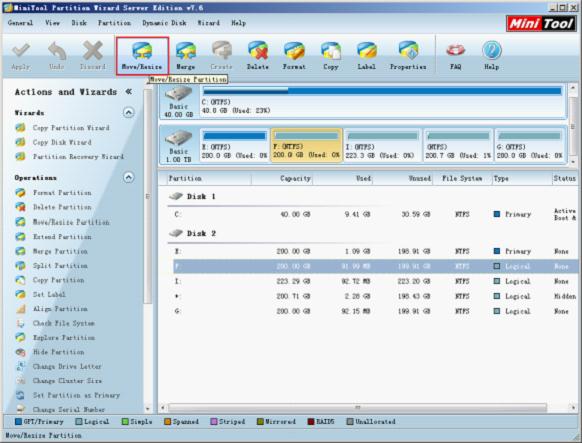
2. Drag the left triangle of partition handle rightwards to release unallocated space and click "OK" button to go back to main interface.
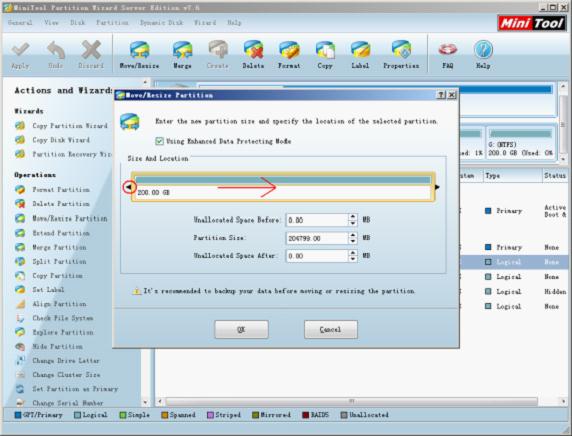
3. Select the first partition and click "Move/Resize" button.
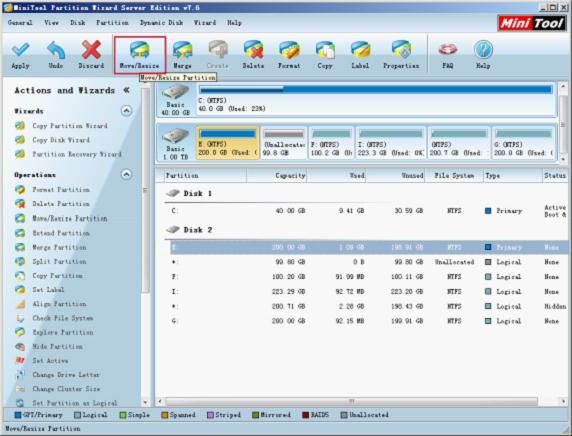
4. Drag the right triangle rightwards and click "OK" to return to main interface again.
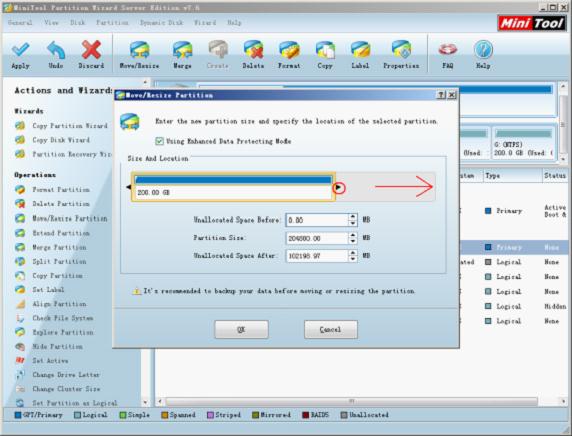
5. Click "Apply" button to apply changes to computer.
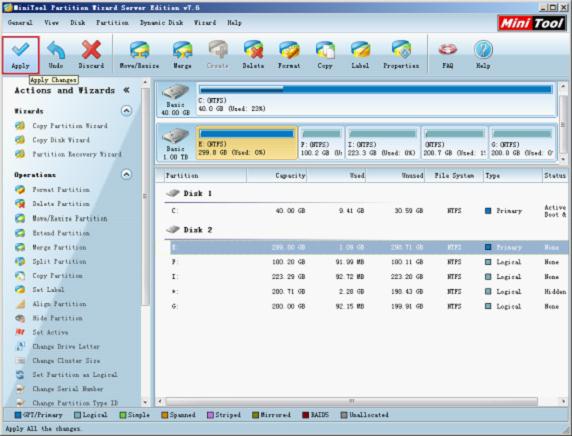
When all operations are applied to computer, we extend a partition successfully by using server partition manager.
Do you want to accomplish resizing a partition without bringing any influence on original data? If users say yes, server partition manager is the best choice.
1. Transfer important data stored on the second partition to a safe place.
2. Delete the second partition to release unallocated space.
3. Extend the first partition reasonably.
4. Create the second partition with the surplus unallocated space.
5. Copy original data to the second partition.
However, if there are so many data on the second partition, transferring data will cost so much time. Well, is there a way which can extend a partition without deleting data? Of course, there is. Server partition manager is able to extend a partition without bringing any influence on data. If users do not believe it, look at the following example.
Resizing a partition of Server 2008 with server partition manager
Since server partition manager has the function of resizing a partition, users only need to visit http://www.server-partition-resize.com to download a professional server partition manager. Then, install it to computer. Main steps to extend a partition:
1. Launch server partition manager to open its main interface. Then, select the second partition and click "Move/Resize" button, like the following interface shows:
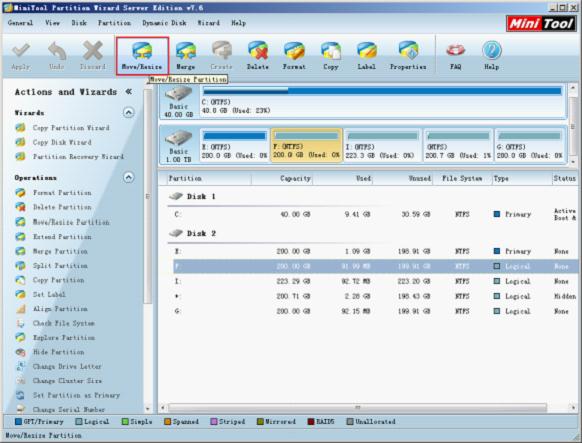
2. Drag the left triangle of partition handle rightwards to release unallocated space and click "OK" button to go back to main interface.
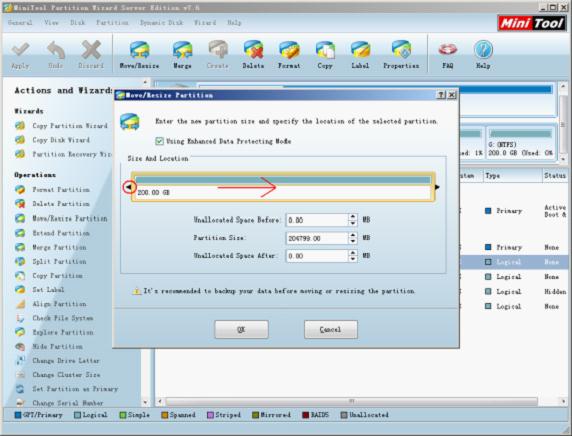
3. Select the first partition and click "Move/Resize" button.
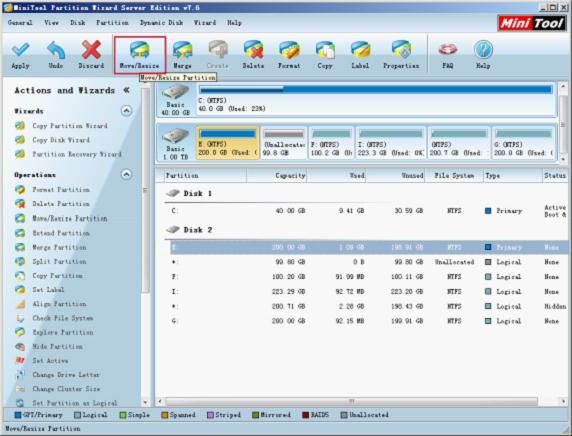
4. Drag the right triangle rightwards and click "OK" to return to main interface again.
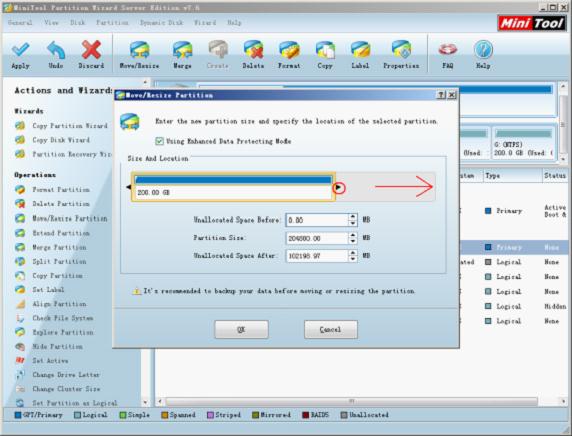
5. Click "Apply" button to apply changes to computer.
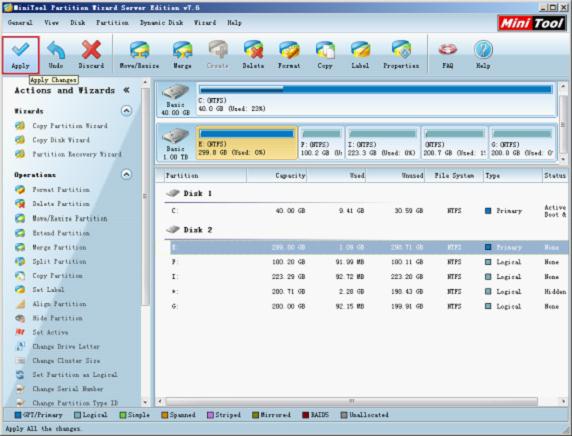
When all operations are applied to computer, we extend a partition successfully by using server partition manager.
Do you want to accomplish resizing a partition without bringing any influence on original data? If users say yes, server partition manager is the best choice.
Common problems related to partition resizing and our solutions:
MiniTool Partition Wizard 8
Resize Server Partition
- Resize Windows Server 2012 partition
- Resizing Server Partition
- Resize Windows Server 2003 system partition
- Resize windows server 2008 system partition
- Resize windows server 2003 partition quickly
- Resize windows server 2003 GPT partition
- Resize windows 2008 system partition
- Windows 2003 server partition resize
- Server 2003 resize partition
- Server 2003 partition resize software
- Resize server 2003 partition
- Windows server 2008 partition resize
- Resize partition windows 2008
- Windows server 2008 resize partition safely
- Resize windows 2008 partition safely
- Windows Server 2008 disk management
- Quick windows server partition resize
- Windows 2003 partition resize
- Server 2008 partition resize
- Resize windows 2008 partition
- Windows server 2008 resize partition
- Resize partition windows server 2012
- Resizing a partition
- Server partition resize
- Resize partitions
- Windows server 2008 resize partition
- Resize server partition without data loss
- Server 2008 partition safely
- Resize Windows partition
- Resizing partition
- Resize windows server 2003 partition
- Partition wizard server
- Windows server 2003 partition resize safely
- Server 2008 partition
- Server 2003 partition resize
- Server partition resizer
- Resize server 2003 partition safely
- Windows 2008 partition resize
- Windows resize partition
- Resize boot partition
- Server 2003 software
- Server 2008 resize partition
- Resizing NTFS partition
- Resize partition windows server 2003
- Resize server partition
- Windows server 2003 partition resize
- Free Windows 2003 server partition resize
- New partition wizard
- Partition resizing
- Free Windows server partition resize
- Server 2003 partition resize free
- Partition magic server
- Free resize Server 2003 partition
- 2003 Server partition resize
- Partition master
- Windows server 2003 partition resize
- Windows 2003 server partition resize
- Windows server partition resize
- Resize partition server 2003
- Server 2003 partition resize
- Resize Windows server 2003 partition
- Resize server 2003 partition
- Windows server 2003 partition
- Home
- |
- Buy Now
- |
- Download
- |
- Support
- |
- Contact us
Copyright (C) 2009 - 2013 www.server-partition-resize.com, All Rights Reserved.

