Resize Server Partition Resize Partition for Windows Server 2000/2003/2008/2008 R2
MiniTool Partition Wizard 8
- Convert NTFS to FAT.
- GPT Disk and MBR Disk interconversion.
- Copy Dynamic disk volume.
- Copy UEFI boot disk.
- Convert GPT-style Dynamic Disk to Basic.
- Move Boot/System volume for Dynamic Disk.
Resize Windows server 2003 partition
I believe it is not difficult for Windows Server 2003 users to create partition, and what they need is just system built-in disk management tool. However, it is not easy for most users to create partition with appointed size. When we create partition with Server 2003 built-in disk management tool, the unit of the disk space is "MB". If we want to create larger partitions such as the partition whose size is dozens of GB or more than 100GB, we should convert unit first, namely converting "GB" to "MB", and then set partition property in the process of creating partition, thus creating desired partition. I believe many server users think this method is quite troublesome. Well, is there a method which can help us create desired partition more intuitively under Windows Server 2003? Yes, of course. And MiniTool Partition Wizard is the very choice. When creating partition with this partition magic server, we can resize Windows Server 2003 partition more intuitively, creating satisfying partition fast.
After hearing the above introduction, many users may be interested in creating partition with this partition magic server. Next, let's see how to resize Windows Server 2003 partition when creating partition with MiniTool Partition Wizard.
At first, visit the website http://www.server-partition-resize.com to download this partition magic server. Then, install and run it:
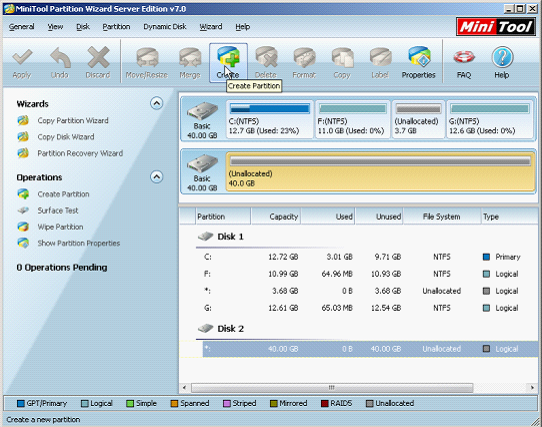
This is the main interface of this partition magic server. If we want to create a partition whose size is 20GB on Disk2, we need to select the unallocated space and click "Create" functional button in tool bar to enter the creating interface:
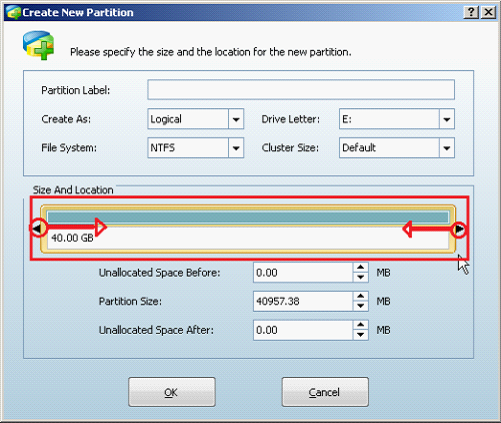
Next, we can see the size of the unallocated space. Here, we drag triangles on both sides of the partition handle to resize Windows Server 2003 partition. Of course, we can also resize Windows Server 2003 partition by inputting exact value in "Partition Size" column, like the following interface shows:
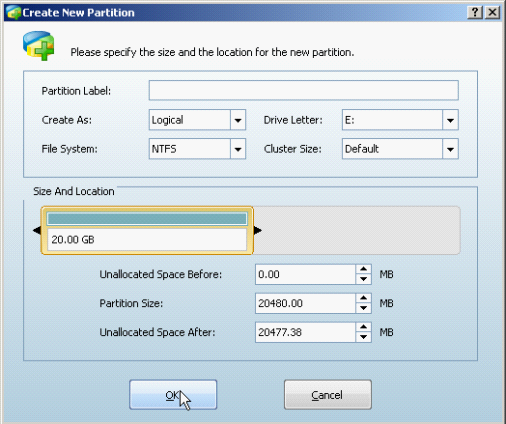
By dragging triangles, we are easy to resize Windows Server 2003 partition, thus setting partition size successfully. Then, click "OK" button to go back to the main interface to preview the newly created partition. Remember to click "Apply" to perform former operations. Then, we are successful to create partition whose size is 20 GB.
Other effects of resizing partition with MiniTool Partition Wizard
From the above demonstration, we can see MiniTool Partition Wizard can easily create partition with stable size by resizing partition. Moreover, the function of resizing partition can help us solve multiple problems. For example, we can solve the problem of partition space insufficiency by resizing partition; this function can also help us allocate partition space reasonably.
If you are unsatisfied with the partition you create, don't worry. And this problem can be solved easily by using MiniTool Partition Wizard. If you want to know other functions of this partition magic server in detail, you can visit its official website.
After hearing the above introduction, many users may be interested in creating partition with this partition magic server. Next, let's see how to resize Windows Server 2003 partition when creating partition with MiniTool Partition Wizard.
At first, visit the website http://www.server-partition-resize.com to download this partition magic server. Then, install and run it:
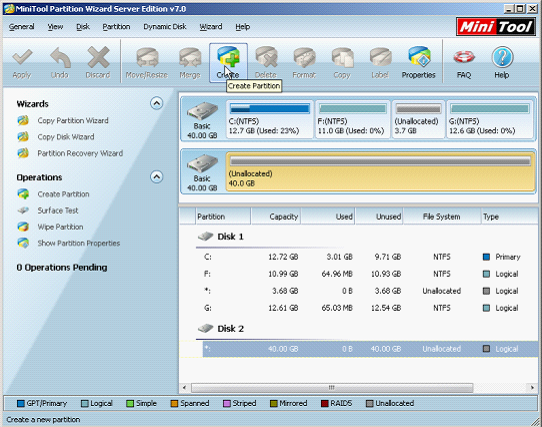
This is the main interface of this partition magic server. If we want to create a partition whose size is 20GB on Disk2, we need to select the unallocated space and click "Create" functional button in tool bar to enter the creating interface:
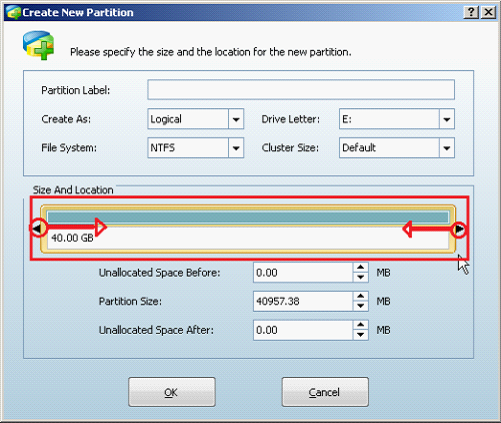
Next, we can see the size of the unallocated space. Here, we drag triangles on both sides of the partition handle to resize Windows Server 2003 partition. Of course, we can also resize Windows Server 2003 partition by inputting exact value in "Partition Size" column, like the following interface shows:
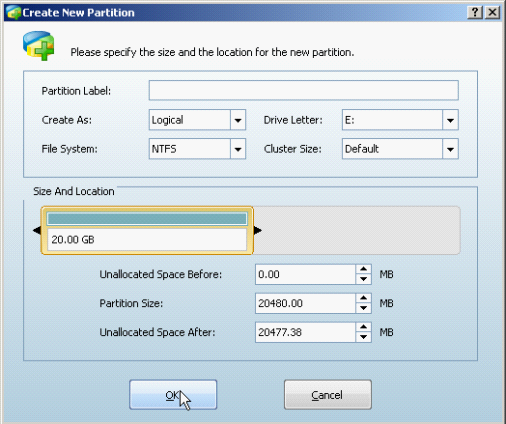
By dragging triangles, we are easy to resize Windows Server 2003 partition, thus setting partition size successfully. Then, click "OK" button to go back to the main interface to preview the newly created partition. Remember to click "Apply" to perform former operations. Then, we are successful to create partition whose size is 20 GB.
Other effects of resizing partition with MiniTool Partition Wizard
From the above demonstration, we can see MiniTool Partition Wizard can easily create partition with stable size by resizing partition. Moreover, the function of resizing partition can help us solve multiple problems. For example, we can solve the problem of partition space insufficiency by resizing partition; this function can also help us allocate partition space reasonably.
If you are unsatisfied with the partition you create, don't worry. And this problem can be solved easily by using MiniTool Partition Wizard. If you want to know other functions of this partition magic server in detail, you can visit its official website.
Common problems related to partition resizing and our solutions:
MiniTool Partition Wizard 8
Resize Server Partition
- Resize Windows Server 2012 partition
- Resizing Server Partition
- Resize Windows Server 2003 system partition
- Resize windows server 2008 system partition
- Resize windows server 2003 partition quickly
- Resize windows server 2003 GPT partition
- Resize windows 2008 system partition
- Windows 2003 server partition resize
- Server 2003 resize partition
- Server 2003 partition resize software
- Resize server 2003 partition
- Windows server 2008 partition resize
- Resize partition windows 2008
- Windows server 2008 resize partition safely
- Resize windows 2008 partition safely
- Windows Server 2008 disk management
- Quick windows server partition resize
- Windows 2003 partition resize
- Server 2008 partition resize
- Resize windows 2008 partition
- Windows server 2008 resize partition
- Resize partition windows server 2012
- Resizing a partition
- Server partition resize
- Resize partitions
- Windows server 2008 resize partition
- Resize server partition without data loss
- Server 2008 partition safely
- Resize Windows partition
- Resizing partition
- Resize windows server 2003 partition
- Partition wizard server
- Windows server 2003 partition resize safely
- Server 2008 partition
- Server 2003 partition resize
- Server partition resizer
- Resize server 2003 partition safely
- Windows 2008 partition resize
- Windows resize partition
- Resize boot partition
- Server 2003 software
- Server 2008 resize partition
- Resizing NTFS partition
- Resize partition windows server 2003
- Resize server partition
- Windows server 2003 partition resize
- Free Windows 2003 server partition resize
- New partition wizard
- Partition resizing
- Free Windows server partition resize
- Server 2003 partition resize free
- Partition magic server
- Free resize Server 2003 partition
- 2003 Server partition resize
- Partition master
- Windows server 2003 partition resize
- Windows 2003 server partition resize
- Windows server partition resize
- Resize partition server 2003
- Server 2003 partition resize
- Resize Windows server 2003 partition
- Resize server 2003 partition
- Windows server 2003 partition
- Home
- |
- Buy Now
- |
- Download
- |
- Support
- |
- Contact us
Copyright (C) 2009 - 2013 www.server-partition-resize.com, All Rights Reserved.

