Resize Server Partition Resize Partition for Windows Server 2000/2003/2008/2008 R2
MiniTool Partition Wizard 8
- Convert NTFS to FAT.
- GPT Disk and MBR Disk interconversion.
- Copy Dynamic disk volume.
- Copy UEFI boot disk.
- Convert GPT-style Dynamic Disk to Basic.
- Move Boot/System volume for Dynamic Disk.
Resize boot partition
Boot partition is the important partition saving boot files. Set this partition as active partition, and system can boot with the boot files in it. I believe that most users will feel the name of boot partition very strange and have the wrong opinion that it is system partition that boots system. Actually, system partition is not boot partition. Sometime, boot partition and system partition are two different partitions. In daily use of computer, we mostly set boot partition and system partition as one same partition. So boot partition often encounters space insufficiency after daily log files storing. Then the insufficiency of boot partition space will lead to system booting slower and slower. As system files are saved in this partition so system may run slower and slower, too. Then how to resize boot partition becomes an urgent issue for users.
The best solution to resizing boot partition
Speaking of resizing boot partition, we should firstly consider about the data security. As boot partition usually saves significant boot files, and even system files while boot partition and system partition are together, so we should be careful of the data security initially when resizing. Otherwise, it will bring us much trouble. Therefore, we can rely on professional partition magic to resize boot partition without affecting data in boot partition, which can be the best solution of resizing boot partition.
How to use professional partition magic to resize boot partition
To use professional partition magic to resize boot partition, we need to download it from the website http://www.server-partition-resize.com and then install it to computer. After installing, launch it to enter the following interface:
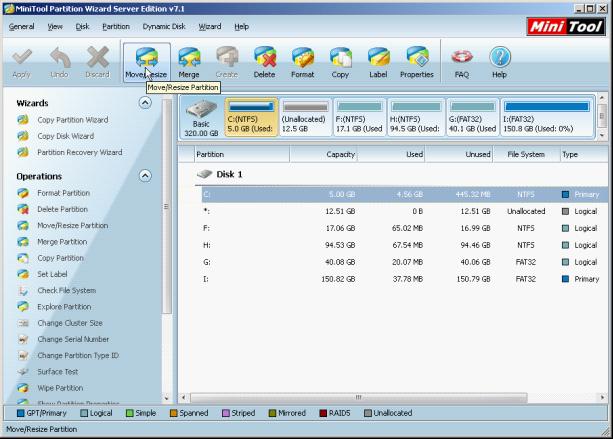
In this interface, we should select target partition, and click "Move/Resize" button to enter the next interface:
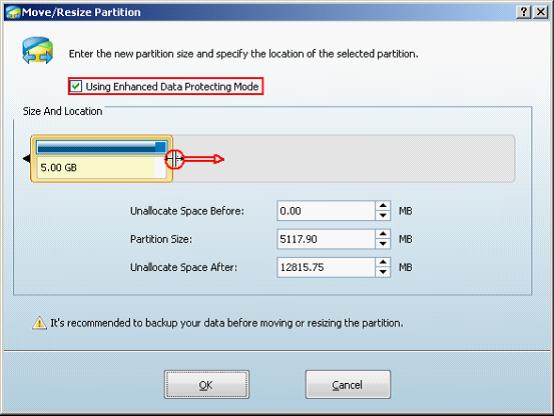
In this interface, we can drag the partition handle border or input specific value in textbox below to resize partition. After setting, click "OK" button to return to main interface.
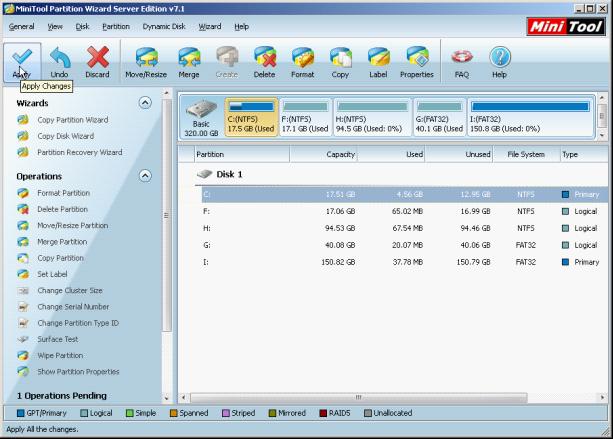
In main interface, we can preview the operations. After checking, click "Apply" button to execute all settings. Thus, we have successfully accomplished resizing boot partition.
Isn't it simple to use professional partition magic to resize boot partition? We can easily resize boot partition without affecting data so that we will not encounter data damage. If you are in trouble of boot partition space insufficiency, try professional partition magic and resize boot partition now.
The best solution to resizing boot partition
Speaking of resizing boot partition, we should firstly consider about the data security. As boot partition usually saves significant boot files, and even system files while boot partition and system partition are together, so we should be careful of the data security initially when resizing. Otherwise, it will bring us much trouble. Therefore, we can rely on professional partition magic to resize boot partition without affecting data in boot partition, which can be the best solution of resizing boot partition.
How to use professional partition magic to resize boot partition
To use professional partition magic to resize boot partition, we need to download it from the website http://www.server-partition-resize.com and then install it to computer. After installing, launch it to enter the following interface:
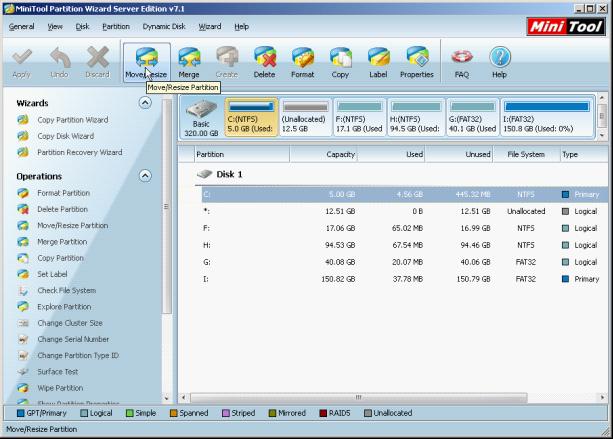
In this interface, we should select target partition, and click "Move/Resize" button to enter the next interface:
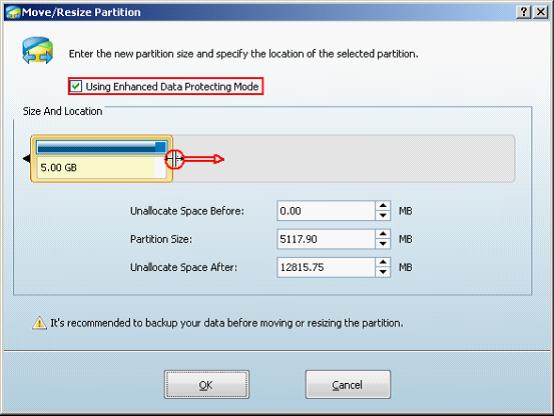
In this interface, we can drag the partition handle border or input specific value in textbox below to resize partition. After setting, click "OK" button to return to main interface.
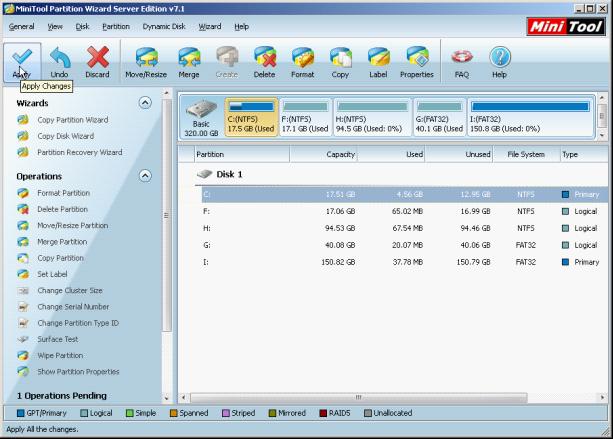
In main interface, we can preview the operations. After checking, click "Apply" button to execute all settings. Thus, we have successfully accomplished resizing boot partition.
Isn't it simple to use professional partition magic to resize boot partition? We can easily resize boot partition without affecting data so that we will not encounter data damage. If you are in trouble of boot partition space insufficiency, try professional partition magic and resize boot partition now.
Common problems related to partition resizing and our solutions:
MiniTool Partition Wizard 8
Resize Server Partition
- Resize Windows Server 2012 partition
- Resizing Server Partition
- Resize Windows Server 2003 system partition
- Resize windows server 2008 system partition
- Resize windows server 2003 partition quickly
- Resize windows server 2003 GPT partition
- Resize windows 2008 system partition
- Windows 2003 server partition resize
- Server 2003 resize partition
- Server 2003 partition resize software
- Resize server 2003 partition
- Windows server 2008 partition resize
- Resize partition windows 2008
- Windows server 2008 resize partition safely
- Resize windows 2008 partition safely
- Windows Server 2008 disk management
- Quick windows server partition resize
- Windows 2003 partition resize
- Server 2008 partition resize
- Resize windows 2008 partition
- Windows server 2008 resize partition
- Resize partition windows server 2012
- Resizing a partition
- Server partition resize
- Resize partitions
- Windows server 2008 resize partition
- Resize server partition without data loss
- Server 2008 partition safely
- Resize Windows partition
- Resizing partition
- Resize windows server 2003 partition
- Partition wizard server
- Windows server 2003 partition resize safely
- Server 2008 partition
- Server 2003 partition resize
- Server partition resizer
- Resize server 2003 partition safely
- Windows 2008 partition resize
- Windows resize partition
- Resize boot partition
- Server 2003 software
- Server 2008 resize partition
- Resizing NTFS partition
- Resize partition windows server 2003
- Resize server partition
- Windows server 2003 partition resize
- Free Windows 2003 server partition resize
- New partition wizard
- Partition resizing
- Free Windows server partition resize
- Server 2003 partition resize free
- Partition magic server
- Free resize Server 2003 partition
- 2003 Server partition resize
- Partition master
- Windows server 2003 partition resize
- Windows 2003 server partition resize
- Windows server partition resize
- Resize partition server 2003
- Server 2003 partition resize
- Resize Windows server 2003 partition
- Resize server 2003 partition
- Windows server 2003 partition
- Home
- |
- Buy Now
- |
- Download
- |
- Support
- |
- Contact us
Copyright (C) 2009 - 2013 www.server-partition-resize.com, All Rights Reserved.

