Resize Server Partition Resize Partition for Windows Server 2000/2003/2008/2008 R2
MiniTool Partition Wizard 8
- Convert NTFS to FAT.
- GPT Disk and MBR Disk interconversion.
- Copy Dynamic disk volume.
- Copy UEFI boot disk.
- Convert GPT-style Dynamic Disk to Basic.
- Move Boot/System volume for Dynamic Disk.
Resize server 2003 partition safely
You must also have encountered the problem caused by system partition space insufficiency when using Windows Server 2003. If you just ignore this problem, you probably will encounter terrible consequence. Once Windows Server 2003 system partition runs out of space, computer will run slower and slower, or system will be unable to boot. When encountering system partition space insufficiency, we should adjust system partition capacity in time. However, it is not that easy.
Because of the defect of system built-in disk management tool of Windows Server 2003, users can only backup data in the partition behind system partition in advance and then delete it so that system partition can be extended with Command Prompt Tool. Even this operation can resize Server 2003 partition, it is too complex. Once misoperation happens, we will lose much significant data. Therefore, more and more users are seeking for a better solution to resizing Server 2003 partition. With the development of software technology, there are so many choices of professional partition magic that is able to resize Server 2003 partition. We can visit the website http://www.server-partition-resize.com to download the professional partition magic.
How to use professional partition magic to resize Server 2003 partition
The following is a brief operating demonstration of using this professional partition magic to resize partition in Windows Server 2003:
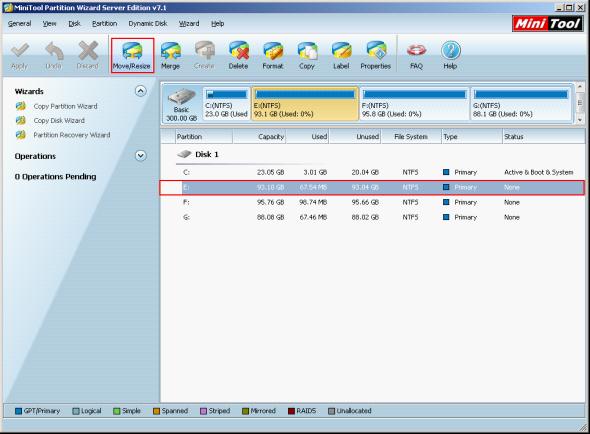
This is the main interface of this partition magic. From it we can see clearly that there is no unallocated space behind system partition. So we should first shrink an adjacent partition and release some space. Let's take shrink partition E: for example. Select partition E: and click on "Move/Resize" button:
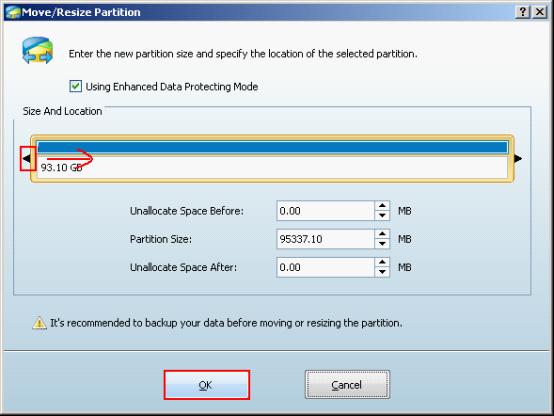
In this interface, we can drag the left partition handle border rightwards to shrink this partition. Click "OK" button to return to main interface.
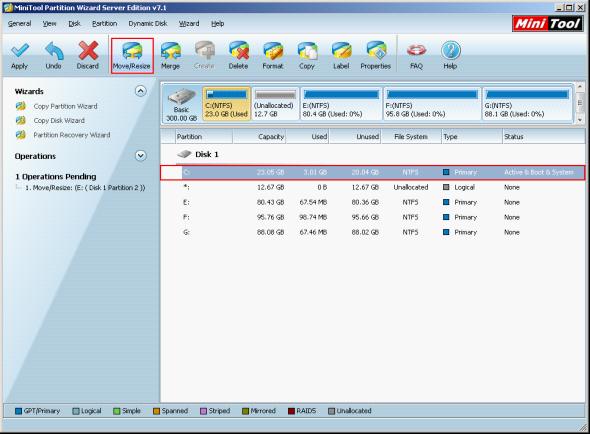
In main interface, we will find that there is one piece of unallocated space behind system partition. Now select system partition and click "OK" button:
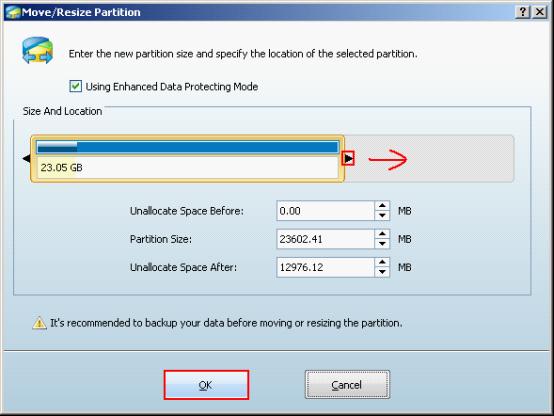
In this interface, we can drag the right partition handle border rightwards to extend system partition. Then click "OK" button to return to main interface:
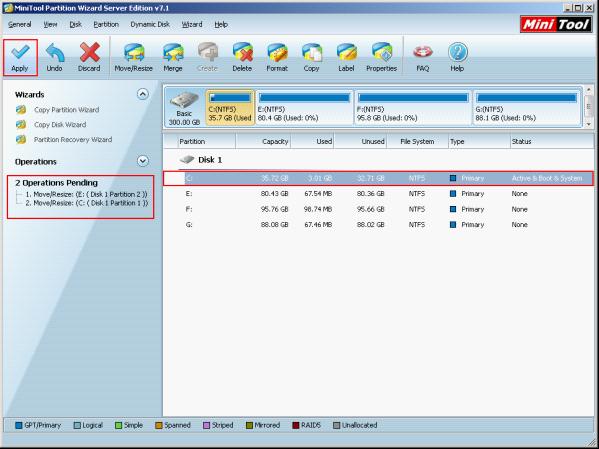
In main interface, we will find that system partition has been successfully extended. Click "Apply" button to execute. At last, we will accomplish resizing Server 2003 partition.
Because of the defect of system built-in disk management tool of Windows Server 2003, users can only backup data in the partition behind system partition in advance and then delete it so that system partition can be extended with Command Prompt Tool. Even this operation can resize Server 2003 partition, it is too complex. Once misoperation happens, we will lose much significant data. Therefore, more and more users are seeking for a better solution to resizing Server 2003 partition. With the development of software technology, there are so many choices of professional partition magic that is able to resize Server 2003 partition. We can visit the website http://www.server-partition-resize.com to download the professional partition magic.
How to use professional partition magic to resize Server 2003 partition
The following is a brief operating demonstration of using this professional partition magic to resize partition in Windows Server 2003:
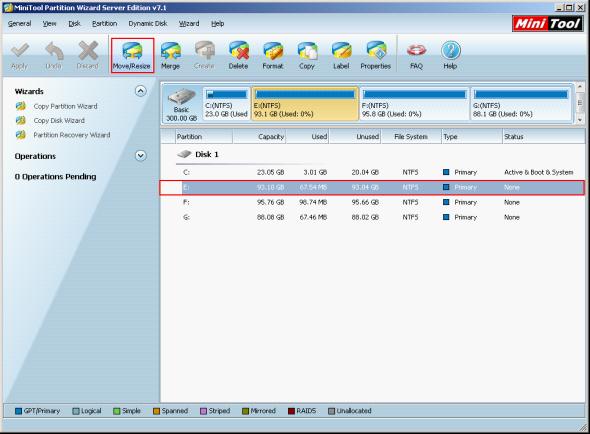
This is the main interface of this partition magic. From it we can see clearly that there is no unallocated space behind system partition. So we should first shrink an adjacent partition and release some space. Let's take shrink partition E: for example. Select partition E: and click on "Move/Resize" button:
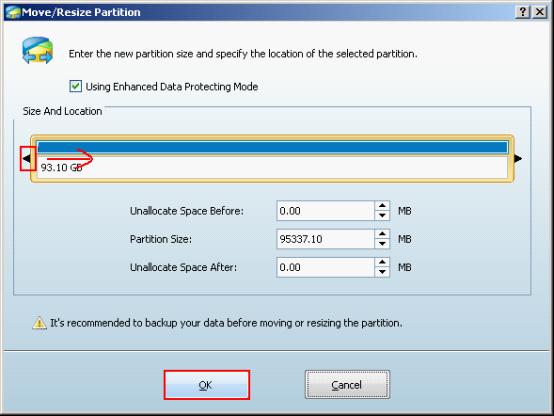
In this interface, we can drag the left partition handle border rightwards to shrink this partition. Click "OK" button to return to main interface.
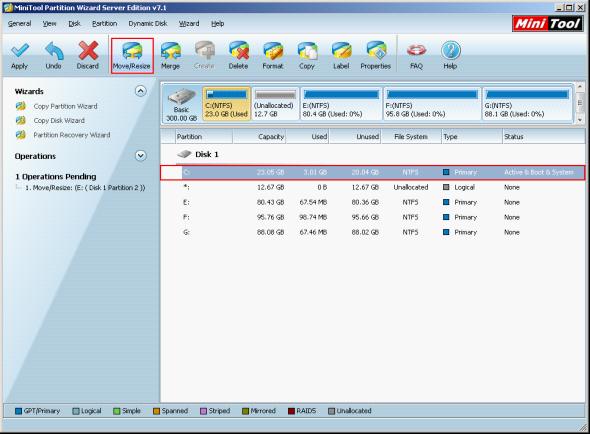
In main interface, we will find that there is one piece of unallocated space behind system partition. Now select system partition and click "OK" button:
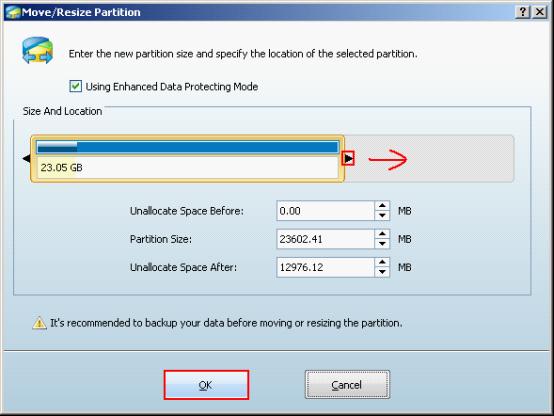
In this interface, we can drag the right partition handle border rightwards to extend system partition. Then click "OK" button to return to main interface:
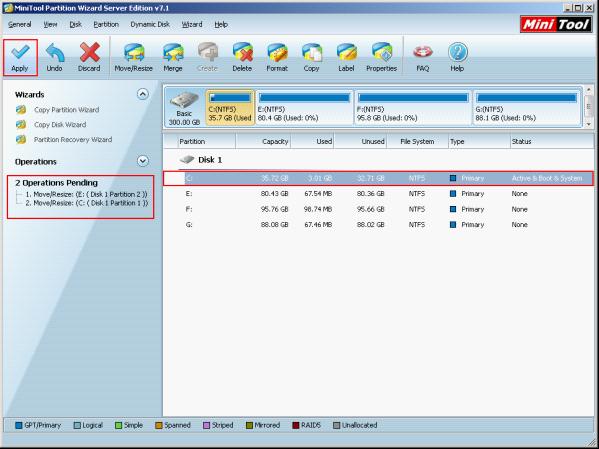
In main interface, we will find that system partition has been successfully extended. Click "Apply" button to execute. At last, we will accomplish resizing Server 2003 partition.
Common problems related to partition resizing and our solutions:
- Server 2003 software for Windows Server 2003 partition management.
- Resize partition for Server 2008 with partition manager.
- Realize extending partition with the third-party partition magic server.
- How to resize partition in Windows Server 2003 with a partition magic server?
- Why recommend MiniTool Partition Wizard to resize server partition and how to resize server partition?
MiniTool Partition Wizard 8
Resize Server Partition
- Resize Windows Server 2012 partition
- Resizing Server Partition
- Resize Windows Server 2003 system partition
- Resize windows server 2008 system partition
- Resize windows server 2003 partition quickly
- Resize windows server 2003 GPT partition
- Resize windows 2008 system partition
- Windows 2003 server partition resize
- Server 2003 resize partition
- Server 2003 partition resize software
- Resize server 2003 partition
- Windows server 2008 partition resize
- Resize partition windows 2008
- Windows server 2008 resize partition safely
- Resize windows 2008 partition safely
- Windows Server 2008 disk management
- Quick windows server partition resize
- Windows 2003 partition resize
- Server 2008 partition resize
- Resize windows 2008 partition
- Windows server 2008 resize partition
- Resize partition windows server 2012
- Resizing a partition
- Server partition resize
- Resize partitions
- Windows server 2008 resize partition
- Resize server partition without data loss
- Server 2008 partition safely
- Resize Windows partition
- Resizing partition
- Resize windows server 2003 partition
- Partition wizard server
- Windows server 2003 partition resize safely
- Server 2008 partition
- Server 2003 partition resize
- Server partition resizer
- Resize server 2003 partition safely
- Windows 2008 partition resize
- Windows resize partition
- Resize boot partition
- Server 2003 software
- Server 2008 resize partition
- Resizing NTFS partition
- Resize partition windows server 2003
- Resize server partition
- Windows server 2003 partition resize
- Free Windows 2003 server partition resize
- New partition wizard
- Partition resizing
- Free Windows server partition resize
- Server 2003 partition resize free
- Partition magic server
- Free resize Server 2003 partition
- 2003 Server partition resize
- Partition master
- Windows server 2003 partition resize
- Windows 2003 server partition resize
- Windows server partition resize
- Resize partition server 2003
- Server 2003 partition resize
- Resize Windows server 2003 partition
- Resize server 2003 partition
- Windows server 2003 partition
- Home
- |
- Buy Now
- |
- Download
- |
- Support
- |
- Contact us
Copyright (C) 2009 - 2013 www.server-partition-resize.com, All Rights Reserved.

