Resize Server Partition Resize Partition for Windows Server 2000/2003/2008/2008 R2
MiniTool Partition Wizard 8
- Convert NTFS to FAT.
- GPT Disk and MBR Disk interconversion.
- Copy Dynamic disk volume.
- Copy UEFI boot disk.
- Convert GPT-style Dynamic Disk to Basic.
- Move Boot/System volume for Dynamic Disk.
Resize windows server 2008 system partition
When system partition of Windows Server 2008 lacks space, it is necessary to resize Windows Server 2008 system partition and extending partition can solve the problem. Many users will consider resizing Windows Server 2008 system partition as a simple thing because Extend Volume and Shrink Volume functions are equipped to the built-in disk management tool.
But actually, it is not easy to resize system partition on Windows Server 2008. Since most of the time there is no unallocated space next to system partition, so users can not use Extend Volume function to extend system partition. At this time, powerful server partition manager is necessary. Then we'll recommend one that is able to resize system partition on Windows Server 2008.
Resizing Windows Server 2008 system partition
"Move/Resize Partition" and "Extend Partition" functions of the recommended server partition manager are able to resize Windows Server 2008 system partition.
"Move/Resize Partition"
Please download the server partition manager from http://www.server-partition-resize.com/ and then install it to Windows Server 2008. Then launch it and users can see it main interface. Select system partition and click "Move/Resize Partition" function; the following interface will be shown.
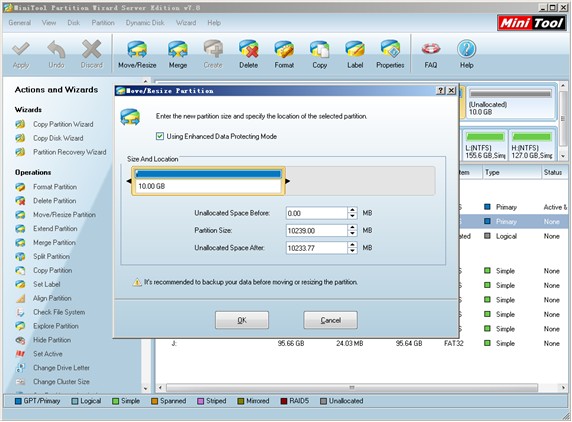
Users can resize partitions by dragging the two arrows.
"Extend Partition"
If "Move/Resize Partition" is troublesome for users, users can use "Extend Partition" function. After selecting system partition, click "Extend Partition" function, the following interface will be shown.
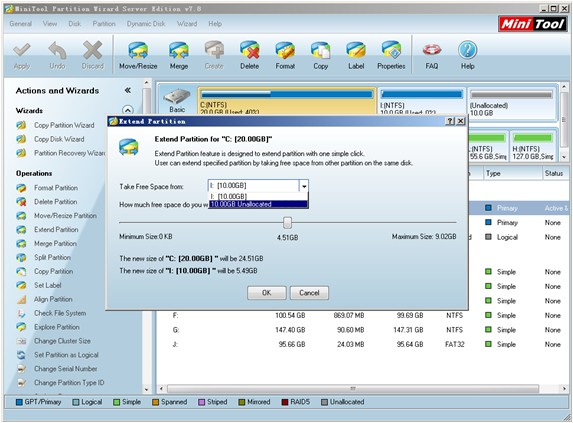
In this interface, select where the free space used to extend system partition will be taken (the unallocated space for example) and then drag the button below to resize partitions, finishing extending system partition on Windows Server 2008.
Do you also want to resize system partition on Windows Server 2008? Please download the professional server partition manager. It can help you accomplish the operation easily.
But actually, it is not easy to resize system partition on Windows Server 2008. Since most of the time there is no unallocated space next to system partition, so users can not use Extend Volume function to extend system partition. At this time, powerful server partition manager is necessary. Then we'll recommend one that is able to resize system partition on Windows Server 2008.
Resizing Windows Server 2008 system partition
"Move/Resize Partition" and "Extend Partition" functions of the recommended server partition manager are able to resize Windows Server 2008 system partition.
"Move/Resize Partition"
Please download the server partition manager from http://www.server-partition-resize.com/ and then install it to Windows Server 2008. Then launch it and users can see it main interface. Select system partition and click "Move/Resize Partition" function; the following interface will be shown.
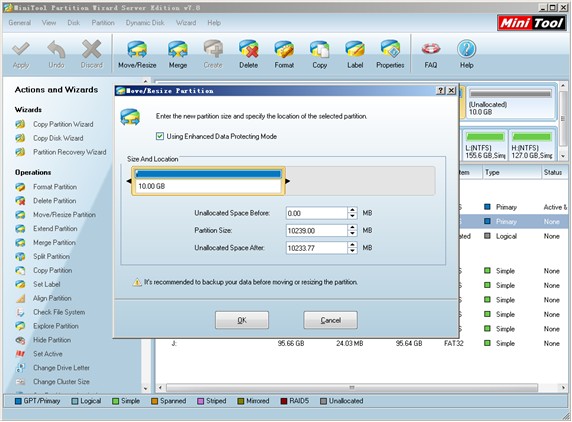
Users can resize partitions by dragging the two arrows.
"Extend Partition"
If "Move/Resize Partition" is troublesome for users, users can use "Extend Partition" function. After selecting system partition, click "Extend Partition" function, the following interface will be shown.
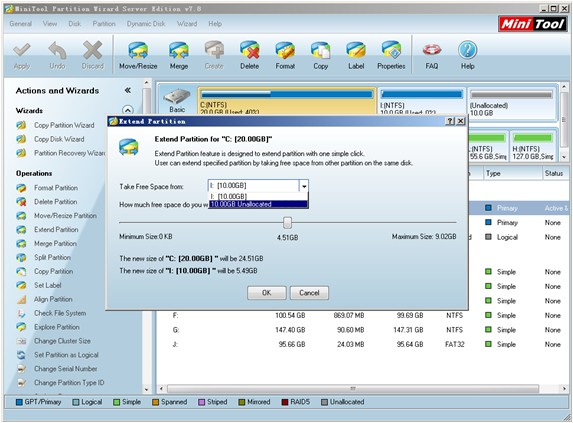
In this interface, select where the free space used to extend system partition will be taken (the unallocated space for example) and then drag the button below to resize partitions, finishing extending system partition on Windows Server 2008.
Do you also want to resize system partition on Windows Server 2008? Please download the professional server partition manager. It can help you accomplish the operation easily.
Common problems related to partition resizing and our solutions:
- Resize partition in Server 2003 with professional partition magic.
- How to resize partition in server 2003 with partition magic.
- We can resize Server 2003 partition with professional partition magic server.
- Server partition magic is able to resize partition for Windows Server 2008.
- How to resize partition for Windows 2008 flexibly?
MiniTool Partition Wizard 8
Resize Server Partition
- Resize Windows Server 2012 partition
- Resizing Server Partition
- Resize Windows Server 2003 system partition
- Resize windows server 2008 system partition
- Resize windows server 2003 partition quickly
- Resize windows server 2003 GPT partition
- Resize windows 2008 system partition
- Windows 2003 server partition resize
- Server 2003 resize partition
- Server 2003 partition resize software
- Resize server 2003 partition
- Windows server 2008 partition resize
- Resize partition windows 2008
- Windows server 2008 resize partition safely
- Resize windows 2008 partition safely
- Windows Server 2008 disk management
- Quick windows server partition resize
- Windows 2003 partition resize
- Server 2008 partition resize
- Resize windows 2008 partition
- Windows server 2008 resize partition
- Resize partition windows server 2012
- Resizing a partition
- Server partition resize
- Resize partitions
- Windows server 2008 resize partition
- Resize server partition without data loss
- Server 2008 partition safely
- Resize Windows partition
- Resizing partition
- Resize windows server 2003 partition
- Partition wizard server
- Windows server 2003 partition resize safely
- Server 2008 partition
- Server 2003 partition resize
- Server partition resizer
- Resize server 2003 partition safely
- Windows 2008 partition resize
- Windows resize partition
- Resize boot partition
- Server 2003 software
- Server 2008 resize partition
- Resizing NTFS partition
- Resize partition windows server 2003
- Resize server partition
- Windows server 2003 partition resize
- Free Windows 2003 server partition resize
- New partition wizard
- Partition resizing
- Free Windows server partition resize
- Server 2003 partition resize free
- Partition magic server
- Free resize Server 2003 partition
- 2003 Server partition resize
- Partition master
- Windows server 2003 partition resize
- Windows 2003 server partition resize
- Windows server partition resize
- Resize partition server 2003
- Server 2003 partition resize
- Resize Windows server 2003 partition
- Resize server 2003 partition
- Windows server 2003 partition
- Home
- |
- Buy Now
- |
- Download
- |
- Support
- |
- Contact us
Copyright (C) 2009 - 2013 www.server-partition-resize.com, All Rights Reserved.

