Resize Server Partition Resize Partition for Windows Server 2000/2003/2008/2008 R2
MiniTool Partition Wizard 8
- Convert NTFS to FAT.
- GPT Disk and MBR Disk interconversion.
- Copy Dynamic disk volume.
- Copy UEFI boot disk.
- Convert GPT-style Dynamic Disk to Basic.
- Move Boot/System volume for Dynamic Disk.
Resize partition windows server 2003
Maybe many users have the same question how to resize partition in Windows Server 2003 without influencing any original partition data, because in the using process of Windows Server 2003, partition problems take place frequently, for example, partition space being not enough or logical bad track occurring in partition. Those apparently unremarkable problems may cause much inconvenience in data storage, or even cause important data to be lost. To solve the problems, resizing partition in Windows Server 2003 is undoubtedly a good solution. However, since the built-in disk management tool has no function of resizing partition, we can not realize it. If we delete all partitions in Windows Server 2003 and then repartition the disk, all data will be lost, which is not accepted by all users. So how to resize Windows Server 2003 partition without damaging data becomes the problem many users are concerned about.
Actually, it is not as difficult as users imagine. If users want to resize partition in Windows Server 2003, a powerful partition magic server can help us make it without causing any influence on partition data.
How to resize Windows Server 2003 partition with professional partition magic server?
Actually, resizing partition includes extending partition and shrinking partition. Some users who have ever extended partition may know that there must be unallocated space adjacent to the partition that will be extended if users want to extend Windows Server 2003 partition. How to extend partition in Windows Server 2003 if there is no unallocated space? There are two essential procedures: shrinking partition to get the unallocated space and extending partition.
Shrinking partition
Launch a partition magic server and we'll see the following main interface.
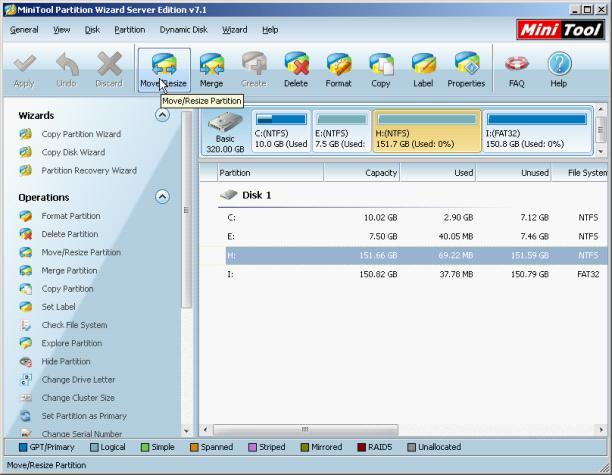
Select the partition which is adjacent to the partition that will be extended (here, we are about to extend Partition E:) and click "Move/Resize" button. Then the following interface will pop up.
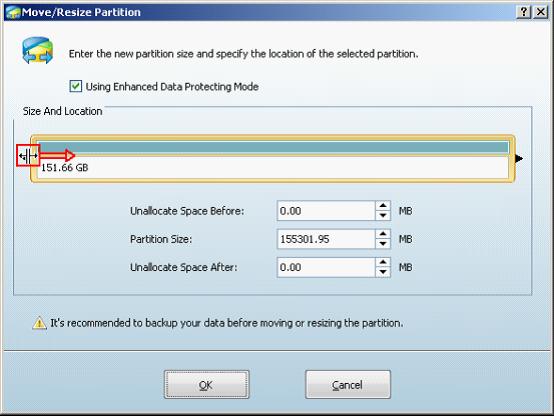
Drag the two triangles or input exact value to shorten Partition Handle, thereby shrinking partition. Here, we drag the left triangle rightward. Then click "OK" to return to the main interface.
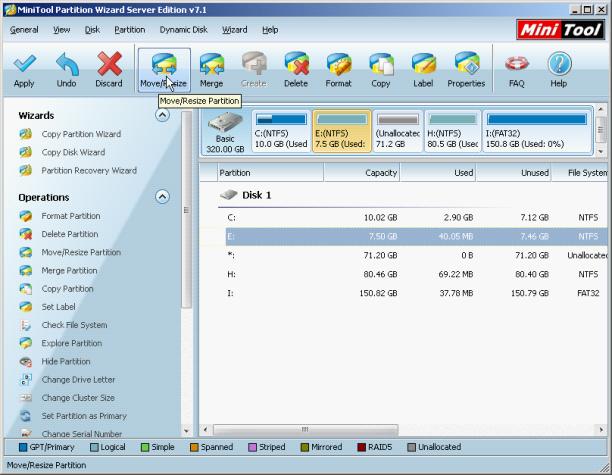
Seen from the main interface, the selected partition has been shrunk and there is an unallocated space. Then we'll extend partition.
Extending partition
First, select Partition E: and click "Move/Resize" button. Resizing interface will pop up again, as follows.
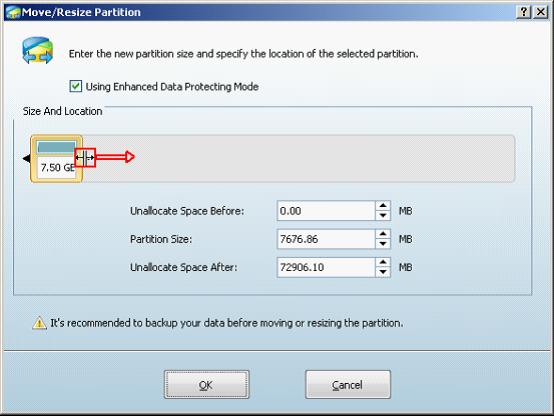
Drag the right triangle rightward to extend partition. Then click "OK" to go back to the main interface.
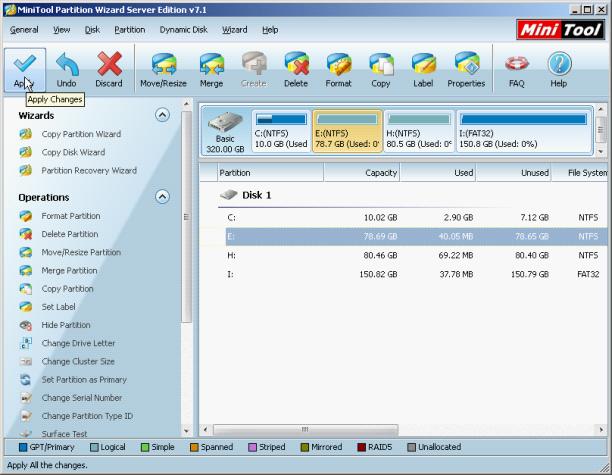
We can see from the above interface that Partition E: has been extended successfully. Please click "Apply" to perform all previous operations, finishing resizing partition in Windows Server 2003.
If you also have encountered the problems of partition space being unreasonable in the using process of Windows Server 2003, we suggest you use professional partition magic server to resize partition without influencing data. If you haven't got a professional partition magic server, please visit http://www.server-partition-resize.com to download one.
Actually, it is not as difficult as users imagine. If users want to resize partition in Windows Server 2003, a powerful partition magic server can help us make it without causing any influence on partition data.
How to resize Windows Server 2003 partition with professional partition magic server?
Actually, resizing partition includes extending partition and shrinking partition. Some users who have ever extended partition may know that there must be unallocated space adjacent to the partition that will be extended if users want to extend Windows Server 2003 partition. How to extend partition in Windows Server 2003 if there is no unallocated space? There are two essential procedures: shrinking partition to get the unallocated space and extending partition.
Shrinking partition
Launch a partition magic server and we'll see the following main interface.
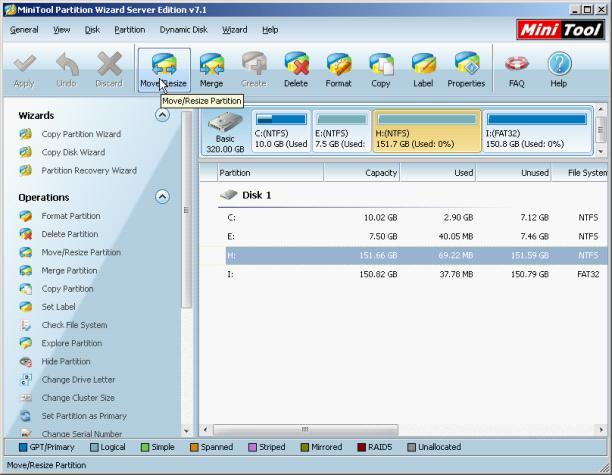
Select the partition which is adjacent to the partition that will be extended (here, we are about to extend Partition E:) and click "Move/Resize" button. Then the following interface will pop up.
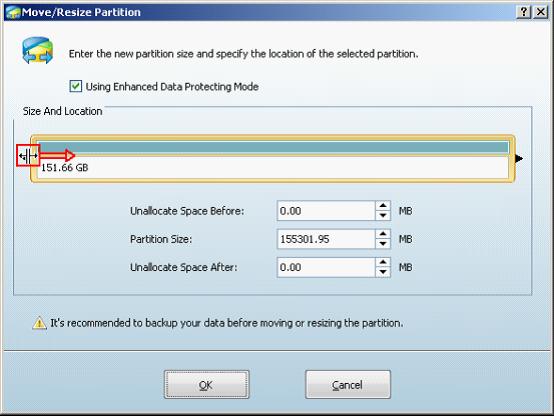
Drag the two triangles or input exact value to shorten Partition Handle, thereby shrinking partition. Here, we drag the left triangle rightward. Then click "OK" to return to the main interface.
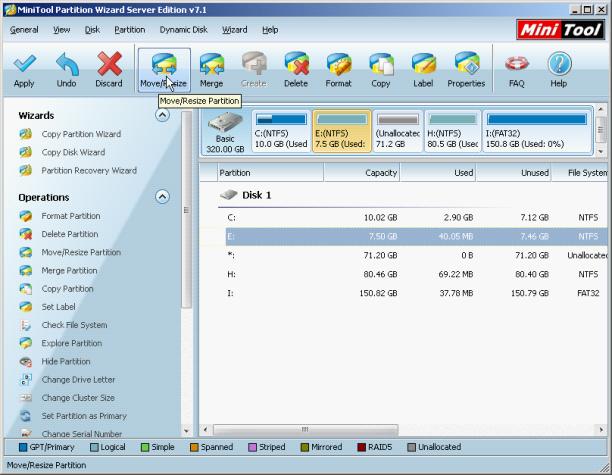
Seen from the main interface, the selected partition has been shrunk and there is an unallocated space. Then we'll extend partition.
Extending partition
First, select Partition E: and click "Move/Resize" button. Resizing interface will pop up again, as follows.
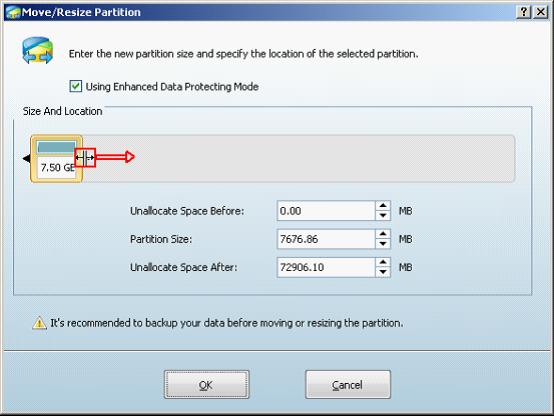
Drag the right triangle rightward to extend partition. Then click "OK" to go back to the main interface.
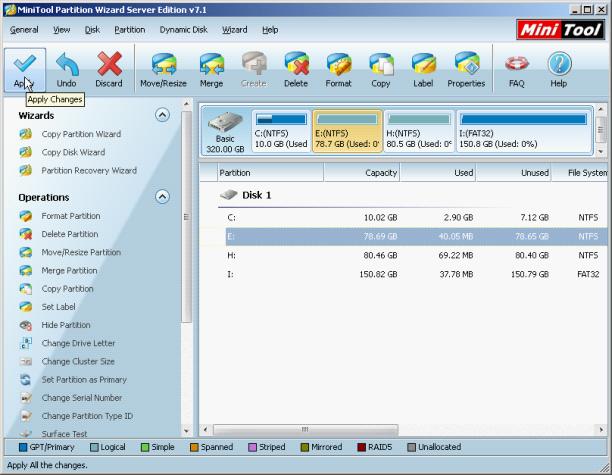
We can see from the above interface that Partition E: has been extended successfully. Please click "Apply" to perform all previous operations, finishing resizing partition in Windows Server 2003.
If you also have encountered the problems of partition space being unreasonable in the using process of Windows Server 2003, we suggest you use professional partition magic server to resize partition without influencing data. If you haven't got a professional partition magic server, please visit http://www.server-partition-resize.com to download one.
Common problems related to partition resizing and our solutions:
- Resize Windows Server 2003 partition with partition magic server.
- Solve the problem of Server 2003 volume space insufficiency by resizing Server 2003 volume.
- Ways to resize Server 2003 partition and how to resize partition Server 2003.
- Resize Server 2003 partition reasonable, safely and quickly with partition magic server.
MiniTool Partition Wizard 8
Resize Server Partition
- Resize Windows Server 2012 partition
- Resizing Server Partition
- Resize Windows Server 2003 system partition
- Resize windows server 2008 system partition
- Resize windows server 2003 partition quickly
- Resize windows server 2003 GPT partition
- Resize windows 2008 system partition
- Windows 2003 server partition resize
- Server 2003 resize partition
- Server 2003 partition resize software
- Resize server 2003 partition
- Windows server 2008 partition resize
- Resize partition windows 2008
- Windows server 2008 resize partition safely
- Resize windows 2008 partition safely
- Windows Server 2008 disk management
- Quick windows server partition resize
- Windows 2003 partition resize
- Server 2008 partition resize
- Resize windows 2008 partition
- Windows server 2008 resize partition
- Resize partition windows server 2012
- Resizing a partition
- Server partition resize
- Resize partitions
- Windows server 2008 resize partition
- Resize server partition without data loss
- Server 2008 partition safely
- Resize Windows partition
- Resizing partition
- Resize windows server 2003 partition
- Partition wizard server
- Windows server 2003 partition resize safely
- Server 2008 partition
- Server 2003 partition resize
- Server partition resizer
- Resize server 2003 partition safely
- Windows 2008 partition resize
- Windows resize partition
- Resize boot partition
- Server 2003 software
- Server 2008 resize partition
- Resizing NTFS partition
- Resize partition windows server 2003
- Resize server partition
- Windows server 2003 partition resize
- Free Windows 2003 server partition resize
- New partition wizard
- Partition resizing
- Free Windows server partition resize
- Server 2003 partition resize free
- Partition magic server
- Free resize Server 2003 partition
- 2003 Server partition resize
- Partition master
- Windows server 2003 partition resize
- Windows 2003 server partition resize
- Windows server partition resize
- Resize partition server 2003
- Server 2003 partition resize
- Resize Windows server 2003 partition
- Resize server 2003 partition
- Windows server 2003 partition
- Home
- |
- Buy Now
- |
- Download
- |
- Support
- |
- Contact us
Copyright (C) 2009 - 2013 www.server-partition-resize.com, All Rights Reserved.

