Resize Server Partition Resize Partition for Windows Server 2000/2003/2008/2008 R2
MiniTool Partition Wizard 8
- Convert NTFS to FAT.
- GPT Disk and MBR Disk interconversion.
- Copy Dynamic disk volume.
- Copy UEFI boot disk.
- Convert GPT-style Dynamic Disk to Basic.
- Move Boot/System volume for Dynamic Disk.
Resize Windows partition
Among numerous Windows partition management operations, resizing partition is an important and commonly seen operation. Through resizing partition, we can use partition space more reasonably and enhance disk space use ratio. In addition, we can solve many problems of partition, like low disk space and bad disk track.
Seeing the above introduction, most users should know the importance of resizing partition. Well, how to resize Windows partition? As is known to all, most Windows built-in disk management tools are unable to resize Windows partition. Besides, though 2 functions namely Extend Volume and Shrink Volume have been added to Windows Vista//7/8/Server 2008 built-in disk management tools, users who have used these tools know there are many limitations to resize Windows partition with system built-in disk management tool. For example, we can only operate the end of one partition, and we can not change partition size for 2 partitions at the same time. If we want to resize Windows partition freely and flexibly, third-party partition magic is indispensable. When selecting partition magic, you are suggested to download MiniTool Partition Wizard which is developed by professional software development company MiniTool Solution Ltd.. This partition magic has powerful Windows partition management competence, and it is able to extend Windows partition and shrink Windows partition much easily. It is the best choice to resize Windows partition. In order to know miracle of the partition magic, I will demonstrate how to resize Windows partition.
Resize Windows partition with MiniTool Partition Wizard
Firstly, visit http://www.server-partition-resize.com to free download this partition magic, and then install and launch it to get its main interface:
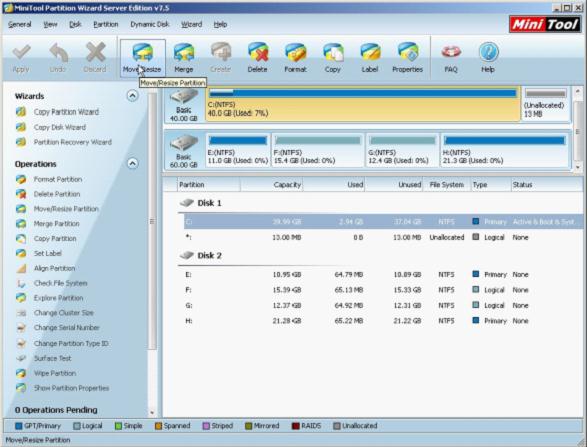
Here, we can see partition state and disk state. Select the partition we want to resize and click "Move/Resize" button from toolbar. Then, we can see the following interface:
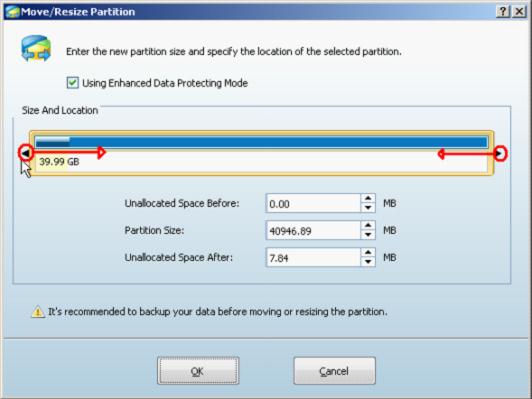
In this interface, we can experience flexibility of the partition magic. Just now we said Windows Vista and later Windows built-in disk management tools can only operate the end of the partition, but MiniTool Partition Wizard is different. We can operate both borders of the partition handle to resize Windows partition with this partition magic. In addition, we can drag the whole partition handle to change the location of the partition.
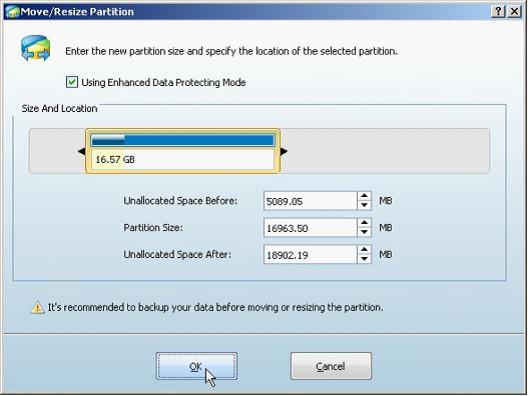
Then, click "OK" to go back to main interface to preview changes:
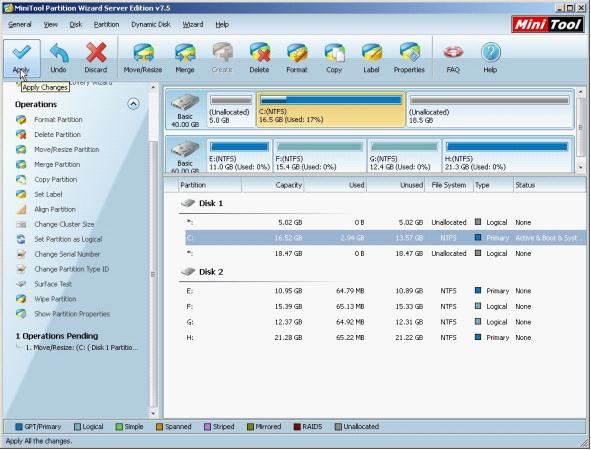
If the preview effect is desired, we click "Apply" button to perform all pending operations to computer. If you are unsatisfied with the preview effect, click "Undo" to cancel the operation and readjust partition.
Through the above description, most users should get a further understanding to this partition magic, I believe. If you want to know more information about this partition magic, browse other pages of this website. If you want to resize Windows partition or perform other Windows partition management, download it.
Seeing the above introduction, most users should know the importance of resizing partition. Well, how to resize Windows partition? As is known to all, most Windows built-in disk management tools are unable to resize Windows partition. Besides, though 2 functions namely Extend Volume and Shrink Volume have been added to Windows Vista//7/8/Server 2008 built-in disk management tools, users who have used these tools know there are many limitations to resize Windows partition with system built-in disk management tool. For example, we can only operate the end of one partition, and we can not change partition size for 2 partitions at the same time. If we want to resize Windows partition freely and flexibly, third-party partition magic is indispensable. When selecting partition magic, you are suggested to download MiniTool Partition Wizard which is developed by professional software development company MiniTool Solution Ltd.. This partition magic has powerful Windows partition management competence, and it is able to extend Windows partition and shrink Windows partition much easily. It is the best choice to resize Windows partition. In order to know miracle of the partition magic, I will demonstrate how to resize Windows partition.
Resize Windows partition with MiniTool Partition Wizard
Firstly, visit http://www.server-partition-resize.com to free download this partition magic, and then install and launch it to get its main interface:
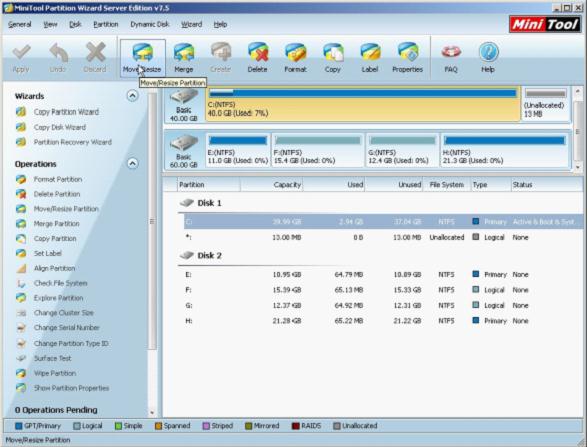
Here, we can see partition state and disk state. Select the partition we want to resize and click "Move/Resize" button from toolbar. Then, we can see the following interface:
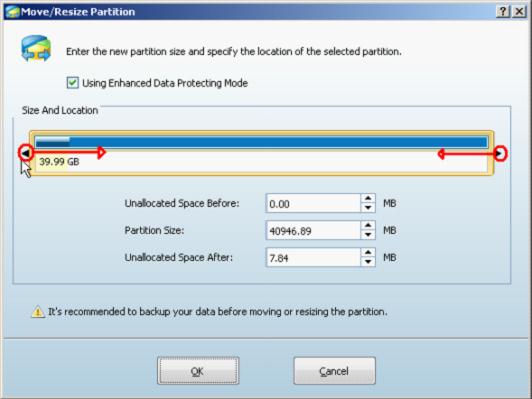
In this interface, we can experience flexibility of the partition magic. Just now we said Windows Vista and later Windows built-in disk management tools can only operate the end of the partition, but MiniTool Partition Wizard is different. We can operate both borders of the partition handle to resize Windows partition with this partition magic. In addition, we can drag the whole partition handle to change the location of the partition.
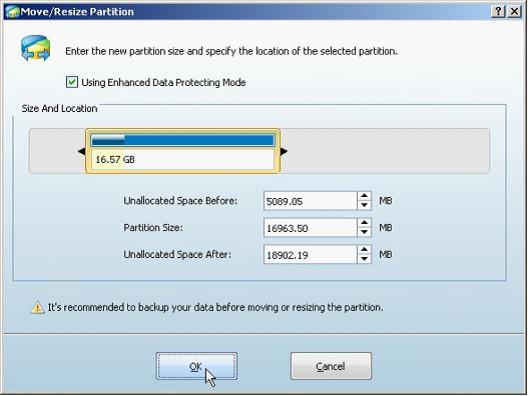
Then, click "OK" to go back to main interface to preview changes:
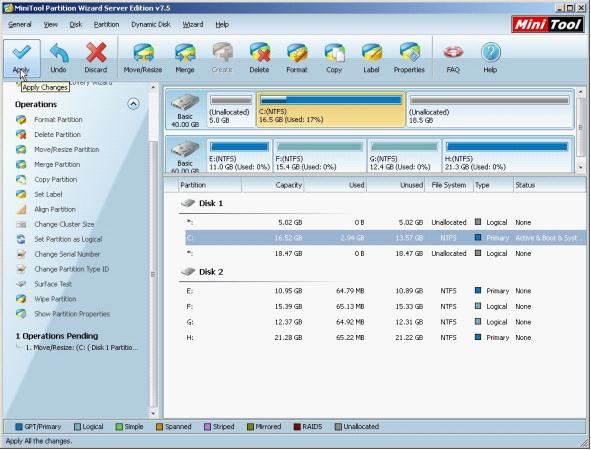
If the preview effect is desired, we click "Apply" button to perform all pending operations to computer. If you are unsatisfied with the preview effect, click "Undo" to cancel the operation and readjust partition.
Through the above description, most users should get a further understanding to this partition magic, I believe. If you want to know more information about this partition magic, browse other pages of this website. If you want to resize Windows partition or perform other Windows partition management, download it.
Common problems related to partition resizing and our solutions:
- Resizing partition with partition magic.
- Resize Windows server 2003 partition with partition magic.
- Server partition wizard.
- Resize partition in Windows Server 2003 with professional server partition magic.
- Excellent partition magic server realizes perfect Server 2008 partition management.
- How does partition magic server resize Server 2003 partition?
MiniTool Partition Wizard 8
Resize Server Partition
- Resize Windows Server 2012 partition
- Resizing Server Partition
- Resize Windows Server 2003 system partition
- Resize windows server 2008 system partition
- Resize windows server 2003 partition quickly
- Resize windows server 2003 GPT partition
- Resize windows 2008 system partition
- Windows 2003 server partition resize
- Server 2003 resize partition
- Server 2003 partition resize software
- Resize server 2003 partition
- Windows server 2008 partition resize
- Resize partition windows 2008
- Windows server 2008 resize partition safely
- Resize windows 2008 partition safely
- Windows Server 2008 disk management
- Quick windows server partition resize
- Windows 2003 partition resize
- Server 2008 partition resize
- Resize windows 2008 partition
- Windows server 2008 resize partition
- Resize partition windows server 2012
- Resizing a partition
- Server partition resize
- Resize partitions
- Windows server 2008 resize partition
- Resize server partition without data loss
- Server 2008 partition safely
- Resize Windows partition
- Resizing partition
- Resize windows server 2003 partition
- Partition wizard server
- Windows server 2003 partition resize safely
- Server 2008 partition
- Server 2003 partition resize
- Server partition resizer
- Resize server 2003 partition safely
- Windows 2008 partition resize
- Windows resize partition
- Resize boot partition
- Server 2003 software
- Server 2008 resize partition
- Resizing NTFS partition
- Resize partition windows server 2003
- Resize server partition
- Windows server 2003 partition resize
- Free Windows 2003 server partition resize
- New partition wizard
- Partition resizing
- Free Windows server partition resize
- Server 2003 partition resize free
- Partition magic server
- Free resize Server 2003 partition
- 2003 Server partition resize
- Partition master
- Windows server 2003 partition resize
- Windows 2003 server partition resize
- Windows server partition resize
- Resize partition server 2003
- Server 2003 partition resize
- Resize Windows server 2003 partition
- Resize server 2003 partition
- Windows server 2003 partition
- Home
- |
- Buy Now
- |
- Download
- |
- Support
- |
- Contact us
Copyright (C) 2009 - 2013 www.server-partition-resize.com, All Rights Reserved.

