Resize Server Partition Resize Partition for Windows Server 2000/2003/2008/2008 R2
MiniTool Partition Wizard 8
- Convert NTFS to FAT.
- GPT Disk and MBR Disk interconversion.
- Copy Dynamic disk volume.
- Copy UEFI boot disk.
- Convert GPT-style Dynamic Disk to Basic.
- Move Boot/System volume for Dynamic Disk.
Resize windows server 2003 GPT partition
Comparing GPT disk with MBR disk, we will find the former has larger storage space (18EB at most) and more partitions (the maximum is 128 on Windows), so it is more suitable for modern users' demands for disk partition. Therefore, many users have adopted GPT disk. However, in the process of using GPT disk, users will also encounter many problems which come up in MBR disk. For example, how to resize Windows Server 2003 GPT partition? This is a problem annoying many users. Since GPT disk is not used widely, there is little partition magic supporting it, which will bring many impediments to GPT partition management on Windows Server 2003.
In order to help users resize GPT partition on Windows Server 2003, here, we'll recommend a piece of server partition magic which supports GPT disk and partition management and is easy to use and secure. Users can use it to resize Windows Server 2003 GPT partition easily without knowing professional computer knowledge.
How to resize GPT partition on Windows Server 2003?
Before resizing Windows Server 2003 GPT partition, please visit http://www.server-partition-resize.com/ to download the professional server partition magic and then install it. Then launch it and users will see its main interface, as follows.
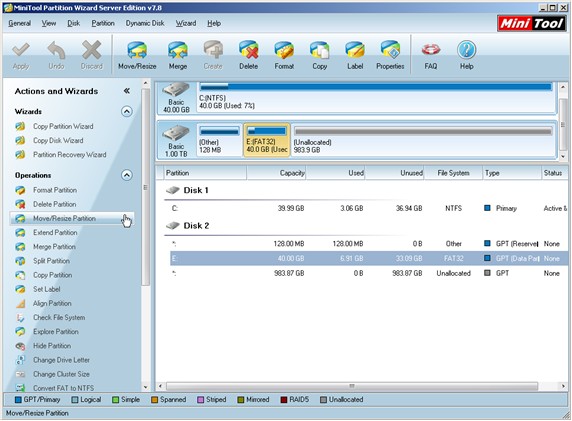
In this interface, select the GPT partition that will be resized and click "Move/Resize Partition" function under "Operations" column. The following interface will be shown.

Please drag the two arrows or input exact values in the textboxes below to resize partition and then click "OK" to go back to the main interface. Then click "Apply" to execute all operations, finishing resizing GPT partition on Windows Server 2003.
Do you want to resize GPT partition on Windows Server 2003 without influencing partition data? This server partition magic will be the best choice.
In order to help users resize GPT partition on Windows Server 2003, here, we'll recommend a piece of server partition magic which supports GPT disk and partition management and is easy to use and secure. Users can use it to resize Windows Server 2003 GPT partition easily without knowing professional computer knowledge.
How to resize GPT partition on Windows Server 2003?
Before resizing Windows Server 2003 GPT partition, please visit http://www.server-partition-resize.com/ to download the professional server partition magic and then install it. Then launch it and users will see its main interface, as follows.
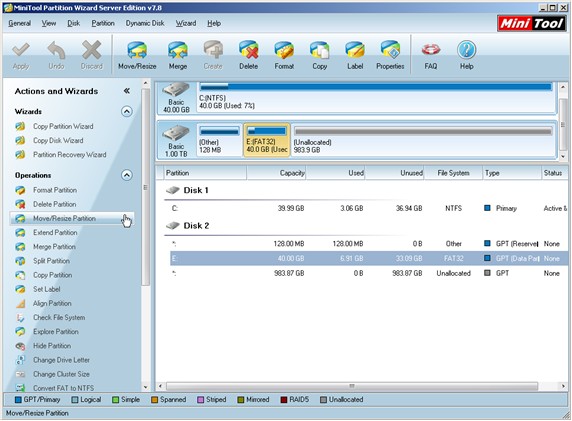
In this interface, select the GPT partition that will be resized and click "Move/Resize Partition" function under "Operations" column. The following interface will be shown.

Please drag the two arrows or input exact values in the textboxes below to resize partition and then click "OK" to go back to the main interface. Then click "Apply" to execute all operations, finishing resizing GPT partition on Windows Server 2003.
Do you want to resize GPT partition on Windows Server 2003 without influencing partition data? This server partition magic will be the best choice.
Common problems related to partition resizing and our solutions:
- Resize partitions with the help of professional server partition magic.
- To help Windows Server 2008 resize partition, users are advised to adopt a piece of professional Server partition manager.
- The way to resize Server partition without damaging data is to adopt the professional Server partition magic.
- To resize Server 2008 partition, we had better choose server partition magic rather than pin hope to system built-in disk management tool.
MiniTool Partition Wizard 8
Resize Server Partition
- Resize Windows Server 2012 partition
- Resizing Server Partition
- Resize Windows Server 2003 system partition
- Resize windows server 2008 system partition
- Resize windows server 2003 partition quickly
- Resize windows server 2003 GPT partition
- Resize windows 2008 system partition
- Windows 2003 server partition resize
- Server 2003 resize partition
- Server 2003 partition resize software
- Resize server 2003 partition
- Windows server 2008 partition resize
- Resize partition windows 2008
- Windows server 2008 resize partition safely
- Resize windows 2008 partition safely
- Windows Server 2008 disk management
- Quick windows server partition resize
- Windows 2003 partition resize
- Server 2008 partition resize
- Resize windows 2008 partition
- Windows server 2008 resize partition
- Resize partition windows server 2012
- Resizing a partition
- Server partition resize
- Resize partitions
- Windows server 2008 resize partition
- Resize server partition without data loss
- Server 2008 partition safely
- Resize Windows partition
- Resizing partition
- Resize windows server 2003 partition
- Partition wizard server
- Windows server 2003 partition resize safely
- Server 2008 partition
- Server 2003 partition resize
- Server partition resizer
- Resize server 2003 partition safely
- Windows 2008 partition resize
- Windows resize partition
- Resize boot partition
- Server 2003 software
- Server 2008 resize partition
- Resizing NTFS partition
- Resize partition windows server 2003
- Resize server partition
- Windows server 2003 partition resize
- Free Windows 2003 server partition resize
- New partition wizard
- Partition resizing
- Free Windows server partition resize
- Server 2003 partition resize free
- Partition magic server
- Free resize Server 2003 partition
- 2003 Server partition resize
- Partition master
- Windows server 2003 partition resize
- Windows 2003 server partition resize
- Windows server partition resize
- Resize partition server 2003
- Server 2003 partition resize
- Resize Windows server 2003 partition
- Resize server 2003 partition
- Windows server 2003 partition
- Home
- |
- Buy Now
- |
- Download
- |
- Support
- |
- Contact us
Copyright (C) 2009 - 2013 www.server-partition-resize.com, All Rights Reserved.

