Resize Server Partition Resize Partition for Windows Server 2000/2003/2008/2008 R2
MiniTool Partition Wizard 8
- Convert NTFS to FAT.
- GPT Disk and MBR Disk interconversion.
- Copy Dynamic disk volume.
- Copy UEFI boot disk.
- Convert GPT-style Dynamic Disk to Basic.
- Move Boot/System volume for Dynamic Disk.
Extend Windows Server 2003 GPT partition
With the gradual increase of demands for disk space, many Windows Server 2003 users have added disks with large capacity to their computers. Moreover, to manage those disks, numerous users have initialized disks to GPT disks. However, as time passes, many users have encountered the situation where Windows Server 2003 GPT partition is out of space since they can not predict data category and data quantity when partitioning hard disk. In this situation, it is obviously impossible for users to delete all data and repartition Windows Server 2003 GPT disk. As a result, to extend Windows Server 2003 GPT partition becomes the best choice for low GPT disk partition space. Unfortunately, it is not that easy to accomplish Windows Server 2003 GPT partition extension. It is believed that Windows Server 2003 built- in disk management tool is defective in functions, which can not extend Windows Server 2003 GPT partition at all. However, if they resort to command prompt tool, they have to run high risk. That is because data loss or even partition loss is easy to emerge if users are not careful enough. Therefore, to accomplish Windows Server 2003 GPT partition extension more safely, users need to choose server partition manager. And on selecting server partition manager, we suggest downloading professional server partition manager from http://www.server-partition-resize.com.
Utilize server partition manager to extend Windows Server 2003 GPT partition
To complete Windows Server 2003 GPT partition extension with server partition manager, users need to download and install it to computer. After that, launch it and then the main interface emerges. In the main interface, choose desired partition and click "Extend Partition" to enter the following interface:
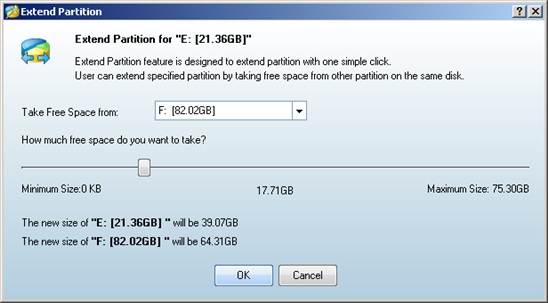
In this interface, choose a partition with much unused space from drop-down list, and then drag handle to resize partition. Next, click "Ok" after the operation is done to go back to the main interface. At this time, users will find target GPT partition has been extended, and users need to click "Apply" button to execute all operations. After all operations are performed, the job to extend Windows Server 2003 GPT partition is completed.
Utilize server partition manager to extend Windows Server 2003 GPT partition
To complete Windows Server 2003 GPT partition extension with server partition manager, users need to download and install it to computer. After that, launch it and then the main interface emerges. In the main interface, choose desired partition and click "Extend Partition" to enter the following interface:
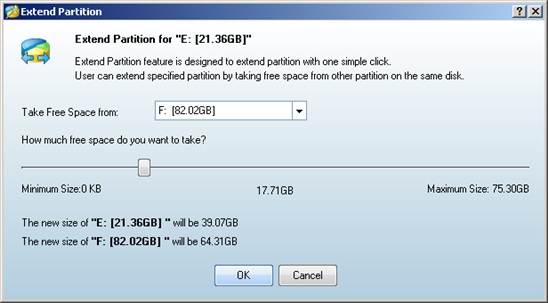
In this interface, choose a partition with much unused space from drop-down list, and then drag handle to resize partition. Next, click "Ok" after the operation is done to go back to the main interface. At this time, users will find target GPT partition has been extended, and users need to click "Apply" button to execute all operations. After all operations are performed, the job to extend Windows Server 2003 GPT partition is completed.
MiniTool Partition Wizard 8
Extend server partition
- Extend Windows Server 2003 GPT partition
- Extend Windows Server 2012 partition
- Extend Windows Server 2012 system partition
- Extend Windows Server 2003 partition
- Extend Windows Server 2008 system partition
- Extend windows server 2003 GPT partition
- Extend windows server 2003 system partition
- Extend partition Windows Server 2003
- Server 2003 system extend partition
- Windows 2003 extend partition
- Extend server 2003 partition
- Extend Windows 2008 partition
- Windows 2008 extend partition
- Extend system partition for windows 2008
- Extend system partition Windows 2003
- Extend partition server 2008
- Extend partition Windows 2008
- Extend system partition windows 2008
- Windows server 2008 partition
- Server 2008 extend volume
- Extend volume server 2008
- Extend boot partition server 2003
- Extend system partition server 2008
- Server 2003 extend partition
- Windows 2003 server extend partition
- Extend windows partition
- Extend partition XP
- Extend partition
- Extend partition server 2003
- Server 2003 extend partition
- Home
- |
- Buy Now
- |
- Download
- |
- Support
- |
- Contact us
Copyright (C) 2009 - 2013 www.server-partition-resize.com, All Rights Reserved.

