Resize Server Partition Resize Partition for Windows Server 2000/2003/2008/2008 R2
MiniTool Partition Wizard 8
- Convert NTFS to FAT.
- GPT Disk and MBR Disk interconversion.
- Copy Dynamic disk volume.
- Copy UEFI boot disk.
- Convert GPT-style Dynamic Disk to Basic.
- Move Boot/System volume for Dynamic Disk.
Extend partition XP
Some users may have ever encountered this situation: when configuring computer, they would like to divide the computer disk into several partitions in order to facilitate storing different types of files, thereby causing that single partition has small capacity. However, as the amounts of the files stored into computer every day are different, some partitions may be lacking in space after the computer is used for a while. Facing this situation, most of the users feel helpless, especially Windows XP users, because Windows XP built-in disk management tool has no function of extending partition. They have to move files, delete partitions and then recreate partition to adjust current partition mode. Although this method is effective to a certain extent, the operations are very complicated. In the process of moving multitudinous data information, file loss is prone to happen. Then is there an easier and simpler way to resize XP partition? At this time, it is a pretty good method to extend partition in XP by using professional partition manager server. Then we'll demonstrate how to extend XP partition with an excellent partition manager server.
Extend partition in XP with partition manager server
Before extending partition in XP, we need to visit http://www.server-partition-resize.com to download a partition manager server and then install it. When installing the software, we'd better not install it to the partition that will be extended, or we need to restart the computer. Then launch the software.
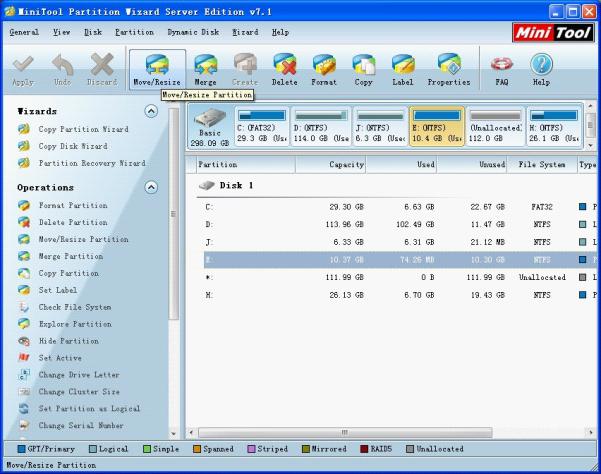
We can see a lot of partition management operations in the left "Operations" area and the current partition status from the main interface. Select the partition that will be extended and click "Move/Resize" button (before we extend partition, there must be unallocated space in the disk. If not, we can get the desired unallocated space by shrinking the partition that has much spare space. And then use "Move/Resize" function to move the partition to be extended and make it adjacent to the unallocated space.)
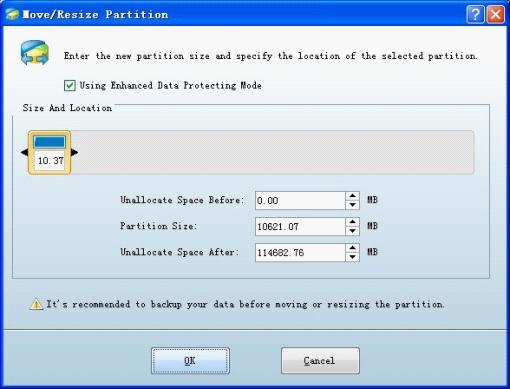
The above is extending interface. Drag the right triangle rightward to extend partition.
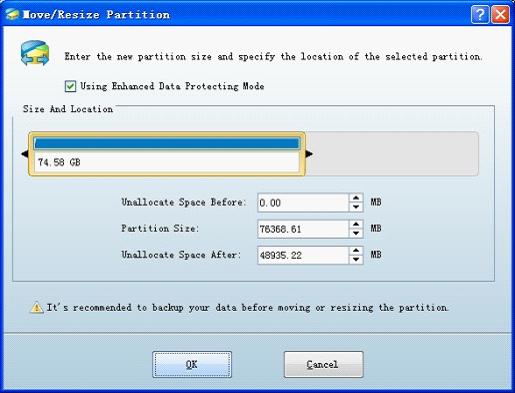
After the operation, click "OK" to go back to the main interface and preview the extending effect.
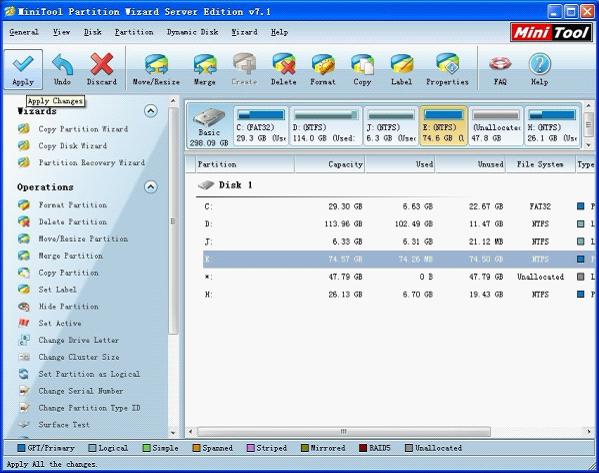
We can see from the main interface that the selected partition has changed in size, but this is only a preview effect. Confirm the operation and click "Apply" to perform it, realizing extending partition really.
Through the above operation demonstration, we can see extending partition with partition manager server is very simple, fast and convenient. Not only Move/Resize function but also the operations of other functions are so likewise. For more information, please visit the other pages of this web.
Extend partition in XP with partition manager server
Before extending partition in XP, we need to visit http://www.server-partition-resize.com to download a partition manager server and then install it. When installing the software, we'd better not install it to the partition that will be extended, or we need to restart the computer. Then launch the software.
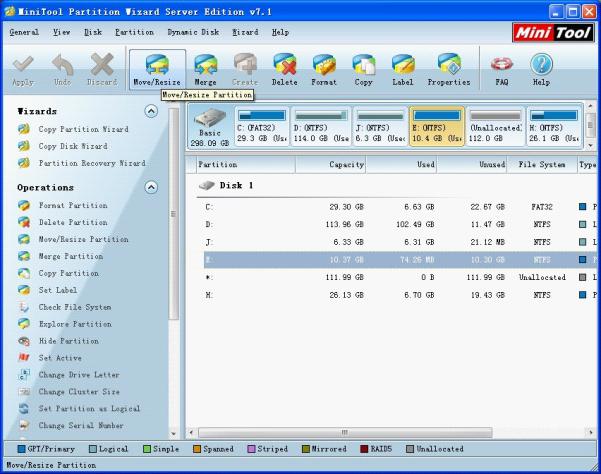
We can see a lot of partition management operations in the left "Operations" area and the current partition status from the main interface. Select the partition that will be extended and click "Move/Resize" button (before we extend partition, there must be unallocated space in the disk. If not, we can get the desired unallocated space by shrinking the partition that has much spare space. And then use "Move/Resize" function to move the partition to be extended and make it adjacent to the unallocated space.)
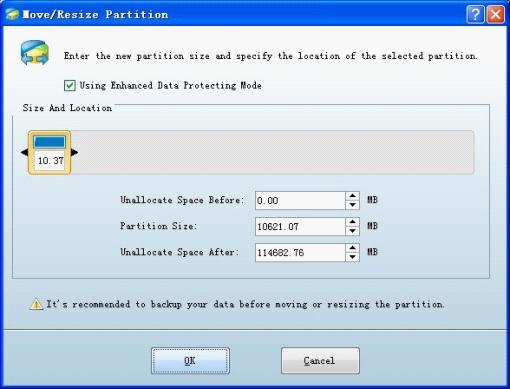
The above is extending interface. Drag the right triangle rightward to extend partition.
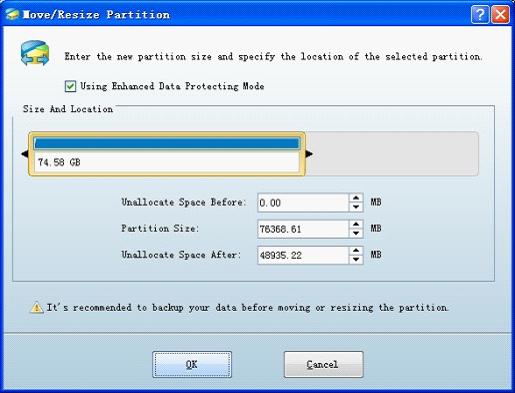
After the operation, click "OK" to go back to the main interface and preview the extending effect.
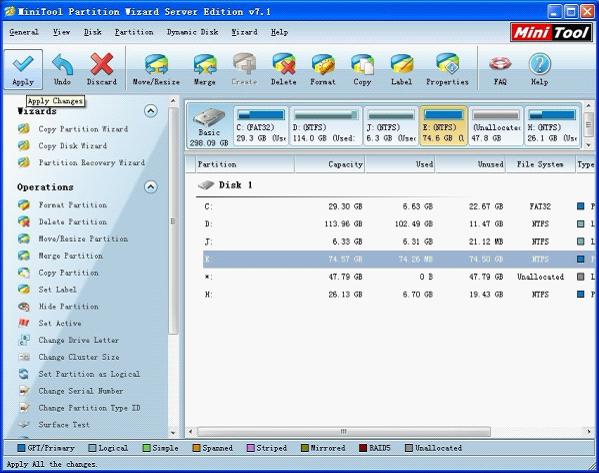
We can see from the main interface that the selected partition has changed in size, but this is only a preview effect. Confirm the operation and click "Apply" to perform it, realizing extending partition really.
Through the above operation demonstration, we can see extending partition with partition manager server is very simple, fast and convenient. Not only Move/Resize function but also the operations of other functions are so likewise. For more information, please visit the other pages of this web.
MiniTool Partition Wizard 8
Extend server partition
- Extend Windows Server 2003 GPT partition
- Extend Windows Server 2012 partition
- Extend Windows Server 2012 system partition
- Extend Windows Server 2003 partition
- Extend Windows Server 2008 system partition
- Extend windows server 2003 GPT partition
- Extend windows server 2003 system partition
- Extend partition Windows Server 2003
- Server 2003 system extend partition
- Windows 2003 extend partition
- Extend server 2003 partition
- Extend Windows 2008 partition
- Windows 2008 extend partition
- Extend system partition for windows 2008
- Extend system partition Windows 2003
- Extend partition server 2008
- Extend partition Windows 2008
- Extend system partition windows 2008
- Windows server 2008 partition
- Server 2008 extend volume
- Extend volume server 2008
- Extend boot partition server 2003
- Extend system partition server 2008
- Server 2003 extend partition
- Windows 2003 server extend partition
- Extend windows partition
- Extend partition XP
- Extend partition
- Extend partition server 2003
- Server 2003 extend partition
- Home
- |
- Buy Now
- |
- Download
- |
- Support
- |
- Contact us
Copyright (C) 2009 - 2013 www.server-partition-resize.com, All Rights Reserved.

