Resize Server Partition Resize Partition for Windows Server 2000/2003/2008/2008 R2
MiniTool Partition Wizard 8
- Convert NTFS to FAT.
- GPT Disk and MBR Disk interconversion.
- Copy Dynamic disk volume.
- Copy UEFI boot disk.
- Convert GPT-style Dynamic Disk to Basic.
- Move Boot/System volume for Dynamic Disk.
Extend windows server 2003 GPT partition
As the demands for computer hard disk keep increasing, many Windows Server 2003 users have added large-capacity hard disk to their servers. And for the sake of better disk management tasks, many users choose to convert their disks into GPT. However, as time passes by, the partition condition planned originally may not be able to meet users' demands because many kinds and a lot of data will be received. Therefore, it is possible that users encounter the problem that some partitions on GPT disk are lacking in space. In the face of the situation, some users choose to delete all data and repartition the GPT disk, which is agonizingly difficult. Actually, extending GPT partition on Windows Server 2003 can solve the problem easily. Due to some deficiencies, the built-in disk management tool of Windows Server 2003 is unable to resize partition, so it can not be used to extend GPT partition. Command prompt tool is difficult to use for common users. There will be great risks. Any carelessness will make partition lost. In order to safely extend Windows Server 2003 GPT partition, users need a server partition manager. And the professional can be downloaded from http://www.server-partition-resize.com. Users can use it to extend GPT partition on Windows Server 2003 trustingly.
Extending GPT partition on Windows Server 2003
Before extending GPT partition on Windows Server 2003, please download the recommended server partition manager and install it to the computer. After launching it, we'll see its main interface. Then select the partition that will be extended and click "Extend Partition" function. The following interface will be shown.
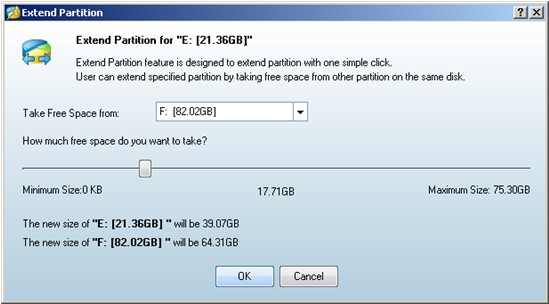
We can take free space from any partition displayed in the drop-down list and then drag the button below to resize partition. After that, click "OK" to go back to the main interface and we'll find the selected partition is extended. Then click "Apply" button to execute all operations. After all operations are finished, extending GPT partition on Windows Server 2003 will succeed.
Extending GPT partition on Windows Server 2003
Before extending GPT partition on Windows Server 2003, please download the recommended server partition manager and install it to the computer. After launching it, we'll see its main interface. Then select the partition that will be extended and click "Extend Partition" function. The following interface will be shown.
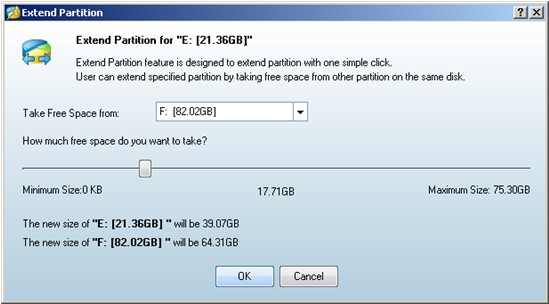
We can take free space from any partition displayed in the drop-down list and then drag the button below to resize partition. After that, click "OK" to go back to the main interface and we'll find the selected partition is extended. Then click "Apply" button to execute all operations. After all operations are finished, extending GPT partition on Windows Server 2003 will succeed.
MiniTool Partition Wizard 8
Extend server partition
- Extend Windows Server 2003 GPT partition
- Extend Windows Server 2012 partition
- Extend Windows Server 2012 system partition
- Extend Windows Server 2003 partition
- Extend Windows Server 2008 system partition
- Extend windows server 2003 GPT partition
- Extend windows server 2003 system partition
- Extend partition Windows Server 2003
- Server 2003 system extend partition
- Windows 2003 extend partition
- Extend server 2003 partition
- Extend Windows 2008 partition
- Windows 2008 extend partition
- Extend system partition for windows 2008
- Extend system partition Windows 2003
- Extend partition server 2008
- Extend partition Windows 2008
- Extend system partition windows 2008
- Windows server 2008 partition
- Server 2008 extend volume
- Extend volume server 2008
- Extend boot partition server 2003
- Extend system partition server 2008
- Server 2003 extend partition
- Windows 2003 server extend partition
- Extend windows partition
- Extend partition XP
- Extend partition
- Extend partition server 2003
- Server 2003 extend partition
- Home
- |
- Buy Now
- |
- Download
- |
- Support
- |
- Contact us
Copyright (C) 2009 - 2013 www.server-partition-resize.com, All Rights Reserved.

