Resize Server Partition Resize Partition for Windows Server 2000/2003/2008/2008 R2
MiniTool Partition Wizard 8
- Convert NTFS to FAT.
- GPT Disk and MBR Disk interconversion.
- Copy Dynamic disk volume.
- Copy UEFI boot disk.
- Convert GPT-style Dynamic Disk to Basic.
- Move Boot/System volume for Dynamic Disk.
Extend system partition Windows 2003
In the process of using Windows Server 2003, many users have met the situation where system partition runs out of space. However, Server 2003 built-in disk management tool does not offer users the 2 functions "Extend Volume" and "Shrink Volume" like Windows Server 2008. So, many Server 2003 users are troubled by system partition space shortage and do not know how to extend system partition. Actually, with the release of professional partition magic server, we can extend system partition for Windows 2003 much easily. Professional partition magic server owns powerful partition management competence and can extend system partition quite easily. In addition, functions of partition magic server are more flexible than those of system built-in disk management tool. Users who have used the built-in function "Extend Volume" know it can only extend the end of the partition. Besides, unallocated space must be located behind and adjacent to target partition. However, if we use professional partition magic server to extend system partition for Windows 2003, things will become different. It can extend system partition with free space in any partition flexibly and only one setting is needed. Of course, in the process of extending system partition, partition magic server will bring no damage to data, so we can use it reliably.
In order to help users know how to extend system partition for Windows 2003 more quickly, I will make a detailed demonstration.
Extend system partition for Windows 2003
Before extending system partition, we should download the professional partition magic server from http://www.server-partition-resize.com. Then, install it to computer and open it:
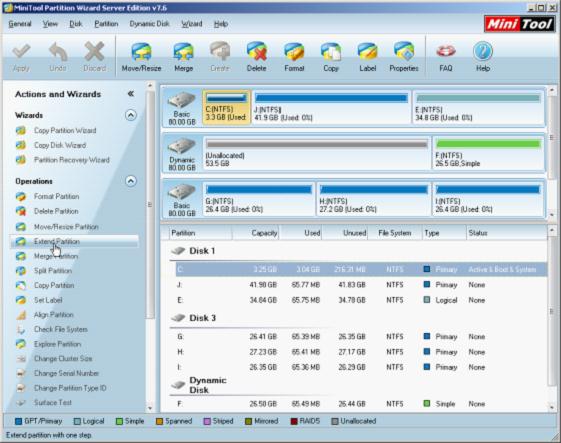
This is the main interface of the partition magic server, from which we can say disk state and partition state. We select the system partition and click "Extend Partition" in the column of "Operations". Then, the following interface will appear:
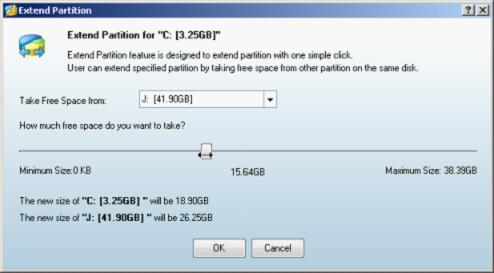
In this interface, we need to select the partition whose free space will be used to extend partition. Here, you are suggested selecting the partition having most free space left or selecting unallocated space. Then, drag the sliding button to take desired free space to extend system partition. Next, click "OK" to return to main interface:

The main interface shows system partition has been extended. If you want to get the same effect on computer, please click "Apply" button to apply pending operation to computer. Then, partition magic server helps us extend system partition for Windows 2003 successfully.
Now, all users should find the way to extend system partition for Windows 2003. What are you waiting for? Hurry to download the partition magic server to solve the problem of partition space shortage.
In order to help users know how to extend system partition for Windows 2003 more quickly, I will make a detailed demonstration.
Extend system partition for Windows 2003
Before extending system partition, we should download the professional partition magic server from http://www.server-partition-resize.com. Then, install it to computer and open it:
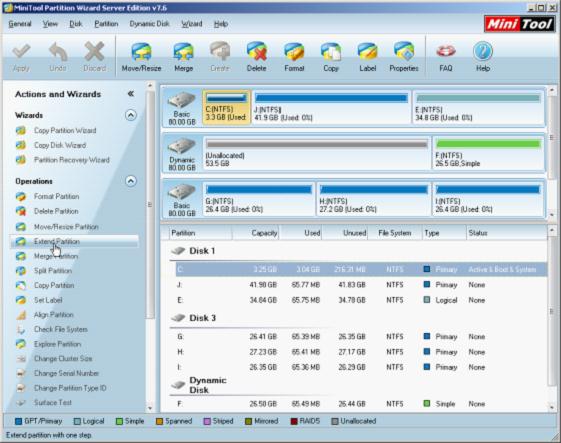
This is the main interface of the partition magic server, from which we can say disk state and partition state. We select the system partition and click "Extend Partition" in the column of "Operations". Then, the following interface will appear:
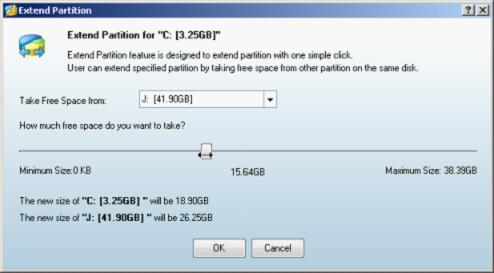
In this interface, we need to select the partition whose free space will be used to extend partition. Here, you are suggested selecting the partition having most free space left or selecting unallocated space. Then, drag the sliding button to take desired free space to extend system partition. Next, click "OK" to return to main interface:

The main interface shows system partition has been extended. If you want to get the same effect on computer, please click "Apply" button to apply pending operation to computer. Then, partition magic server helps us extend system partition for Windows 2003 successfully.
Now, all users should find the way to extend system partition for Windows 2003. What are you waiting for? Hurry to download the partition magic server to solve the problem of partition space shortage.
MiniTool Partition Wizard 8
Extend server partition
- Extend Windows Server 2003 GPT partition
- Extend Windows Server 2012 partition
- Extend Windows Server 2012 system partition
- Extend Windows Server 2003 partition
- Extend Windows Server 2008 system partition
- Extend windows server 2003 GPT partition
- Extend windows server 2003 system partition
- Extend partition Windows Server 2003
- Server 2003 system extend partition
- Windows 2003 extend partition
- Extend server 2003 partition
- Extend Windows 2008 partition
- Windows 2008 extend partition
- Extend system partition for windows 2008
- Extend system partition Windows 2003
- Extend partition server 2008
- Extend partition Windows 2008
- Extend system partition windows 2008
- Windows server 2008 partition
- Server 2008 extend volume
- Extend volume server 2008
- Extend boot partition server 2003
- Extend system partition server 2008
- Server 2003 extend partition
- Windows 2003 server extend partition
- Extend windows partition
- Extend partition XP
- Extend partition
- Extend partition server 2003
- Server 2003 extend partition
- Home
- |
- Buy Now
- |
- Download
- |
- Support
- |
- Contact us
Copyright (C) 2009 - 2013 www.server-partition-resize.com, All Rights Reserved.

