MiniTool Partition Wizard 8.1.1
- Convert NTFS to FAT.
- GPT Disk and MBR Disk interconversion.
- Copy Dynamic disk volume.
- Copy UEFI boot disk.
- Convert GPT-style Dynamic Disk to Basic.
- Move Boot/System volume for Dynamic Disk.
Recover Data from Raw External Hard Drive
A hard drive may become raw due to some mistaken operations. For example:
I have this Seagate 3TB Backup plus drive which has gone corrupt because I accidentally disconnected the USB cable while I was copying files over it. Computer management shows the data on it as “raw”.
Then do you know how to solve the problem? As a matter of fact, the Disk Management will ask you to format the external hard drive when you connect the raw external hard drive to your computer. However, if you do that immediately, all data on the raw external hard drive will lose.
In fact, what we need to do in the beginning is to recover data from raw external hard drive. Then format the raw external hard drive.
Then do you know how to recover data from raw drive? To do that, a kind of professional data recovery software is necessary.
How to Recover Data from Raw External Hard Drive?
In the above part, we have mentioned that a kind of professional data recovery is needed for raw hard drive recovery. Then MiniTool Power Data Recovery is an available one since it can deal with various data recovery matters with its multiple powerful features.
As to recovering data from raw hard drive, MiniTool Power Data Recovery Free is competent. You can download it and try to recover data from raw drive according to following instructions. But please note the restoration limitation for MiniTool Power Data Free is 1 GB.
Step 1: Connect the raw external hard drive to your computer and launch this data recovery software to enter its main interface.
Step 2: You can see four options and choose “This PC”. Then you can see the raw drive is listed here. You need to select the raw drive and click “Scan” to continue.
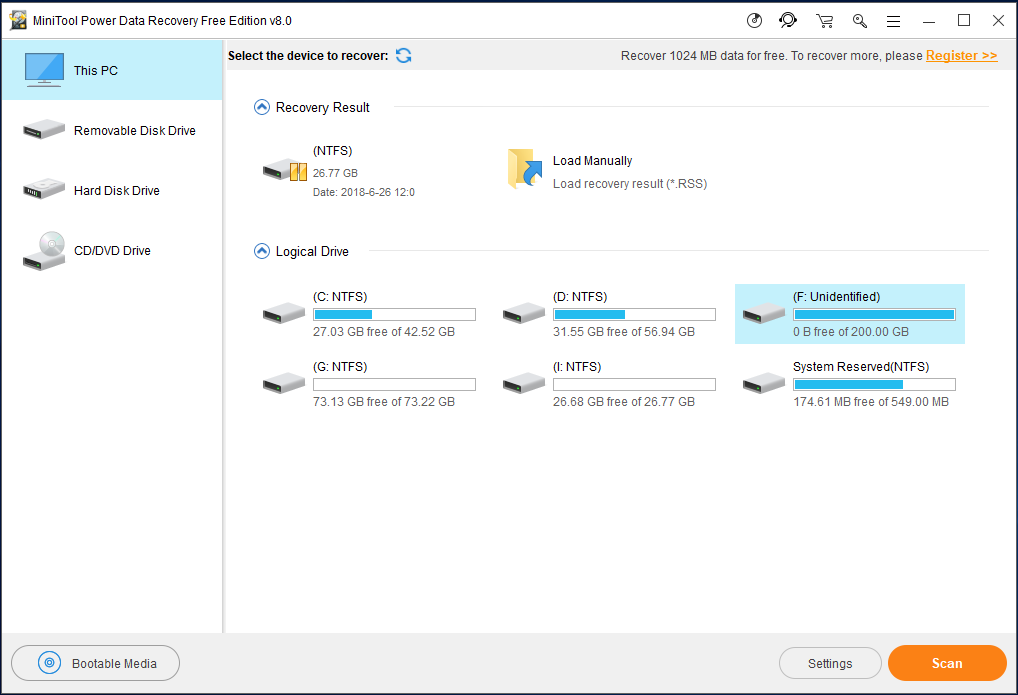
Step 2: After the scanning is finished, you can find that all files are listed here. You can check the files you want and click “Save” to choose a destination for them. After that, the process of raw hard drive recovery has been finished.
Now, after you have recovered data from raw drive, it is time for you to format the raw external hard drive.
How to Format the Raw External Hard Drive?
Actually, MiniTool company has developed another software which can help you to format the raw external hard drive with ease. It is MiniTool Partition Wizard.
MiniTool Partition Wizard focuses on managing partition and disk use with its various features. It can convert MBR to GPT without data loss, migrate OS to SSD and so on.
As to format the raw external hard drive, you can download the MiniTool Partition Wizard Free. And we will introduce how to format the raw drive step by step with pictures.
Step 1: Launch the software to enter its main interface.
Step2: Select the raw external hard drive that needs to be formatted and choose “Format” from the left pane or context menu.
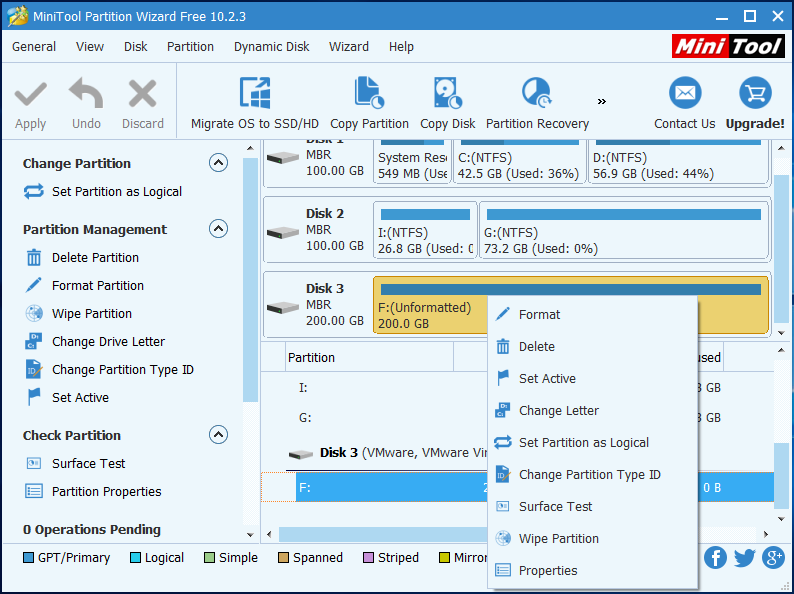
Step 3: In the popup window, you can set partition label, file system and cluster size and click “OK” to continue.
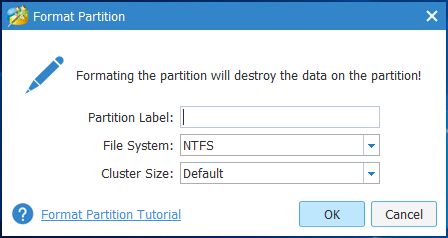
Step 4: Returning to the main interface, you can preview the changes and click “Apply” to confirm this change.
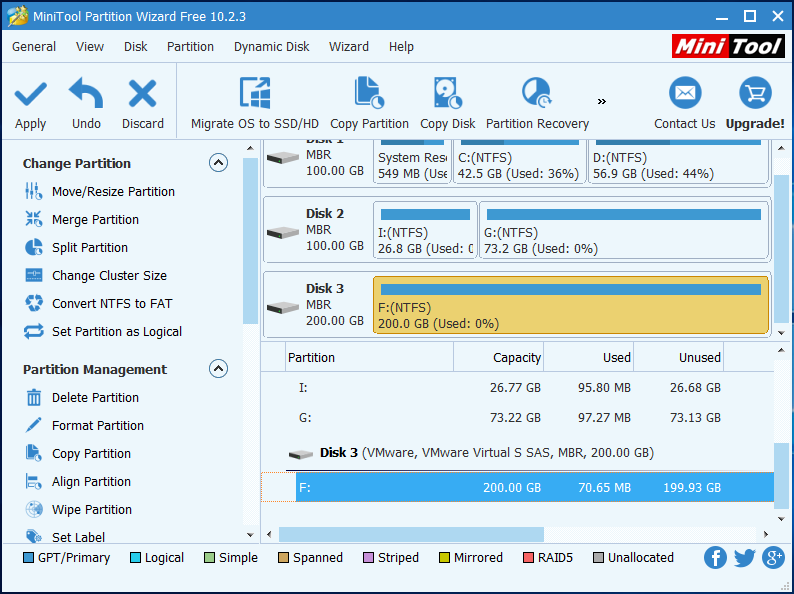
Conclusion
In conclusion, we have introduced how to recover data from raw external hard drive and how to format a raw drive. Before formatting, it is recommended to recover data from raw external hard drive firstly by using MiniTool Power Data Recovery. Otherwise, all data on the raw external hard drive will lose. If you want to fix a raw partition, try to use this way.
Common problems related to partition resizing and our solutions:
Partition Wizard Server Edition 8.1.1 (5% off)
MiniTool Partition Wizard Server Edition 8 is a professional server partition resizing software. While referring to server partition resizing tool, MiniTool Partition Wizard Server Edition is highly recommended.Server Partition Resize Resources
System Partition Resize
- windows server partition resize
- windows server resize boot partition
- windows 2000 server partition resize
- windows 2003 resize partition
- windows 2003 server partition resize
- windows server partition resize
- windows server resize system partition
- windows server 2003 partition resize
- windows server 2003 resize
- windows server 2008 partition resize
- windows server 2008 resize
- windows server partition utility resize
- windows server resize
Partition resizer for windows server
- resize a server partition
- resize disk partition server
- resize partition in server
- resize partition ntfs
- resize partition on server
- resize partition on server 2003
- resize partition on windows server
- resize partition server 2003
- resize partition windows 2003
- resize partition windows server
- resize partition windows server 2003
- Home
- |
- Buy Now
- |
- Download
- |
- Support
- |
- Contact us
Copyright (C) 2009 - 2014 www.server-partition-resize.com, All Rights Reserved.


