Resize Server Partition Resize Partition for Windows Server 2000/2003/2008/2008 R2
MiniTool Partition Wizard 8
- Convert NTFS to FAT.
- GPT Disk and MBR Disk interconversion.
- Copy Dynamic disk volume.
- Copy UEFI boot disk.
- Convert GPT-style Dynamic Disk to Basic.
- Move Boot/System volume for Dynamic Disk.
Windows server resize boot partition
How to resize the boot partition for Windows Server 2003 and 2008? MiniTool Partition Wizard Server Edition, the best partition manager shall make everything as easy as turn over your palm. There are mainly several ways to get what you want.
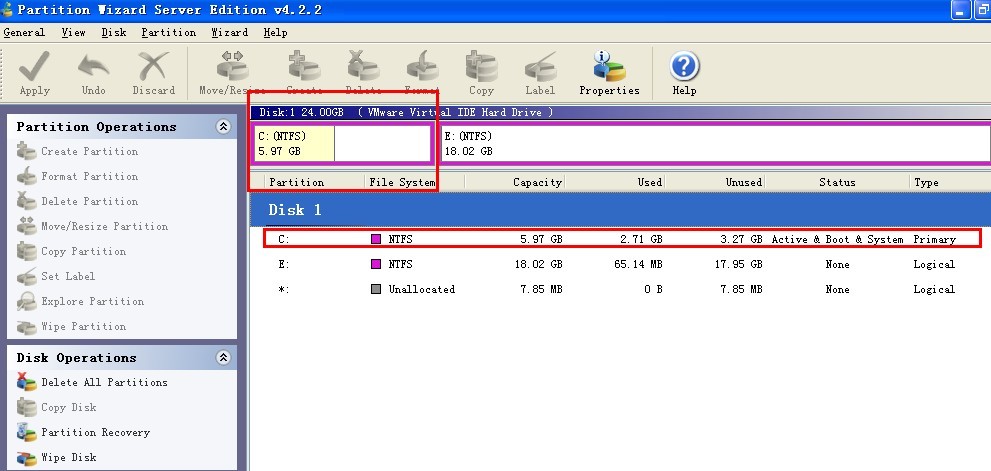
In this condition as the picture shows, there are other partitions after the boot partitions. If we want to resize boot partition,Unallocated space after the boot partition is needed. But the size of unallocated space should be defined according to your needs. It shall determine the resized size of the boot partition. But how should we get the unallocated space? It is easy, as we can see, we need to resize the partition after boot partition, that is Drive E. In fact, it is not the simple resize operation but the Resize + Move operation. We can use the function of Move/Resize to shrink or enlarge drive E. We need to adjust the start position of drive E. We can simply drag the left border of the partition block as the following picture shows.
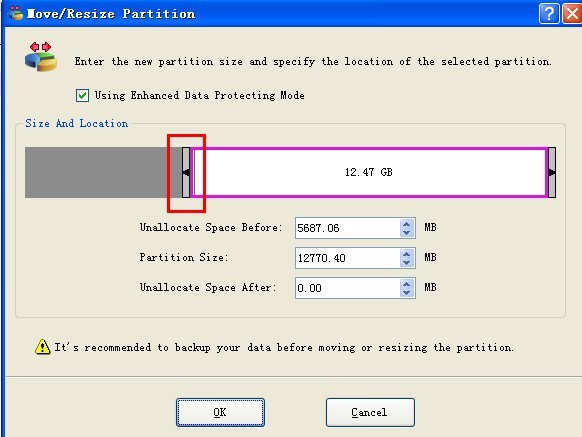
After you click OK, you will see the following disk allocation map.
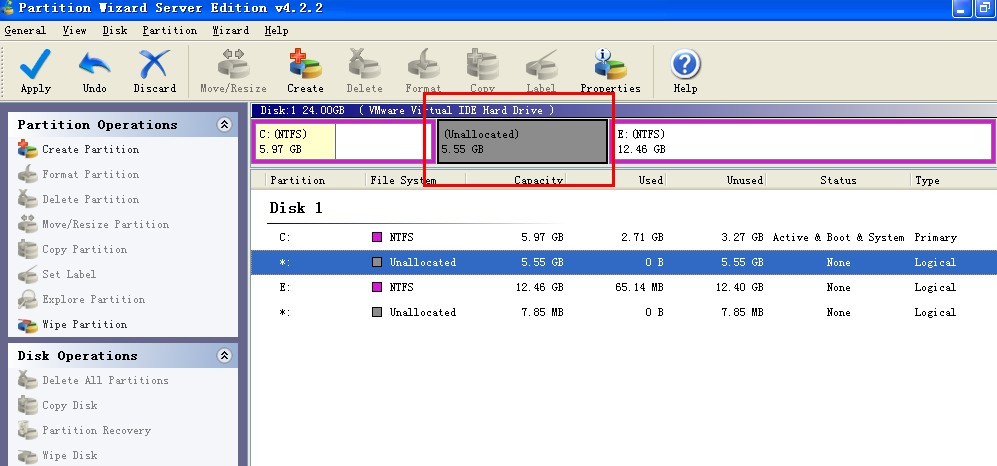
In this way, we get an unallocated block after the boot partition. Then use the Move/Resize function again to resize this Windows Server boot partition. Then, drag the right border of partition block to fill the unallocated block.
At last, click the button Apply and you will get what you want.
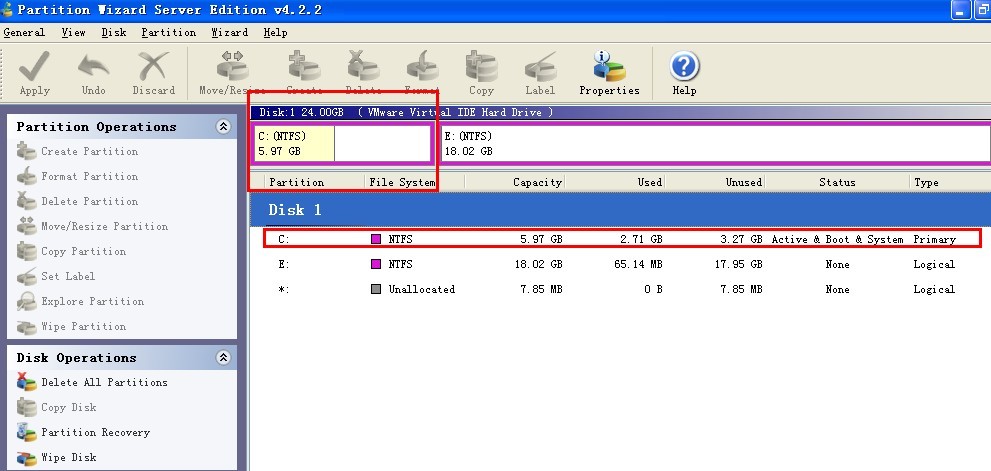
In this condition as the picture shows, there are other partitions after the boot partitions. If we want to resize boot partition,Unallocated space after the boot partition is needed. But the size of unallocated space should be defined according to your needs. It shall determine the resized size of the boot partition. But how should we get the unallocated space? It is easy, as we can see, we need to resize the partition after boot partition, that is Drive E. In fact, it is not the simple resize operation but the Resize + Move operation. We can use the function of Move/Resize to shrink or enlarge drive E. We need to adjust the start position of drive E. We can simply drag the left border of the partition block as the following picture shows.
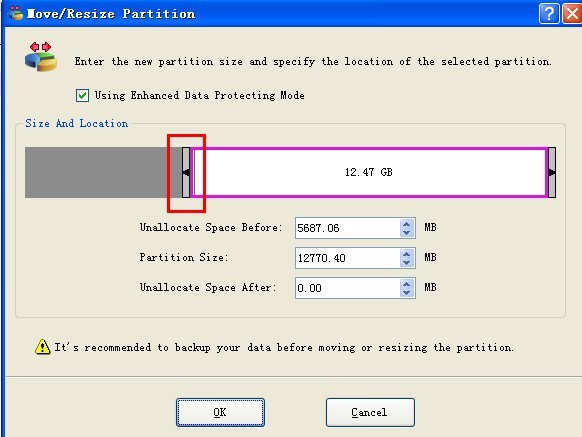
After you click OK, you will see the following disk allocation map.
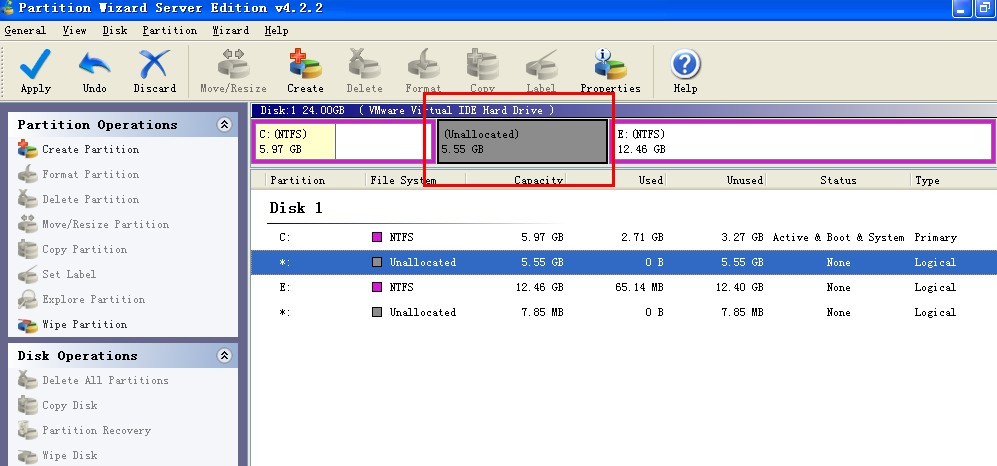
In this way, we get an unallocated block after the boot partition. Then use the Move/Resize function again to resize this Windows Server boot partition. Then, drag the right border of partition block to fill the unallocated block.
At last, click the button Apply and you will get what you want.
Common problems related to partition resizing and our solutions:
- How to resize windows server partition?
- What is windows server partition resizing?
- What is windows server partition utility resizing?
- How to resize system partition for windows server?
- What is windows server resizing?
- What is windows server 2003 partition resizing?
- What is windows server 2003 resizing?
- What is windows server 2008 partition resizing?
- What is windows server 2008 resizing?
- What is windows 2000 server partition resizing?
- How to resize windows 2003 partition?
- What is windows 2003 server partition resizing?
MiniTool Partition Wizard 8
Server Partition Resize Resources
System Partition Resize
- windows server partition resize
- windows server resize boot partition
- windows 2000 server partition resize
- windows 2003 resize partition
- windows 2003 server partition resize
- windows server partition resize
- windows server resize system partition
- windows server 2003 partition resize
- windows server 2003 resize
- windows server 2008 partition resize
- windows server 2008 resize
- windows server partition utility resize
- windows server resize
Partition resizer for windows server
- resize a server partition
- resize disk partition server
- resize partition in server
- resize partition ntfs
- resize partition on server
- resize partition on server 2003
- resize partition on windows server
- resize partition server 2003
- resize partition windows 2003
- resize partition windows server
- resize partition windows server 2003
- Home
- |
- Buy Now
- |
- Download
- |
- Support
- |
- Contact us
Copyright (C) 2009 - 2013 www.server-partition-resize.com, All Rights Reserved.

