MiniTool Partition Wizard 8.1.1
- Convert NTFS to FAT.
- GPT Disk and MBR Disk interconversion.
- Copy Dynamic disk volume.
- Copy UEFI boot disk.
- Convert GPT-style Dynamic Disk to Basic.
- Move Boot/System volume for Dynamic Disk.
Rebuild MBR Windows 10
Recently, a computer user has asked for help on the internet since his MBR of computer may be damaged:
I’ve been trying to sort out my CPU overclock lately. But now it appears my MBR may be damaged. It doesn’t appear catastrophic but boot up is slower with the addition of the blue Windows logo and lots of screen flickering. I tried all available bootrec commands today in Windows recovery console but none were able to repair the MBR. Do I have any other options or does it look like a reinstall?
Is there any other way to rebuild MBR Windows 10? Of course, the answer is positive.
What Is MBR?
First, let’s look at what is MBR.
MBR, whose full name is master boor record, is created at the very beginning of your first partition on your computer when you install Windows. It is used to boot your computer. And for more information, you can look through A Brief Introduction to MBR.
Now, let’s look at how to fix MBR Windows 10 by using MiniTool Partition Wizard.
How to Rebuild MBR Windows 10 Using MiniTool Partition Wizard
MiniTool Partition Wizard is a professional partition manager. It is mainly used to manage partition and disk use with its many powerful features. For instance, it can help you to migrate OS to SSD, clone hard drive and so on. As to fix MBR Windows 10, you need the help of a boot media since the operating system can’t boot normally when the MBR is damaged. Meanwhile, MiniTool Partition Wizard also has the ability to create a bootable media. Therefore, you can purchase the Pro edition to create a bootable media first and repair MBR Windows 10.
In regard to how to create a bootable media and how to boot from the bootable media, the following two articles are very useful.
How to build boot CD/DVD discs and boot Flash drive with Bootable Media Builder?
How to boot from MiniTool Bootable CD/DVD Discs or Flash Drive?
After a successful boot, you need to know how to rebuild MBR Windows 10 step by step.
Step 1: Launch the software and enter its main interface.
Step 2: Select the operating system disk and choose the feature “Rebuild MBR” from the left pane or context menu. 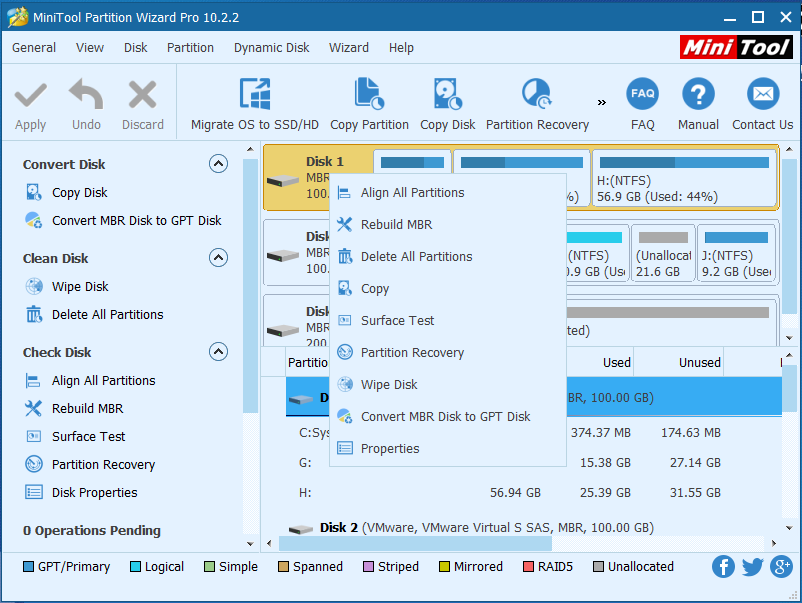
Step 3: Click “Apply” to confirm the pending operation.
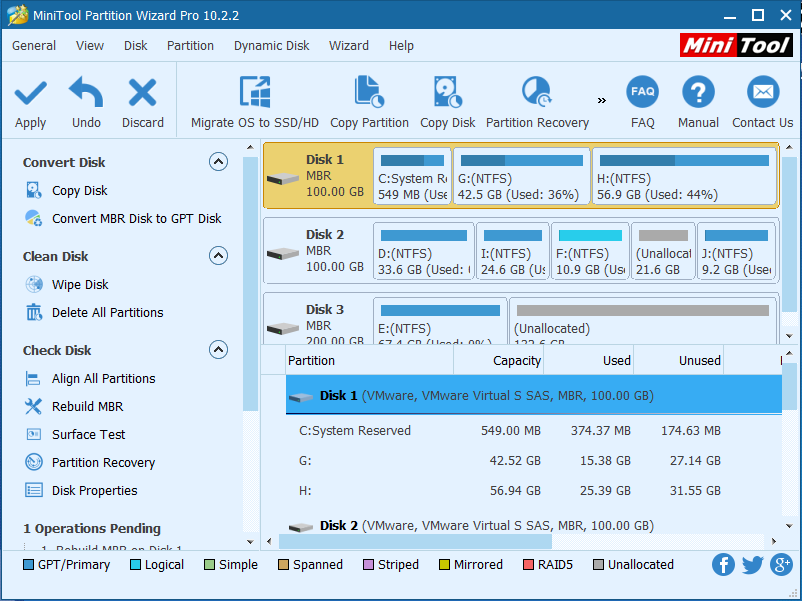
Step 4: After you have finished all operations, you can exist MiniTool WinPE loader and set your computer to boot from your hard disk. Then restart your computer to check whether Windows 10 can boot normally.
Conclusion
After reading this article, have you mastered the way to fix MBR Windows 10? When your operating system can’t boot normally, you can try to rebuild MBR Windows 10 instead of reinstalling operating system at once. What’s more, MiniTool Partition Wizard can repair MBR Windows 10 without data loss.
Common problems related to partition resizing and our solutions:
- Have you ever met an error message that the BOOTMGR is missing when you try to boot your computer? Then do you know how to fix BOOMGR? For example, a user has asked a question on the Internet: If someone can help me out with this problem, it’s much appreciated. I basically bought […]
- MBR, whose full name is master boot record, is created on the first partition on your computer when you install Windows. It is a boot sector at the beginning of partition, which is used to boot computer. So if when the operating system cannot boot normally, it may be caused by damaged MBR. It is […]
Partition Wizard Server Edition 8.1.1 (5% off)
MiniTool Partition Wizard Server Edition 8 is a professional server partition resizing software. While referring to server partition resizing tool, MiniTool Partition Wizard Server Edition is highly recommended.Server Partition Resize Resources
System Partition Resize
- windows server partition resize
- windows server resize boot partition
- windows 2000 server partition resize
- windows 2003 resize partition
- windows 2003 server partition resize
- windows server partition resize
- windows server resize system partition
- windows server 2003 partition resize
- windows server 2003 resize
- windows server 2008 partition resize
- windows server 2008 resize
- windows server partition utility resize
- windows server resize
Partition resizer for windows server
- resize a server partition
- resize disk partition server
- resize partition in server
- resize partition ntfs
- resize partition on server
- resize partition on server 2003
- resize partition on windows server
- resize partition server 2003
- resize partition windows 2003
- resize partition windows server
- resize partition windows server 2003
- Home
- |
- Buy Now
- |
- Download
- |
- Support
- |
- Contact us
Copyright (C) 2009 - 2014 www.server-partition-resize.com, All Rights Reserved.


