MiniTool Partition Wizard 8.1.1
- Convert NTFS to FAT.
- GPT Disk and MBR Disk interconversion.
- Copy Dynamic disk volume.
- Copy UEFI boot disk.
- Convert GPT-style Dynamic Disk to Basic.
- Move Boot/System volume for Dynamic Disk.
Hard Drive Full
As we all know, the free space of a hard drive will become smaller and smaller when the computer has been used for a long time. At the same time, the read and write performance will slow down when hard drive full. So what can you do when C drive full?
In fact, the disk full issue can be very easily solved with a piece of professional third-party software which is MiniTool Partition Wizard.
How to Fix Hard Drive Full with Ease Windows 10?
As we have mentioned above, to solve hard drive full issue, we need a piece of professional partition software. Fortunately, MiniTool Software Limited can provide you with such a piece of software that is MiniTool Partition Wizard. This software is a professional partition manager specializing in optimizing in partition and disk use. For example, it can help you to convert MBR to GPT without data loss. It also can help you to clone hard drive or migrate OS to SSD.
So as to solve C drive full, you need to download MiniTool Partition Wizard Free.
Then we will introduce how to solve the disk full problem step by step.
Step 1: Install the free software and launch it to enter its main interface.
Step 2: Select the C drive and choose Extend Partition from the left pane or choose Extend from the context menu.
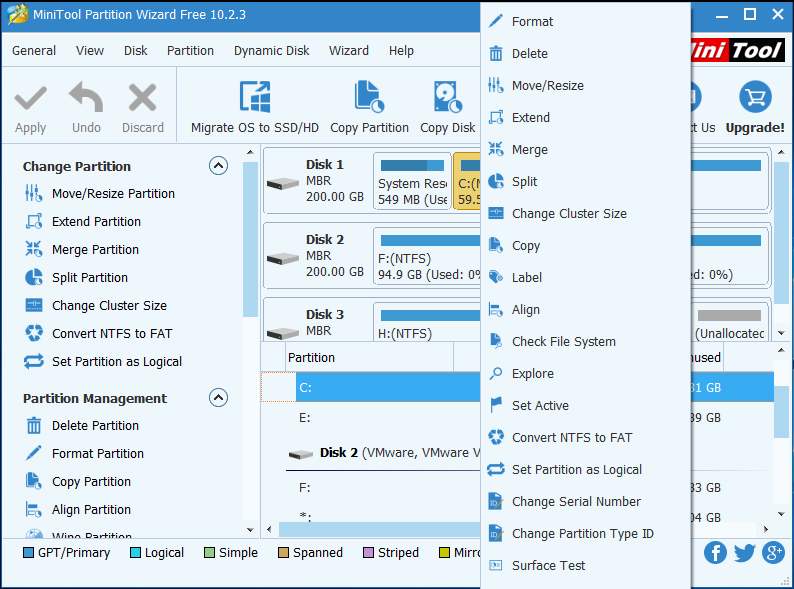
Step 3: In the next window, you need to choose the partition which you would like to take free space. And click OK to continue. You can drag the slide to decide free space you want to take.
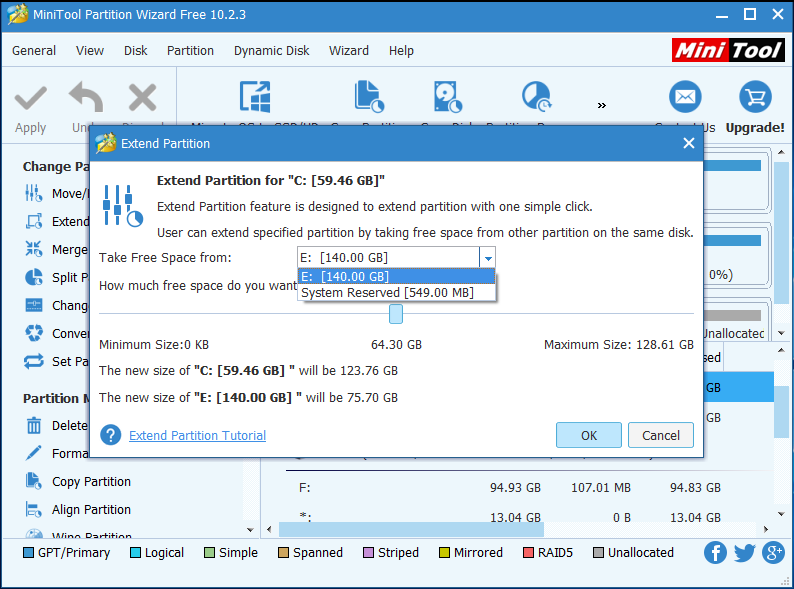
1. The file system must be FAT32 or NTFS or RAW.
2. There must be adjacent unallocated space on the right of the primary partition or there must be adjacent free space on the right of the logical partition.
Step 4: After returning to the main interface, you can preview the changes and click Apply to confirm this change.
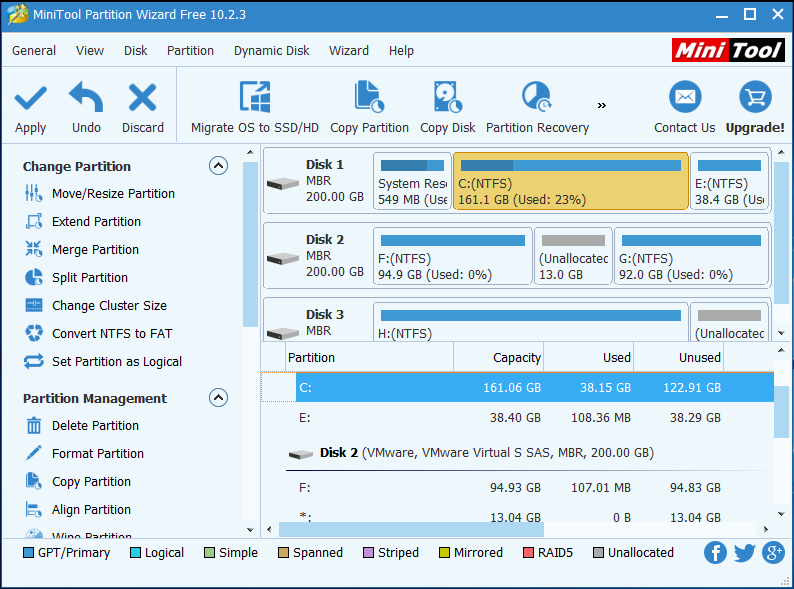
Conclusion
After reading this passage, do you know how to deal with the hard drive full matters with ease? In fact, you can try to use MiniTool Partition Wizard to extend the partition when C drive is full so as to improve the read and write performance. Besides extending partition, you also can try to upgrade to a larger hard drive. So just download it and have a try.
Common problems related to partition resizing and our solutions:
- Best Way to Extend Partition in Windows 2003 with No Data Loss
- Tutorial to Extend SBS 2008 Server Partition without Data Loss
- Tutorial to Extend System Drive via Server Partition Manager
- Partition Magic for Server 2003 Helps to Extend Server Partitions Professionally
- A New Way to Increase RAID 5 Partition Size with No Data Loss
- Ways to Enlarge Partition with Excellent Server Partition Software
- How to Enlarge GPT Disk Partition in Windows Server 2008 R2
- A Safe Way to Extend Partition on Windows Server 2003
- It is possible to extend Windows Server 2003 partition without affecting data.
- Extend Windows server 2008 GPT partition easily and safely.
Partition Wizard Server Edition 8.1.1 (5% off)
MiniTool Partition Wizard Server Edition 8 is a professional server partition resizing software. While referring to server partition resizing tool, MiniTool Partition Wizard Server Edition is highly recommended.Server Partition Resize Resources
System Partition Resize
- windows server partition resize
- windows server resize boot partition
- windows 2000 server partition resize
- windows 2003 resize partition
- windows 2003 server partition resize
- windows server partition resize
- windows server resize system partition
- windows server 2003 partition resize
- windows server 2003 resize
- windows server 2008 partition resize
- windows server 2008 resize
- windows server partition utility resize
- windows server resize
Partition resizer for windows server
- resize a server partition
- resize disk partition server
- resize partition in server
- resize partition ntfs
- resize partition on server
- resize partition on server 2003
- resize partition on windows server
- resize partition server 2003
- resize partition windows 2003
- resize partition windows server
- resize partition windows server 2003
- Home
- |
- Buy Now
- |
- Download
- |
- Support
- |
- Contact us
Copyright (C) 2009 - 2014 www.server-partition-resize.com, All Rights Reserved.


