MiniTool Partition Wizard 8.1.1
- Convert NTFS to FAT.
- GPT Disk and MBR Disk interconversion.
- Copy Dynamic disk volume.
- Copy UEFI boot disk.
- Convert GPT-style Dynamic Disk to Basic.
- Move Boot/System volume for Dynamic Disk.
Format SD Card to FAT32
When you want to delete all data on the SD card or when you want to change the file system of the SD card, you can choose to format it. If you want to fix some issues of SD card or kill some virus of SD card, trying to format SD card is a good choice. However, do you know how to format it with ease?
To format SD card to FAT32 also can be a difficult task if you don’t master the key and easy way. For example, a user has asked for help on the Internet since he failed to format SD card to FAT32.
I have a SanDisk Ultra 64GB SD card and cannot get it to a FAT 32 format. I have tried few links, no success. I’m using WIN 7 also.
Is there any way possible to achieve this?
Actually, to solve this question can be very easy as long as using a professional SD formatter.
How to Format SD Card to FAT32 with Ease?
To achieve SD format, a professional SD card formatter is essential. In fact, the best SD card formatter – MiniTool Partition Wizard has been the first choice of many users. It is specialized in managing disk and partition usage with its various features. It can successfully convert MBR to GPT without data loss and can migrate OS to SSD and so on. Thus, in order to format SD card to FAT32, you can download MiniTool Partition Wizard Free or purchase an advanced edition.
Now, the detailed operations are as follows.
Step 1: Connect the hard drive to your computer and launch it to enter its main interface.
Step 2: Select the SD card and choose “Format Partition” from the left pane or choose “Format” from the context menu.
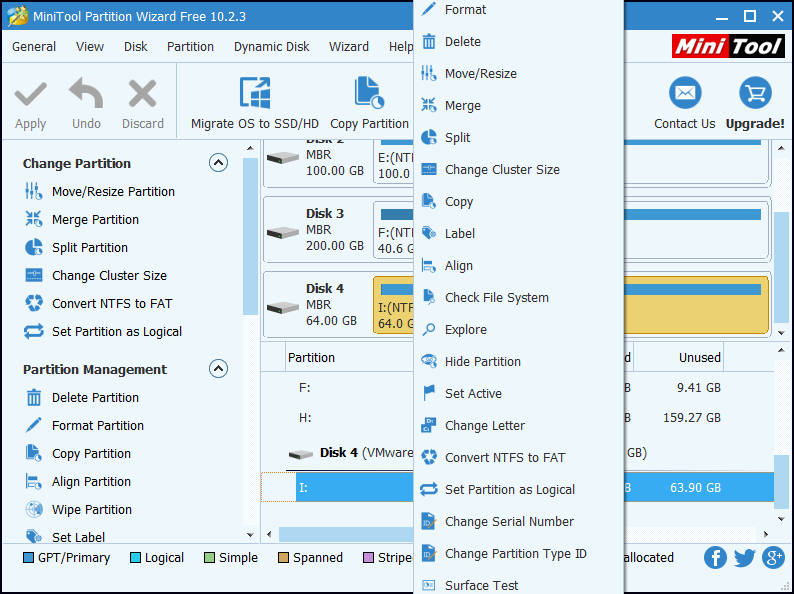
Step 3: In the next popup window, you can set partition label, file system and cluster size based on your own needs. For SD format, you need to choose the FAT32 as the file system and click “OK” to continue.
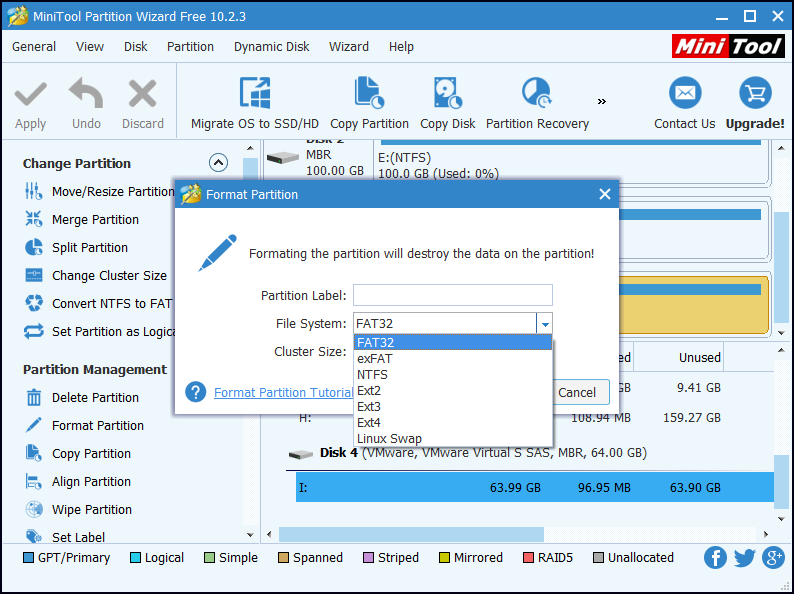
Step 4: Returning to the main interface, you can preview the change and click Apply to confirm this change.
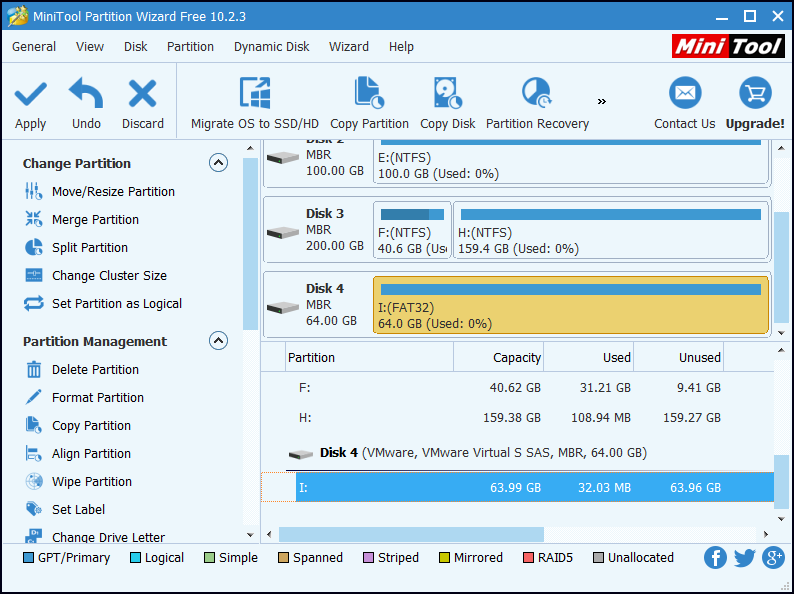
Conclusion
From this article, you can learn that the professional SD formatter can successfully convert SD card to FAT32. At the same time, it is so easy that just three steps are needed. And SD format is very important to protect your privacy, especially when you want to throw it away. If you want to change file system, you also can use MiniTool Partition Wizard to format it.
Common problems related to partition resizing and our solutions:
Partition Wizard Server Edition 8.1.1 (5% off)
MiniTool Partition Wizard Server Edition 8 is a professional server partition resizing software. While referring to server partition resizing tool, MiniTool Partition Wizard Server Edition is highly recommended.Server Partition Resize Resources
System Partition Resize
- windows server partition resize
- windows server resize boot partition
- windows 2000 server partition resize
- windows 2003 resize partition
- windows 2003 server partition resize
- windows server partition resize
- windows server resize system partition
- windows server 2003 partition resize
- windows server 2003 resize
- windows server 2008 partition resize
- windows server 2008 resize
- windows server partition utility resize
- windows server resize
Partition resizer for windows server
- resize a server partition
- resize disk partition server
- resize partition in server
- resize partition ntfs
- resize partition on server
- resize partition on server 2003
- resize partition on windows server
- resize partition server 2003
- resize partition windows 2003
- resize partition windows server
- resize partition windows server 2003
- Home
- |
- Buy Now
- |
- Download
- |
- Support
- |
- Contact us
Copyright (C) 2009 - 2014 www.server-partition-resize.com, All Rights Reserved.


