MiniTool Partition Wizard 8.1.1
- Convert NTFS to FAT.
- GPT Disk and MBR Disk interconversion.
- Copy Dynamic disk volume.
- Copy UEFI boot disk.
- Convert GPT-style Dynamic Disk to Basic.
- Move Boot/System volume for Dynamic Disk.
External Hard Drive Partition Recovery
Have you ever lost a partition on an external hard drive accidentally? Normally, partition loss is caused by mistakenly deletion, virus attack, sudden power outage and so on. Then do you know how to recover lost partition on external hard drive? This post will give you the straightforward solution to solve external hard drive partition recovery issue.
How to Recover Lost Partition on External Hard Drive
As to solve the lost partition recovery problem, we will make use of a third-party software – MiniTool Partition Wizard. It is a professional partition manager that specializes in optimizing partition and disk use. MiniTool Partition Wizard comes with so many powerful features so that it can completely control your hard disk and partition, such as convert NTFS to FAT without data loss, convert dynamic disk to basic disk. And MiniTool Solution Ltd. has launched different editions to satisfy different users. As for external hard drive partition recovery, you need to purchase the Pro edition since the free edition doesn’t support lost partition recovery.
Now, the detailed instructions of lost partition recovery are as follows.
Step 1: Connect the external hard drive to your computer. Launch the software to enter its main interface.
Step 2: Select the external hard drive which has lost partition and choose the “Partition Recovery” from the left pane or from the toolbar. And you can also choose the “Partition Recovery” from context menu.
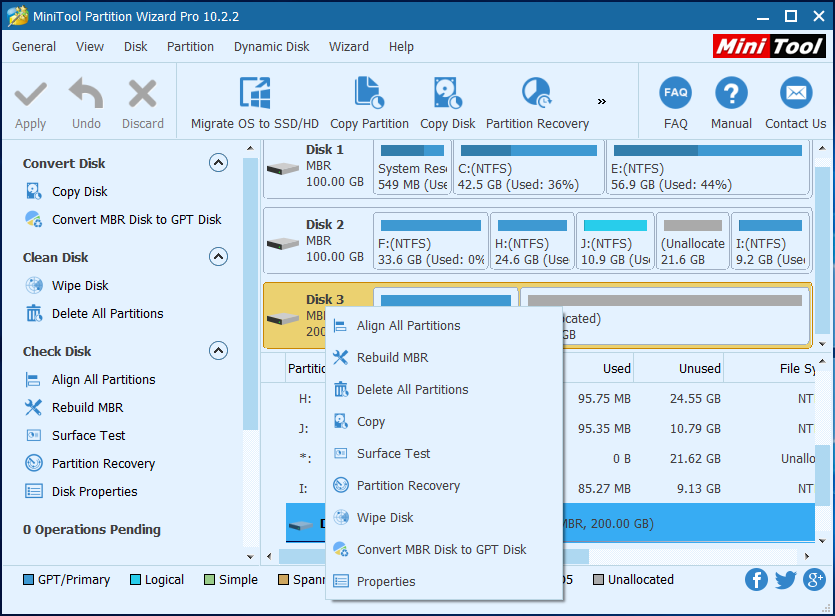
Step 3: In the popup window, there are three Scanning Range options. You need to read them carefully and choose one of them. Then click “Next” to continue.
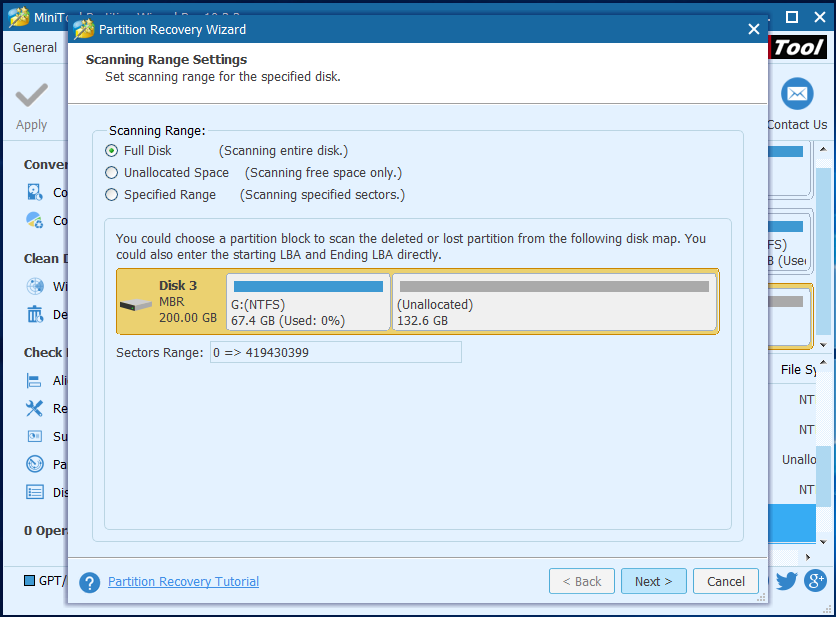
Step 4: In the popup window, there are two kinds of Scanning Methods, “Quick Scan” and “Full Scan”. You need to read their instructions carefully and choose one method you like. Then click “Next” to continue.
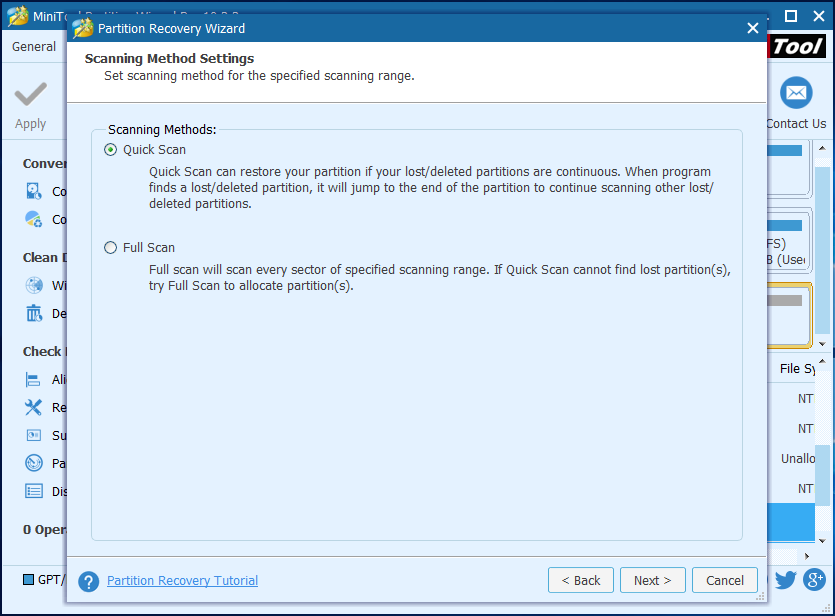
Step 5: Tick all partitions including the existing and lost. Otherwise, this software will delete the partitions which are not chosen. You also can double-click the partition to explore its content and click “Finish” to continue.
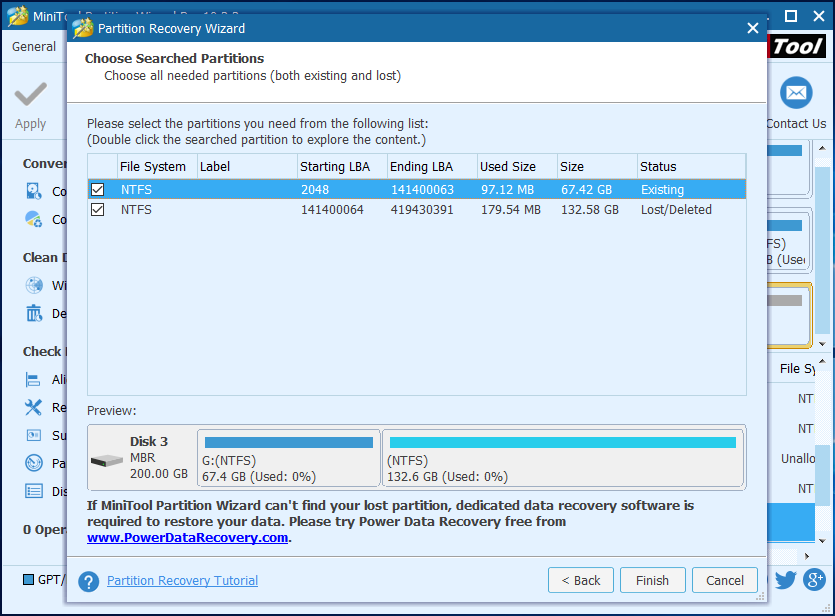
Step 6: Returning to the main interface, you can preview the recovered partition is listed here. Then assign a letter to the recovered partition by choosing “Change Drive Letter” from the left pane or choosing “Change Letter” from the context menu. Then click “Apply” to confirm these changes.
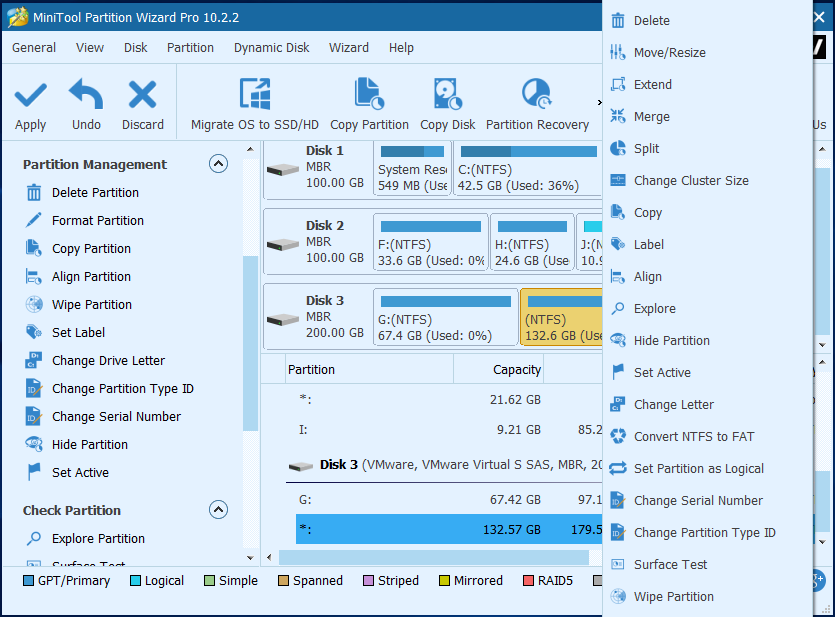
Conclusion
Have you mastered the method of external hard drive partition recovery after reading this article? As a matter of fact, the operations of MiniTool Partition Wizard are very easy even to those inexperienced users. MiniTool Partition Wizard has become the first choice for thousand users who want to recover lost partition on external hard drive. You can purchase it and have a try.
Common problems related to partition resizing and our solutions:
- Some users may accidentally delete the system reserved partition because they don’t know that it will cause operating system boot failure. And they feel very regretful after that operation. Then is there any way for system reserved partition recovery? Then how to recover system reserved partition? There is no doubt that the deleted system […]
- A computer user has asked for help on the Internet since his partition has lost suddenly. My 128G SSD laptop suddenly lost the partition D. The last time I used my laptop and D drive was not accessible and showed message needed to be format. But after a restart, it is not there anymore. […]
- Many computer users complained that partition lost when they updated their operating systems, especially partition disappeared in Windows 10 Anniversary Update. There is no doubt that other reasons also can lead to partition loss, such as mistaken deletion, virus attack, sudden power outage, and so on. Therefore, this article will give you a solution to […]
Partition Wizard Server Edition 8.1.1 (5% off)
MiniTool Partition Wizard Server Edition 8 is a professional server partition resizing software. While referring to server partition resizing tool, MiniTool Partition Wizard Server Edition is highly recommended.Server Partition Resize Resources
System Partition Resize
- windows server partition resize
- windows server resize boot partition
- windows 2000 server partition resize
- windows 2003 resize partition
- windows 2003 server partition resize
- windows server partition resize
- windows server resize system partition
- windows server 2003 partition resize
- windows server 2003 resize
- windows server 2008 partition resize
- windows server 2008 resize
- windows server partition utility resize
- windows server resize
Partition resizer for windows server
- resize a server partition
- resize disk partition server
- resize partition in server
- resize partition ntfs
- resize partition on server
- resize partition on server 2003
- resize partition on windows server
- resize partition server 2003
- resize partition windows 2003
- resize partition windows server
- resize partition windows server 2003
- Home
- |
- Buy Now
- |
- Download
- |
- Support
- |
- Contact us
Copyright (C) 2009 - 2014 www.server-partition-resize.com, All Rights Reserved.


