MiniTool Partition Wizard 8.1.1
- Convert NTFS to FAT.
- GPT Disk and MBR Disk interconversion.
- Copy Dynamic disk volume.
- Copy UEFI boot disk.
- Convert GPT-style Dynamic Disk to Basic.
- Move Boot/System volume for Dynamic Disk.
Convert MBR to GPT Windows 10
MBR is short for Master Boot Record and GPT is short for GUID Partitioning Table. Both of them are two different disk partition tables. As a matter of fact, there are two kinds of disk style, which are MBR disk and GPT disk. Nowadays, MBR disk is commonly used. But in some situations, the MBR disk still needs to be converted to GPT disk. For example:
Have done a wrong installation today, and have installed the OS with MBR, and now I can’t create a D drive with more than 2TB. I guess this is because we have MBR, and I want to convert this to GPT. Is there a free utility that can fix this without messing up my installation?
From above information, do you know how to help the user to convert to GPT disk Windows 10?
Why Need to Convert MBR to GPT Windows 10?
In the beginning, we will introduce why we need to convert MBR to GPT Windows 10.
1.To get more primary partitions.
An MBR disk only supports at most four primary partitions or three primary partitions and one extended partition while a GPT disk supports at most 128 primary partitions in Windows. So if you want to get more primary partitions, you need to convert MBR to GPT.
2.To make full use of unallocated space.
As is well known, MBR only supports the hard disk no larger than 2TB. If your hard disk is larger than 2TB, the left unallocated space will be wasted. So if you want to make full use of the unallocated space, you can convert the MBR disk to GPT disk without data loss.
Then we will introduce how to change MBR to GPT Windows 10 without data loss.
How to Convert MBR to GPT Windows 10?
To change MBR to GPT Windows 10 without data loss, we will take advantage of a third-party software – MiniTool Partition Wizard. It is a professional partition manager that specializes in optimizing disk and partition use. It can deal with all kinds of partition and disk matters with its various features such as Migrate OS to SSD, disk clone and so on. To convert MBR to GPT, you can download MiniTool Partition Wizard Free. However, if you need to convert system disk from MBR to GPT, you need to purchase MiniTool Partition Wizard Pro.
Now, the detailed operations are as follows.
Step 1: Lunch this software and enter its main interface.
Step 2: Select the disk that needs to be converted and choose convert MBR to GPT from the left pane or context menu.
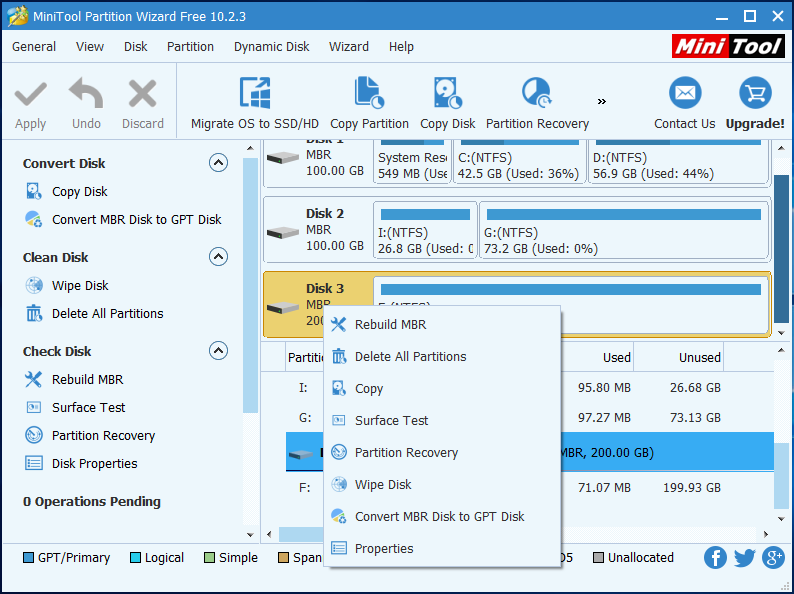
Step 3: After that, you can preview that the MBR disk has been converted to GPT. Thus, click “Apply” to confirm this change.
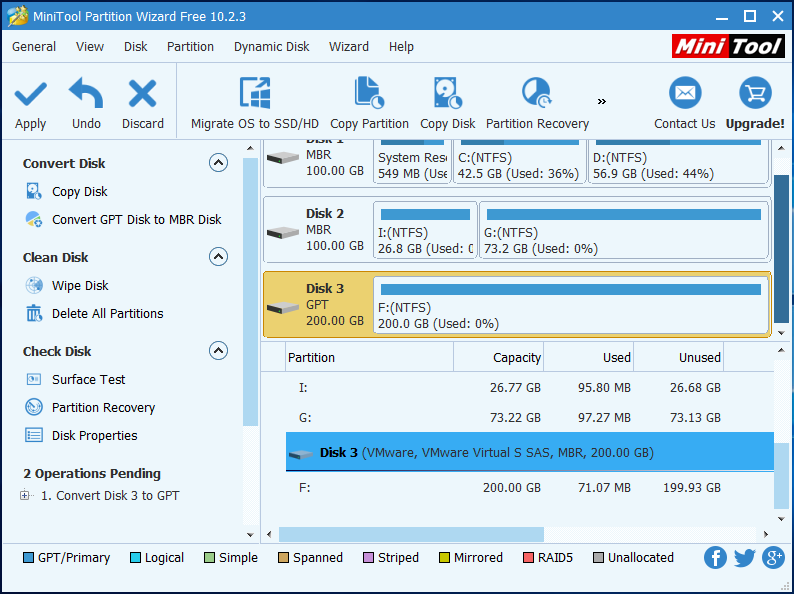
Conclusion
From above information, we have learned some information about why the MBR disk needs to be converted to GPT. And this article also introduces a reliable and easy way to change MBR to GPT Windows 10 without data loss. If you want to convert to GPT disk Windows 10 for any reason, you can download MiniTool Partition Wizard to have a try.
Common problems related to partition resizing and our solutions:
Partition Wizard Server Edition 8.1.1 (5% off)
MiniTool Partition Wizard Server Edition 8 is a professional server partition resizing software. While referring to server partition resizing tool, MiniTool Partition Wizard Server Edition is highly recommended.Server Partition Resize Resources
System Partition Resize
- windows server partition resize
- windows server resize boot partition
- windows 2000 server partition resize
- windows 2003 resize partition
- windows 2003 server partition resize
- windows server partition resize
- windows server resize system partition
- windows server 2003 partition resize
- windows server 2003 resize
- windows server 2008 partition resize
- windows server 2008 resize
- windows server partition utility resize
- windows server resize
Partition resizer for windows server
- resize a server partition
- resize disk partition server
- resize partition in server
- resize partition ntfs
- resize partition on server
- resize partition on server 2003
- resize partition on windows server
- resize partition server 2003
- resize partition windows 2003
- resize partition windows server
- resize partition windows server 2003
- Home
- |
- Buy Now
- |
- Download
- |
- Support
- |
- Contact us
Copyright (C) 2009 - 2014 www.server-partition-resize.com, All Rights Reserved.


