MiniTool Partition Wizard 8.1.1
- Convert NTFS to FAT.
- GPT Disk and MBR Disk interconversion.
- Copy Dynamic disk volume.
- Copy UEFI boot disk.
- Convert GPT-style Dynamic Disk to Basic.
- Move Boot/System volume for Dynamic Disk.
BOOTMGR is missing
Have you ever met an error message that the BOOTMGR is missing when you try to boot your computer? Then do you know how to fix BOOMGR?
For example, a user has asked a question on the Internet:
If someone can help me out with this problem, it’s much appreciated. I basically bought a new hard drive and connected to my laptop and now have a “Bootmgr is missing” .
In the beginning, let’s introduce what’s BOOTMGR.
What Is BOOTMGR?
BOOTMGR, full name boot manager, is a small piece of software that is located from the volume boot code. The BOOTMGR is a read-only file and is located in the root directory of the partition marked as Active in the Disk Management. On most computers, this partition is labeled as system reserved partition without a drive letter.
Then if the BOOTMGR is missing, your computer can’t boot.
Thus we will introduce how to fix BOOTMGR
How to Fix BOOTMGR Is Missing?
Actually, to fix BOOTMGR, we can rebuild MBR. Therefore, we need the help of a piece of third-party software. So MiniTool Partition Wizard has been the first choice of many users. With its multiple functions, it can deal with various disk and partition matters.
A bootable media is necessary to rebuild MBR since your computer can’t boot normally when the BOOTMGR is missing. Thus, you can purchase MiniTool Partition Wizard Pro so as to help you to create a bootable media.
The following two articles are useful for you to create a bootable media and boot from bootable media.
How to build boot CD/DVD discs and boot Flash drive with Bootable Media Builder?
How to boot from MiniTool Bootable CD/DVD Discs or Flash Drive?
After a successful boot, you need to how to fix the error BOOTMGR is missing.
Step 1: Launch the software and enter its main interface.
Step 2: Select the disk that contains system reserved partition and choose Rebuild MBR from the left pane or context menu.
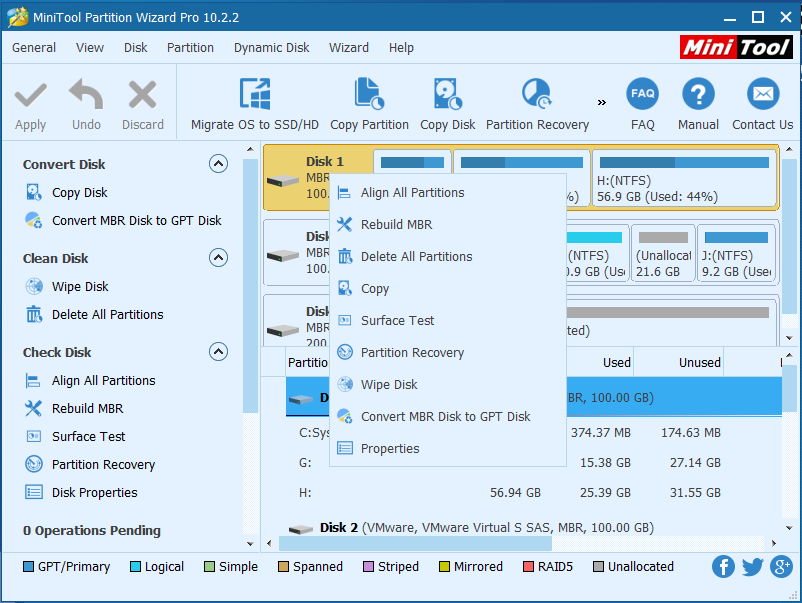
Step 3: Click “Apply” to confirm this change.
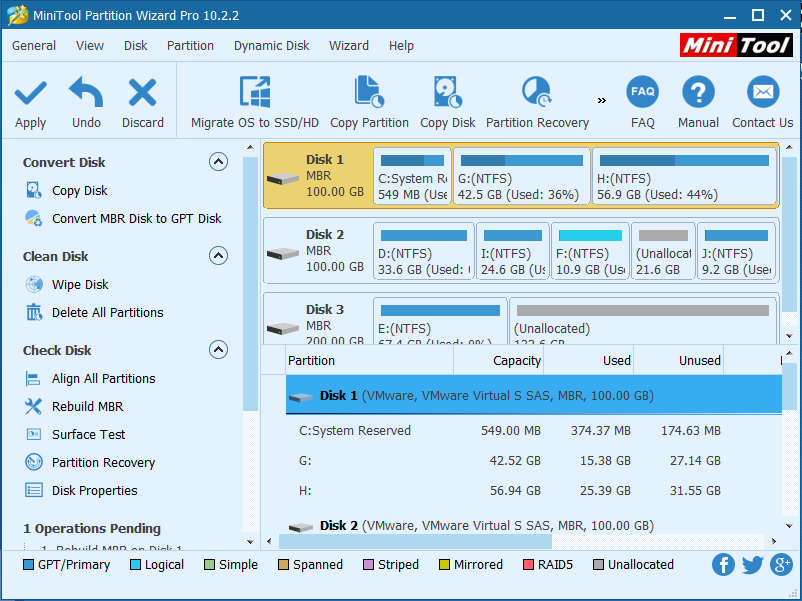
Step 4: When all operations are finished, you can exit MiniTool WinPE loader and set your computer to boot from hard drive. Then you can reboot your computer to check whether it can boot normally.
Conclusion
In short, if you have received an error message that BOOTMGR is missing, you don’t have to reinstall a new operating system immediately since it will lead to data loss. You can use MiniTool Partition Wizard to check the system reserved partition first since not only can it avoid data loss but also it is easy to operate and convenient.
Common problems related to partition resizing and our solutions:
- Recently, a computer user has asked for help on the internet since his MBR of computer may be damaged: I’ve been trying to sort out my CPU overclock lately. But now it appears my MBR may be damaged. It doesn’t appear catastrophic but boot up is slower with the addition of the blue Windows […]
- MBR, whose full name is master boot record, is created on the first partition on your computer when you install Windows. It is a boot sector at the beginning of partition, which is used to boot computer. So if when the operating system cannot boot normally, it may be caused by damaged MBR. It is […]
Partition Wizard Server Edition 8.1.1 (5% off)
MiniTool Partition Wizard Server Edition 8 is a professional server partition resizing software. While referring to server partition resizing tool, MiniTool Partition Wizard Server Edition is highly recommended.Server Partition Resize Resources
System Partition Resize
- windows server partition resize
- windows server resize boot partition
- windows 2000 server partition resize
- windows 2003 resize partition
- windows 2003 server partition resize
- windows server partition resize
- windows server resize system partition
- windows server 2003 partition resize
- windows server 2003 resize
- windows server 2008 partition resize
- windows server 2008 resize
- windows server partition utility resize
- windows server resize
Partition resizer for windows server
- resize a server partition
- resize disk partition server
- resize partition in server
- resize partition ntfs
- resize partition on server
- resize partition on server 2003
- resize partition on windows server
- resize partition server 2003
- resize partition windows 2003
- resize partition windows server
- resize partition windows server 2003
- Home
- |
- Buy Now
- |
- Download
- |
- Support
- |
- Contact us
Copyright (C) 2009 - 2014 www.server-partition-resize.com, All Rights Reserved.


