MiniTool Partition Wizard 8.1.1
- Convert NTFS to FAT.
- GPT Disk and MBR Disk interconversion.
- Copy Dynamic disk volume.
- Copy UEFI boot disk.
- Convert GPT-style Dynamic Disk to Basic.
- Move Boot/System volume for Dynamic Disk.
Repair MBR Windows 7
MBR, whose full name is master boot record, is created on the first partition on your computer when you install Windows. It is a boot sector at the beginning of partition, which is used to boot computer. So if when the operating system cannot boot normally, it may be caused by damaged MBR. It is necessary to repair MBR Windows 7 when your operating system fails to boot. We will introduce how to rebuild MBR in two ways.
How to Repair MBR Windows?
Rebuild MBR Windows 7 by MiniTool Partition Wizard
MiniTool Partition Wizard is a professional partition magic, which is designed to optimize partition and disk use. It has many powerful features so that you can completely control your hard disk and partition, such as migrate OS to SSD/HDD, clone hard drive, convert MBR to GPT and so on. And MiniTool Partition Wizard also can help to create a bootable media. But the free edition doesn’t support to create a bootable media, so you should purchase the professional edition or an advanced one.
As to rebuild MBR Windows 7, the first thing you need do is to create a bootable media since the operating system can’t boot normally. Therefore, you need to know how to build boot CD/DVD discs and boot Flash drive with Bootable Media Builder.
After having built a portable partition manager, you need to know how to boot from MiniTool Bootable CD/DVD Discs or Flash Drive.
After boot successfully, you need to know how to repair MBR Windows 7 by MiniTool Partition Wizard.
Step 1: Launch the software and enter its main interface.
Step 2: Select the target disk and choose the feature “Rebuild MBR” from the left pane or context menu.
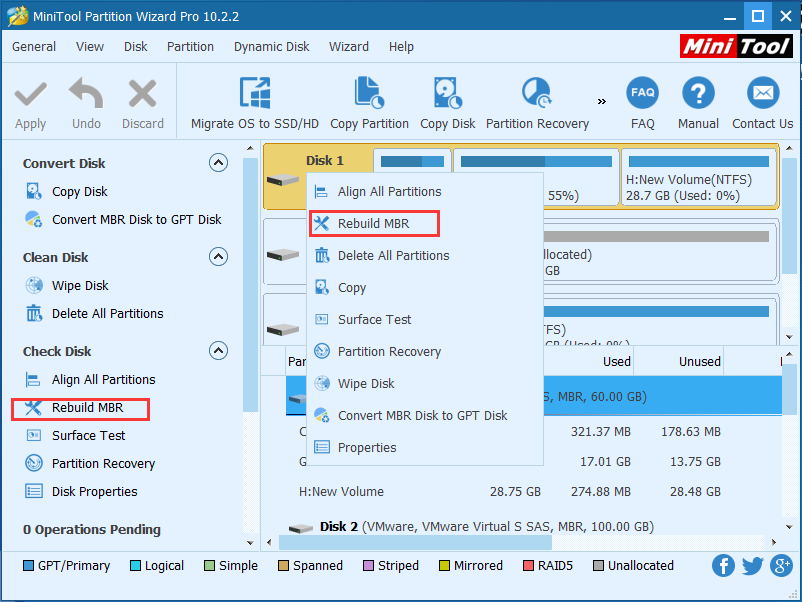
Step 3: Click “Apply” to confirm the pending operations.
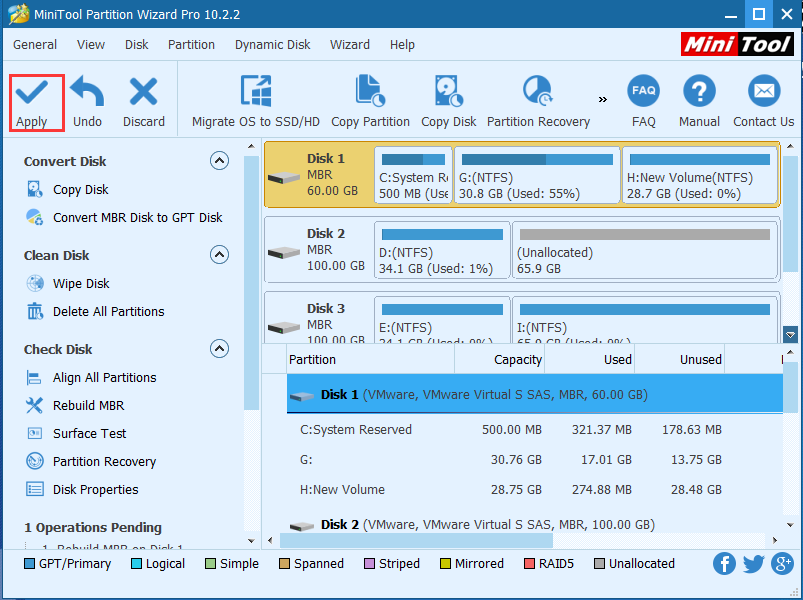
After you have finished all operations, you can remove bootable media and set your computer to boot from your hard disk. Then restart your computer to check whether Windows 7 can boot normally.
Repair MBR Windows 7 by Inputting Commands
There is another way to rebuild MBR, which is by inputting command prompts. But this way requires the original Windows 7 installation DVD. The followings are the operating instructions.
Step 1: Boot from the original installation DVD and enter the welcome interface. And click “Next” to continue.
Step 2: Click “Repair your computer”. You will see a popup window and click “Next” to continue.
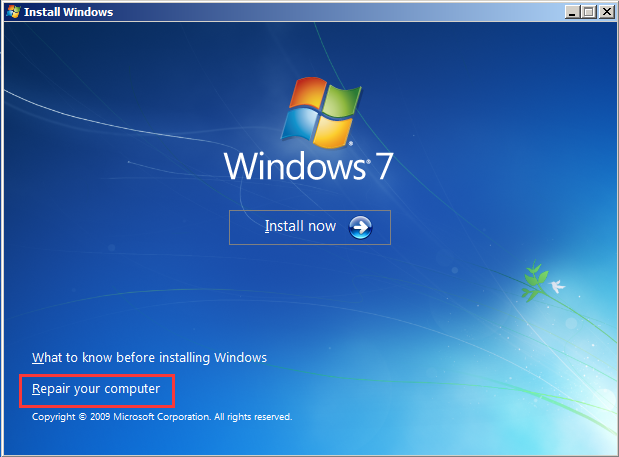
Step 3: In this popup window, choose “Command Prompt”.
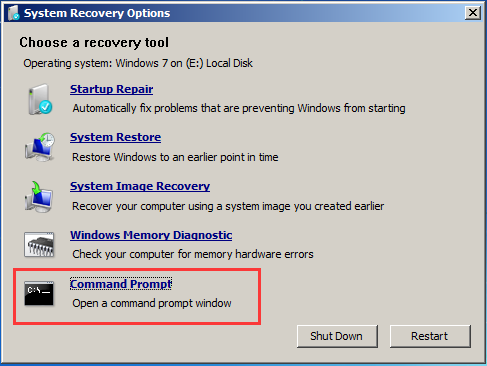
Step 4: Type the following commands in order. Remember to press “Enter” after each command and wait for each operation to finish.
bootrec /fixmbr
bootrec /fixboot
bootrec /rebuildbcd
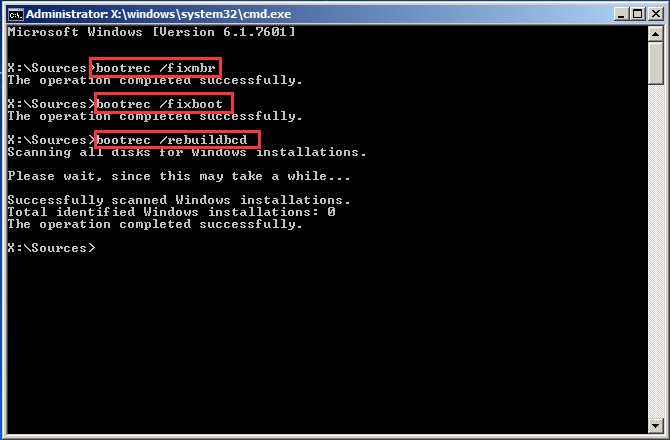
Step 5: Type “exit” and press “Enter”.
Step 6: Click “Shut Down” and remove DVD from disk tray.
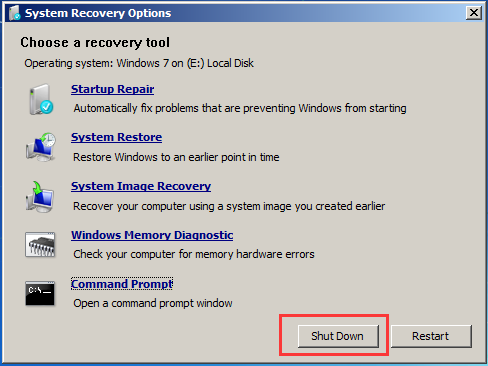
Step 7: Restart your computer and check whether Windows 7 can boot normally now.
Conclusion
From above information, you can get the ways to repair MBR Windows 7. But through comparison, you can find the first way to rebuild MBR is easier and more convenient. You just need three steps to rebuild MBR Windows 7 by using MiniTool Partition Wizard. When the operating system can’t boot again, you can try to rebuild MBR without data loss rather than reinstalling operating system immediately.
Common problems related to partition resizing and our solutions:
- Have you ever met an error message that the BOOTMGR is missing when you try to boot your computer? Then do you know how to fix BOOMGR? For example, a user has asked a question on the Internet: If someone can help me out with this problem, it’s much appreciated. I basically bought […]
- Recently, a computer user has asked for help on the internet since his MBR of computer may be damaged: I’ve been trying to sort out my CPU overclock lately. But now it appears my MBR may be damaged. It doesn’t appear catastrophic but boot up is slower with the addition of the blue Windows […]
Partition Wizard Server Edition 8.1.1 (5% off)
MiniTool Partition Wizard Server Edition 8 is a professional server partition resizing software. While referring to server partition resizing tool, MiniTool Partition Wizard Server Edition is highly recommended.Server Partition Resize Resources
System Partition Resize
- windows server partition resize
- windows server resize boot partition
- windows 2000 server partition resize
- windows 2003 resize partition
- windows 2003 server partition resize
- windows server partition resize
- windows server resize system partition
- windows server 2003 partition resize
- windows server 2003 resize
- windows server 2008 partition resize
- windows server 2008 resize
- windows server partition utility resize
- windows server resize
Partition resizer for windows server
- resize a server partition
- resize disk partition server
- resize partition in server
- resize partition ntfs
- resize partition on server
- resize partition on server 2003
- resize partition on windows server
- resize partition server 2003
- resize partition windows 2003
- resize partition windows server
- resize partition windows server 2003
- Home
- |
- Buy Now
- |
- Download
- |
- Support
- |
- Contact us
Copyright (C) 2009 - 2014 www.server-partition-resize.com, All Rights Reserved.


