MiniTool Partition Wizard 8.1.1
- Convert NTFS to FAT.
- GPT Disk and MBR Disk interconversion.
- Copy Dynamic disk volume.
- Copy UEFI boot disk.
- Convert GPT-style Dynamic Disk to Basic.
- Move Boot/System volume for Dynamic Disk.
Shrink volume for Windows Server 2008
In scenarios where it is necessary to shrink volume for Windows 2008, numerous users are likely to make use of Windows Server 2008 built-in disk management tool. The simple reason is that new and powerful partition management functions have been introduced to Windows Server 2008 built-in disk management tool such as Compress volume or Shrink volume so that users are able to better manage partitions.
Although Windows Server 2008 built-in disk management tool does function in compressing volume for Windows Server 2008, the tool itself owns limited functions. In other words, this tool is not able to meet all users’ demands for compressing volume for Windows Server 2008. As a matter of fact, Compress volume function provided by Windows Server 2008 built-in disk management tool only can be utilized to shrink volume frontwards, making operations limited. To shrink volume for Windows Server 2008, here we recommend an excellent solution for users.
Finish compressing volume for Windows Server 2008 freely
Since Compress volume function provided by Windows Server 2008 built-in disk management tool has limitations, numerous users can not free shrink volume for Windows Server 2008. Actually, as long as users own a piece of powerful server partition resizer, they can make use of its Shrink volume function to free realize compressing volume for Windows Server 2008. If there is no suitable server partition resizer available, please visit http://www.server-partition-resize.com to download a piece of excellent server partition resizer.
Use powerful server partition resizer to free shrink volume for Windows server 2008
After users download and install server partition resizer on computer, they need to run it to open its main interface presented as follows:
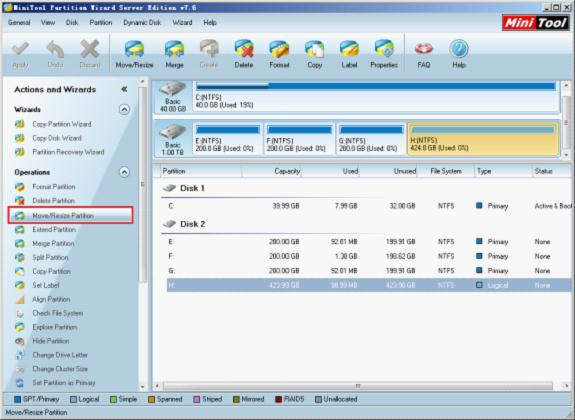
On this interface, the particular status of disks and server partitions has been manifested in this interface. Once users select the target partition to be compressed, “Move/Resize Partition” will appear in the action panel on the left side of this interface. After clicking, there emerges the interface for “Move/Resize Partition“.
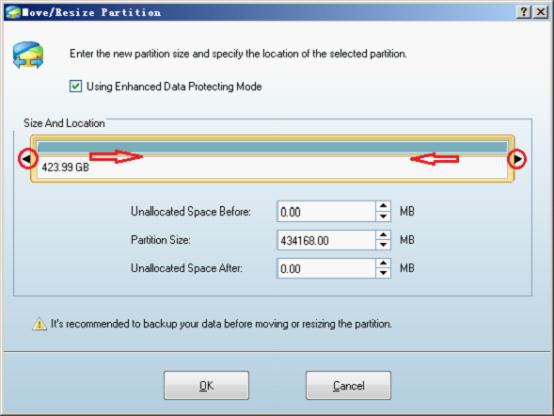
In this interface, users can drag the two black triangles on both edges of partition handle or directly input specified values into textbox thereby compressing volume for Windows Server 2008. After users have accomplished compressing volume for Windows Server 2008, they are supposed to click “OK” to go back to the main interface of server partition resizer. Besides, do not forget to click “Apply” so as to finish compressing volume process thoroughly.
If users would like to shrink volume for Windows Server 2008 thereby maximizing partition space utilization, please visit the recommended website above so as to download a piece of powerful server partition resizer.
Common problems related to partition resizing and our solutions:
Partition Wizard Server Edition 8.1.1 (5% off)
MiniTool Partition Wizard Server Edition 8 is a professional server partition resizing software. While referring to server partition resizing tool, MiniTool Partition Wizard Server Edition is highly recommended.Server Partition Resize Resources
System Partition Resize
- windows server partition resize
- windows server resize boot partition
- windows 2000 server partition resize
- windows 2003 resize partition
- windows 2003 server partition resize
- windows server partition resize
- windows server resize system partition
- windows server 2003 partition resize
- windows server 2003 resize
- windows server 2008 partition resize
- windows server 2008 resize
- windows server partition utility resize
- windows server resize
Partition resizer for windows server
- resize a server partition
- resize disk partition server
- resize partition in server
- resize partition ntfs
- resize partition on server
- resize partition on server 2003
- resize partition on windows server
- resize partition server 2003
- resize partition windows 2003
- resize partition windows server
- resize partition windows server 2003
- Home
- |
- Buy Now
- |
- Download
- |
- Support
- |
- Contact us
Copyright (C) 2009 - 2014 www.server-partition-resize.com, All Rights Reserved.


