MiniTool Partition Wizard 8.1.1
- Convert NTFS to FAT.
- GPT Disk and MBR Disk interconversion.
- Copy Dynamic disk volume.
- Copy UEFI boot disk.
- Convert GPT-style Dynamic Disk to Basic.
- Move Boot/System volume for Dynamic Disk.
Shrink partition in Windows Server 2003
In many situations, users need to shrink partition. For example, they need to shrink partition to release unallocated space which will be used to create a new partition. For Windows Server 2008 users, shrinking partition will be a piece of easy work, because system built-in disk management tool can help them complete this work. But disappointingly, it will be much more difficult to shrink partition in Windows Server 2003 since system built-in disk management tool does not offer such a function. Therefore, users had better resort to third-party server partition magic when they want to shrink partition in Windows Server 2003.
Users had better download read-only server partition magic to shrink partition, because only this kind of software will not bring influence on data. In addition, server partition magic they want to download should provide all-sided data protecting solutions to ensure data security. In addition, operations can not be too complex. Otherwise, users are easy to perform mistaken operations, thus bringing much trouble and inconvenience. Well then, which server partition magic can users choose to shrink partition in Windows Server 2003? Here, we highly recommend MiniTool Partition Wizard since this server partition magic can perfectly meet users’ demands for shrinking partition.
As a matter of fact, users can also use this server partition magic to perform other server partition management, like extend partition, move partition, copy partition, wipe partition, recover partition, change cluster size, convert file system, and explore partition. If users want to download it quickly and securely, please visit the downloading center http://www.server-partition-resize.com. After installing it on computer, users can launch it to shrink partition in Windows Server 2003. Detailed operations will be shown in the following content.
Shrink partition in Windows Server 2003 by using MiniTool Partition Wizard
The following screenshot shows us main interface of the recommended server partition magic:
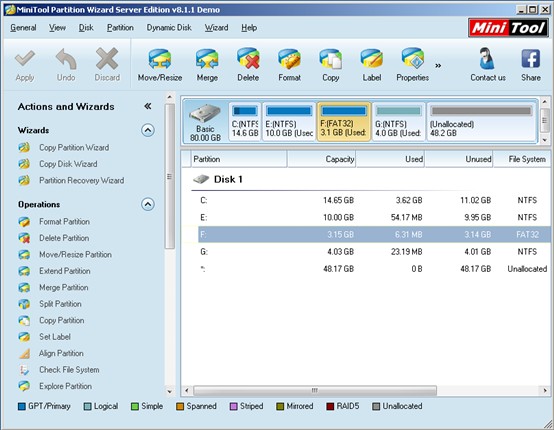
In the main interface, we can see information of all disks and partitions. To shrink partition in Windows Server 2003, we need to choose the partition which needs shrinking and choose the function “Move/Resize Partition”. Here, we take shrinking partition F for example. After selecting partition F and choosing the function “Move/Resize Partition”, we can see the following interface:
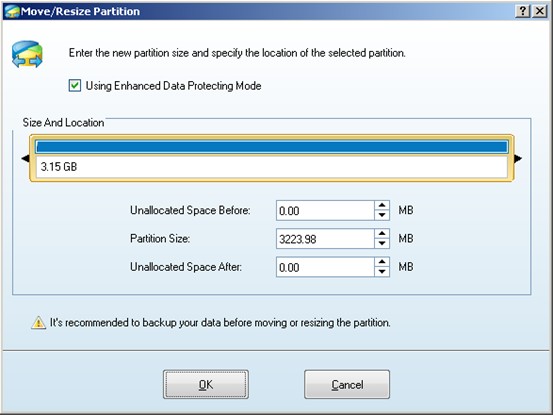
In this interface, we can shrink partition in Windows Server 2003 by dragging triangles on edges of partition handle towards the middle or inputting desired value to corresponding textbox which is located below partition handle. Then, click “OK” button to go back to the main interface where we can preview the unallocated space shrunk from the selected partition namely partition F. At this time, we need to click “Apply” button to apply changes to computer. After this operation, the work to shrink partition in Windows Server 2003 by using server partition magic is finished.
Partition Wizard Server Edition 8.1.1 (5% off)
MiniTool Partition Wizard Server Edition 8 is a professional server partition resizing software. While referring to server partition resizing tool, MiniTool Partition Wizard Server Edition is highly recommended.Server Partition Resize Resources
System Partition Resize
- windows server partition resize
- windows server resize boot partition
- windows 2000 server partition resize
- windows 2003 resize partition
- windows 2003 server partition resize
- windows server partition resize
- windows server resize system partition
- windows server 2003 partition resize
- windows server 2003 resize
- windows server 2008 partition resize
- windows server 2008 resize
- windows server partition utility resize
- windows server resize
Partition resizer for windows server
- resize a server partition
- resize disk partition server
- resize partition in server
- resize partition ntfs
- resize partition on server
- resize partition on server 2003
- resize partition on windows server
- resize partition server 2003
- resize partition windows 2003
- resize partition windows server
- resize partition windows server 2003
- Home
- |
- Buy Now
- |
- Download
- |
- Support
- |
- Contact us
Copyright (C) 2009 - 2014 www.server-partition-resize.com, All Rights Reserved.


