MiniTool Partition Wizard 8.1.1
- Convert NTFS to FAT.
- GPT Disk and MBR Disk interconversion.
- Copy Dynamic disk volume.
- Copy UEFI boot disk.
- Convert GPT-style Dynamic Disk to Basic.
- Move Boot/System volume for Dynamic Disk.
Change partition size in Windows Server 2003
When the Server is built, all the size of partitions on the corresponding Windows Server is carefully assigned. As time goes by, the scheduled size may not always meet users’ demands for data storage, especially for system partition which is under continuous operation. Once Windows Server 2003 partition runs out of space, the running efficiency and disk space utilization will be largely reduced. In such cases, it is an urgent task for users to change partition size in Windows Server 2003 so as to improve the situation.
To fulfill partition resizing in Windows Server 2003, users may want to try system built-in disk management tool, and then they will be disappointed because of functional limitations and defects. Thus, third-party server partition magic is preferred by numerous Windows Server 2003 users. Taking software security into consideration, we strongly advise users to adopt professional server partition magic – MiniTool Partition Wizard to change partition size in Windows Server 2003. Owing to the software, users can reclaim wasted disk space, or flexibly organize incoming data and speed up system performance.
How to Change Partition Size in Windows Server 2003
Professional server partition magic, which can run under Windows 2000 Server, Windows Server 2003, Windows Server 2008 and Windows Server 2012, is the best assistant for partition resizing in Windows Server 2003. Why do we say so? Besides wide compatibility, high competence of the software has helped itself to gain well-deserved reputation. To be specific, with the software, users can perform server partition creation, formatting, deletion, extension, splitting, merging, file system conversion and other server partition management operations.
Users who want to change partition size in Windows Server 2003 need to follow those steps:
First of all, download the professional server partition magic.
Secondly, log as Administrator and launch the software to get the main interface of the software:
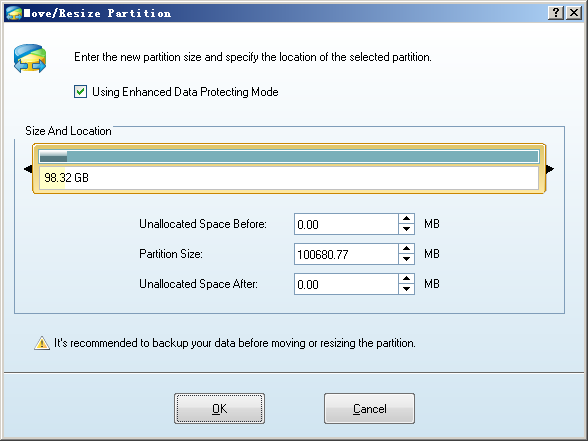
Thirdly, choose the partition needing to be resized from partition list and click “Move/Resize Partition” from left action panel, where multiple server partition management functions are provided. Also, users can click “Move/Resize” in toolbar to gain the same effect.
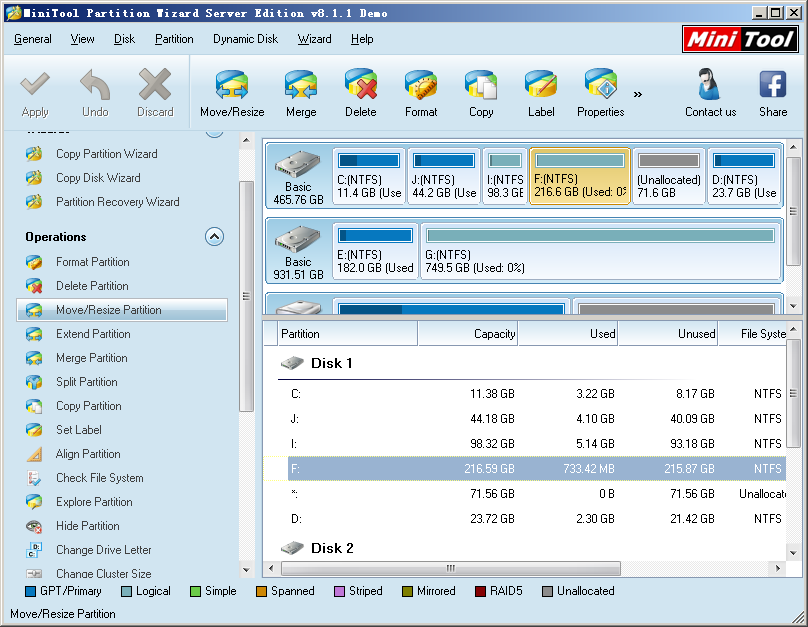
Fourthly, the two ways: dragging two black triangles on both ends of partition handle or typing specified values into corresponding textboxes are both available for users to change partition size in Windows Server 2003.
Fifthly, click “OK” to go back to main interface of professional server partition magic. Here, if users are content with the presented partition resizing effect, click “Apply” in the upper left corner to confirm previous changes.
As you can see, the work to change partition size in Windows Server 2003 can be done easily. Therefore, if you also want to manage Windows Server 2003 partition, hurry to download the professional server partition magic. It is believed that the recommended software will never let you down.
Partition Wizard Server Edition 8.1.1 (5% off)
MiniTool Partition Wizard Server Edition 8 is a professional server partition resizing software. While referring to server partition resizing tool, MiniTool Partition Wizard Server Edition is highly recommended.Server Partition Resize Resources
System Partition Resize
- windows server partition resize
- windows server resize boot partition
- windows 2000 server partition resize
- windows 2003 resize partition
- windows 2003 server partition resize
- windows server partition resize
- windows server resize system partition
- windows server 2003 partition resize
- windows server 2003 resize
- windows server 2008 partition resize
- windows server 2008 resize
- windows server partition utility resize
- windows server resize
Partition resizer for windows server
- resize a server partition
- resize disk partition server
- resize partition in server
- resize partition ntfs
- resize partition on server
- resize partition on server 2003
- resize partition on windows server
- resize partition server 2003
- resize partition windows 2003
- resize partition windows server
- resize partition windows server 2003
- Home
- |
- Buy Now
- |
- Download
- |
- Support
- |
- Contact us
Copyright (C) 2009 - 2014 www.server-partition-resize.com, All Rights Reserved.


