MiniTool Partition Wizard 8.1.1
- Convert NTFS to FAT.
- GPT Disk and MBR Disk interconversion.
- Copy Dynamic disk volume.
- Copy UEFI boot disk.
- Convert GPT-style Dynamic Disk to Basic.
- Move Boot/System volume for Dynamic Disk.
Extend Windows Server 2012 GPT partition
How can we extend Windows Server 2012 GPT partition when there is no available unallocated space on hard disk? It is believed that many Server 2012 users hold this question. Though Windows Server 2012 built-in disk management tool owns the function of extending partition, users who are familiar with this tool know this function has big defects. It works only when there is unallocated space which is located behind and neighboring to the NTFS partition which needs extending. Therefore, if users want to extend Windows Server 2012 GPT partition when there is no suitable unallocated space on hard disk, they have to ask other tools for help.
Here, we suggest using professional server partition magic. Professional server partition magic can help complete Windows Server 2012 GPT partition extending timely and effectively, and no professional knowledge is needed.
How to extend Windows Server 2012 GPT partition with server partition magic?
First of all, users need to visit http://www.server-partition-resize.com/ to download a powerful server partition magic. After installation, run it to open the main interface, like the following screenshot shows:
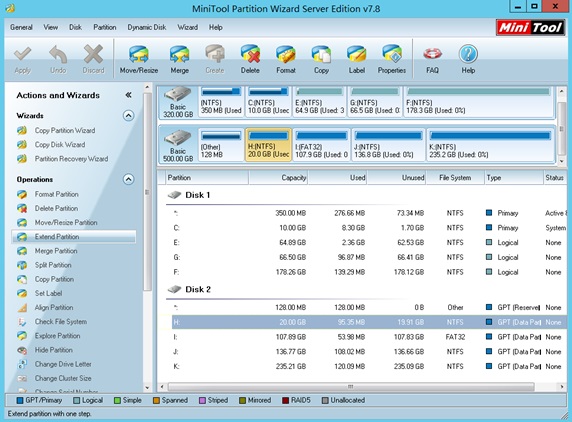
In the main interface, users can see detailed information about disk and partition. To extend Windows Server 2012 GPT partition, users need to select the partition which needs extending and choose the function “Extend Partition” to enter the next interface:
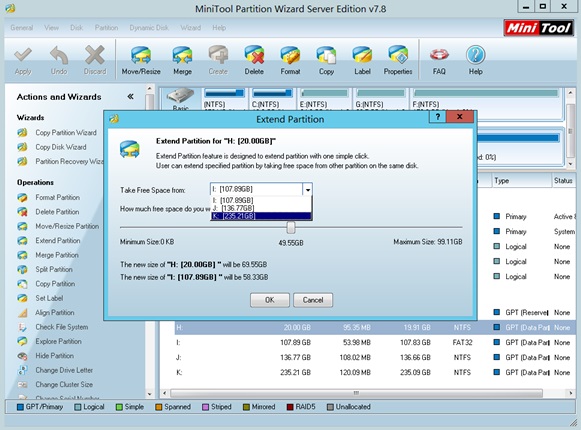
In this interface, users can resize partition. Please select a partition or unallocated space to take free space and drag sliding button to determine how much free space to take. Then, click “OK” button to go back to main interface. At last, click “Apply” button to perform operations to computer.
Do you want to extend Windows Server 2012 GPT partition easily and safely? Powerful server partition magic will be the best tool to help realize complex Windows Server 2012 GPT partition extending.
Partition Wizard Server Edition 8.1.1 (5% off)
MiniTool Partition Wizard Server Edition 8 is a professional server partition resizing software. While referring to server partition resizing tool, MiniTool Partition Wizard Server Edition is highly recommended.Server Partition Resize Resources
System Partition Resize
- windows server partition resize
- windows server resize boot partition
- windows 2000 server partition resize
- windows 2003 resize partition
- windows 2003 server partition resize
- windows server partition resize
- windows server resize system partition
- windows server 2003 partition resize
- windows server 2003 resize
- windows server 2008 partition resize
- windows server 2008 resize
- windows server partition utility resize
- windows server resize
Partition resizer for windows server
- resize a server partition
- resize disk partition server
- resize partition in server
- resize partition ntfs
- resize partition on server
- resize partition on server 2003
- resize partition on windows server
- resize partition server 2003
- resize partition windows 2003
- resize partition windows server
- resize partition windows server 2003
- Home
- |
- Buy Now
- |
- Download
- |
- Support
- |
- Contact us
Copyright (C) 2009 - 2014 www.server-partition-resize.com, All Rights Reserved.


