Resize Server Partition Resize Partition for Windows Server 2000/2003/2008/2008 R2
MiniTool Partition Wizard 8
- Convert NTFS to FAT.
- GPT Disk and MBR Disk interconversion.
- Copy Dynamic disk volume.
- Copy UEFI boot disk.
- Convert GPT-style Dynamic Disk to Basic.
- Move Boot/System volume for Dynamic Disk.
Shrink volume windows 2008
When users want to shrink volume for Windows 2008, they firstly think of using Windows Server 2008 built-in disk management tool. The reason is simple. As Microsoft, the developer of the Windows operating system, made progress on Windows built-in disk management tool, the Windows Server 2008 built-in disk management tool has new common partition management functions such as Extend volume and Compress volume, facilitating completing some simple Server partition resizing operations.
However, after users using Windows Server 2008 built-in disk management tool to shrink volume for Windows 2008, they found the compress volume of this tool has great limitation, that is to say, this tool can't meet users requirements on Shrink Volume for Windows 2008. In fact, this is because the Compress volume function of Windows Server 2008 built-in disk management tool can only shrink volume frontwards, limiting the operation. To better shrink volume for Windows 2008, users can learn the solution below.
How to free shrink volume for Windows 2008?
Since the Compress Volume function of Windows Server 2008 built-in disk management software has limitation, many users can not free shrink volume for Windows 2008 with it. In fact, as long as users own a piece of powerful Server partition resizer, they can use its Shrink Volume function to free shrink volume for Windows 2008. If users have no suitable Server partition resizer, please visit the professional website http://www.server-partition-resize.com to download the excellent Server partition resizer.
How to fast shrink volume for Windows 2008 with Server partition resizer?
After users download the Server partition resizer, to shrink volume for Windows 2008, please start this Server partition resizer to see the main interface.
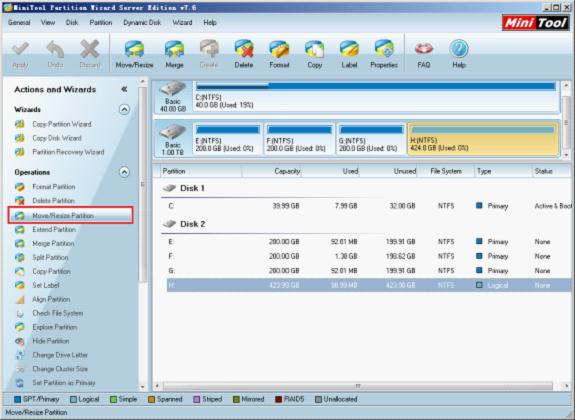
On the display list, users can see situation of all disks and partitions on Server. After users choose the partition to shrink, the "Move/Resize Partition" function option will also emerge on the left interface. After that, users will enter the Move/Resize Partition interface.
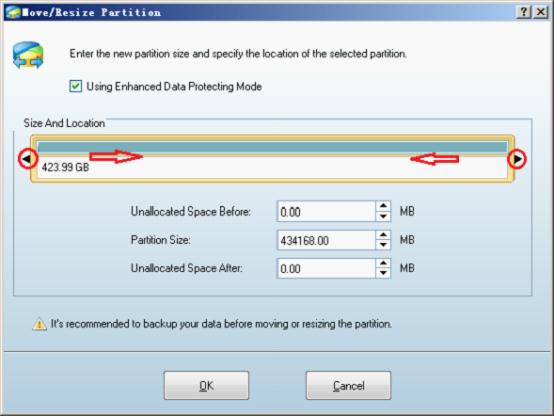
Here, users can shrink volume for Windows 2008 by dragging the partition handle border or directly inputting exact value on the text box. After users thoroughly shrink volume for Windows 2008, click "OK" to return to the main interface. Then, click "Apply" to complete all operations.
If users want to shrink volume for Windows 2008, thereby promoting Server disk space utilization to largest extent. Download the Server partition resizer via the recommended website now!
However, after users using Windows Server 2008 built-in disk management tool to shrink volume for Windows 2008, they found the compress volume of this tool has great limitation, that is to say, this tool can't meet users requirements on Shrink Volume for Windows 2008. In fact, this is because the Compress volume function of Windows Server 2008 built-in disk management tool can only shrink volume frontwards, limiting the operation. To better shrink volume for Windows 2008, users can learn the solution below.
How to free shrink volume for Windows 2008?
Since the Compress Volume function of Windows Server 2008 built-in disk management software has limitation, many users can not free shrink volume for Windows 2008 with it. In fact, as long as users own a piece of powerful Server partition resizer, they can use its Shrink Volume function to free shrink volume for Windows 2008. If users have no suitable Server partition resizer, please visit the professional website http://www.server-partition-resize.com to download the excellent Server partition resizer.
How to fast shrink volume for Windows 2008 with Server partition resizer?
After users download the Server partition resizer, to shrink volume for Windows 2008, please start this Server partition resizer to see the main interface.
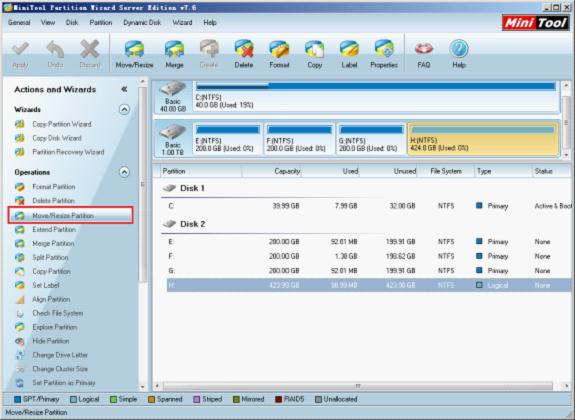
On the display list, users can see situation of all disks and partitions on Server. After users choose the partition to shrink, the "Move/Resize Partition" function option will also emerge on the left interface. After that, users will enter the Move/Resize Partition interface.
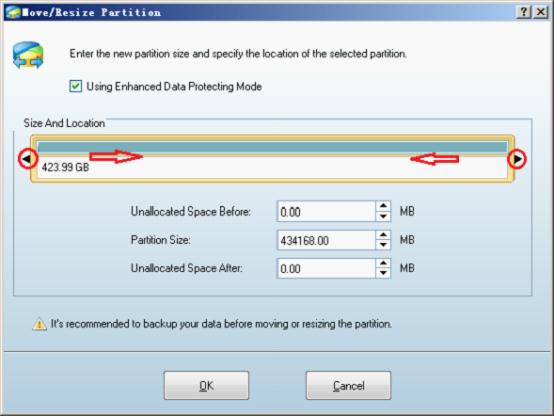
Here, users can shrink volume for Windows 2008 by dragging the partition handle border or directly inputting exact value on the text box. After users thoroughly shrink volume for Windows 2008, click "OK" to return to the main interface. Then, click "Apply" to complete all operations.
If users want to shrink volume for Windows 2008, thereby promoting Server disk space utilization to largest extent. Download the Server partition resizer via the recommended website now!
Common problems related to partition resizing and our solutions:
MiniTool Partition Wizard 8
Shrink server partition
- Home
- |
- Buy Now
- |
- Download
- |
- Support
- |
- Contact us
Copyright (C) 2009 - 2013 www.server-partition-resize.com, All Rights Reserved.

