Resize Server Partition Resize Partition for Windows Server 2000/2003/2008/2008 R2
MiniTool Partition Wizard 8
- Convert NTFS to FAT.
- GPT Disk and MBR Disk interconversion.
- Copy Dynamic disk volume.
- Copy UEFI boot disk.
- Convert GPT-style Dynamic Disk to Basic.
- Move Boot/System volume for Dynamic Disk.
Windows 2012 server expand partition
Windows Server 2012 is a quite mighty Server operating system, and it improves largely in many aspects:
1. Server virtualization: with Hyper – V of Windows Server 2012, users can save much cost through virtualization. In addition, users can also integrate multiple servers which are regarded as independent virtual machines, thus optimizing hardware investment.
2. Storage and availability: this operating system can help users strike a balance between operation and maintenance. In addition, it can also balance storage cost and storage capacity through some new functions.
3. Web and application platform: Windows Server 2012 owns outstanding flexibility and can be used in applications based on Web no matter the application is located inside or cloud. Moreover, this operating system provides users with an advanced server platform which can offer flexible, expandable, easy-to-adopt environment to create and manage private cloud and run important applications.
These are just main features of Windows Server 2012. Though these new functions help users manage server and server data more conveniently, they also bring users many problems. For example, system partition is out of space. Users who are quite familiar with Server operating system know former Windows Server operating systems only take up little disk space. So, Windows Server 2012 users often find system partition is out of space after installing this server operating system which takes up much disk space. Since there is always no unallocated space on hard disk, Server 2012 built-in disk management tool can not help Windows Server 2012 users expand system partition. Therefore, users should select partition magic server to expand partition in Windows Server 2012. In selecting partition magic server, users are suggested visiting professional downloading website http://www.server-partition-resize.com.
Expand partition in Windows Server 2012 with professional partition magic server
If we want to use the professional partition magic server to expand partition in Windows Server 2012, we need to download and install the software to server at first. Then, open it to get its main interface:
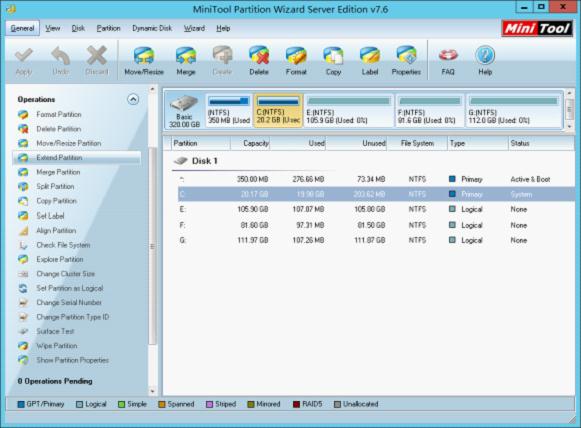
This screenshot is the main interface of the professional partition magic server. Here, please select the partition which needs expanding and click "Extend Partition" button. Then, expand partition in Windows Server 2012 according to prompts. After all operations have been applied to computer, we can say professional partition magic server helps expand partition in Windows Server 2012 successfully.
1. Server virtualization: with Hyper – V of Windows Server 2012, users can save much cost through virtualization. In addition, users can also integrate multiple servers which are regarded as independent virtual machines, thus optimizing hardware investment.
2. Storage and availability: this operating system can help users strike a balance between operation and maintenance. In addition, it can also balance storage cost and storage capacity through some new functions.
3. Web and application platform: Windows Server 2012 owns outstanding flexibility and can be used in applications based on Web no matter the application is located inside or cloud. Moreover, this operating system provides users with an advanced server platform which can offer flexible, expandable, easy-to-adopt environment to create and manage private cloud and run important applications.
These are just main features of Windows Server 2012. Though these new functions help users manage server and server data more conveniently, they also bring users many problems. For example, system partition is out of space. Users who are quite familiar with Server operating system know former Windows Server operating systems only take up little disk space. So, Windows Server 2012 users often find system partition is out of space after installing this server operating system which takes up much disk space. Since there is always no unallocated space on hard disk, Server 2012 built-in disk management tool can not help Windows Server 2012 users expand system partition. Therefore, users should select partition magic server to expand partition in Windows Server 2012. In selecting partition magic server, users are suggested visiting professional downloading website http://www.server-partition-resize.com.
Expand partition in Windows Server 2012 with professional partition magic server
If we want to use the professional partition magic server to expand partition in Windows Server 2012, we need to download and install the software to server at first. Then, open it to get its main interface:
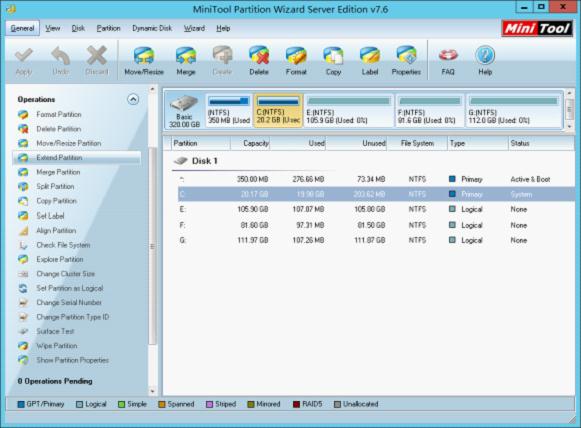
This screenshot is the main interface of the professional partition magic server. Here, please select the partition which needs expanding and click "Extend Partition" button. Then, expand partition in Windows Server 2012 according to prompts. After all operations have been applied to computer, we can say professional partition magic server helps expand partition in Windows Server 2012 successfully.
MiniTool Partition Wizard 8
Expand server partition
- Home
- |
- Buy Now
- |
- Download
- |
- Support
- |
- Contact us
Copyright (C) 2009 - 2013 www.server-partition-resize.com, All Rights Reserved.

